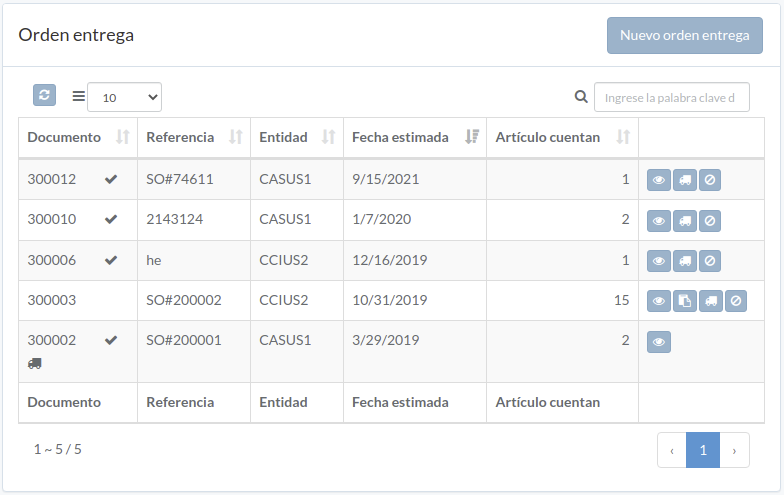Orden entrega
Introducción
Following shows a sample window.
The chapter describes features available within the window.
Crear orden
Click "New outgoing order" on upper right corner of outgoing-order table
Enter order data, then click "Submit".
Click "+ Add" to add items into order
Procesar orden
Click "Process" button on the right of order
Enter order data and then click "Submit"
Ver orden
Order modal appears
Cargar documento
Click "Upload" button on right of the order
Upload file, then click "Close"
Anular orden
When order modal appears, click "Void" button to confirm