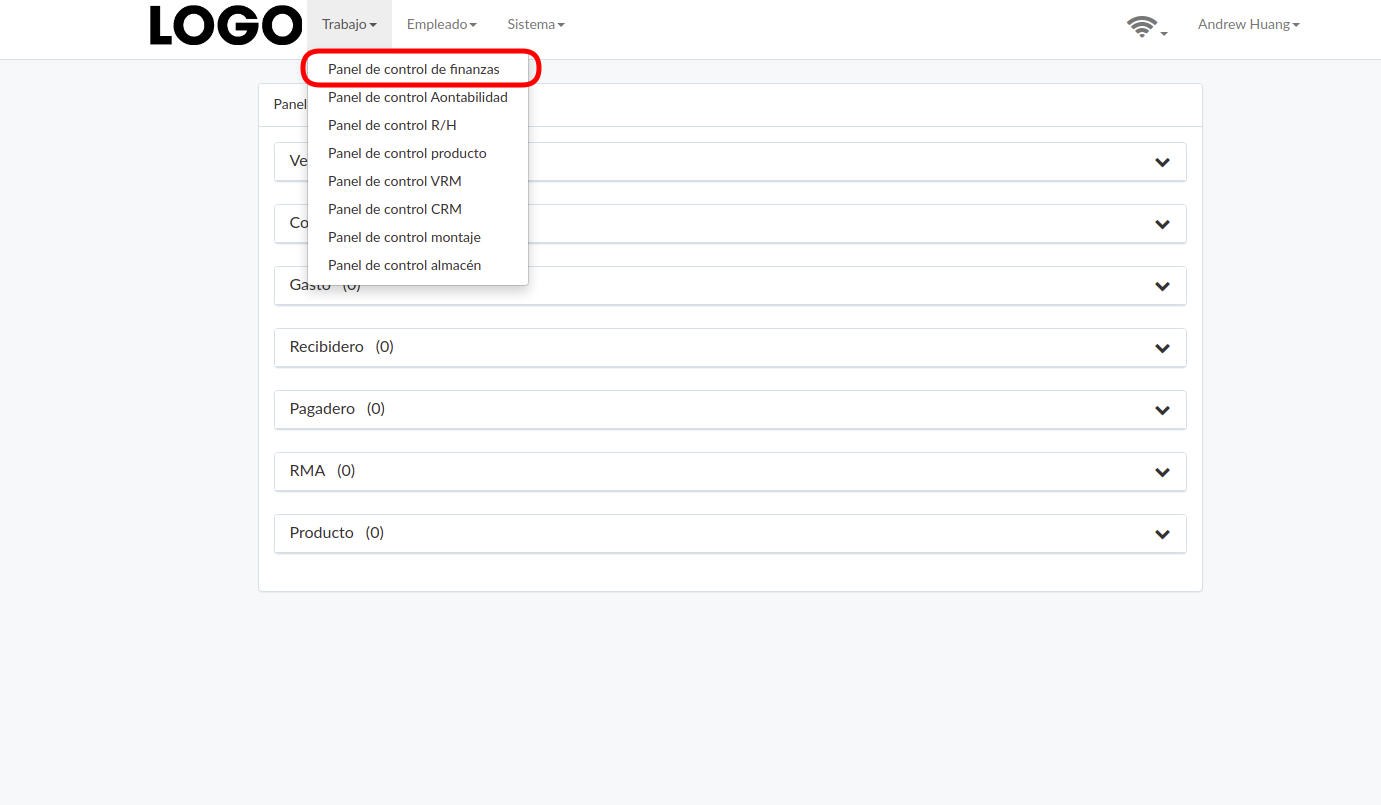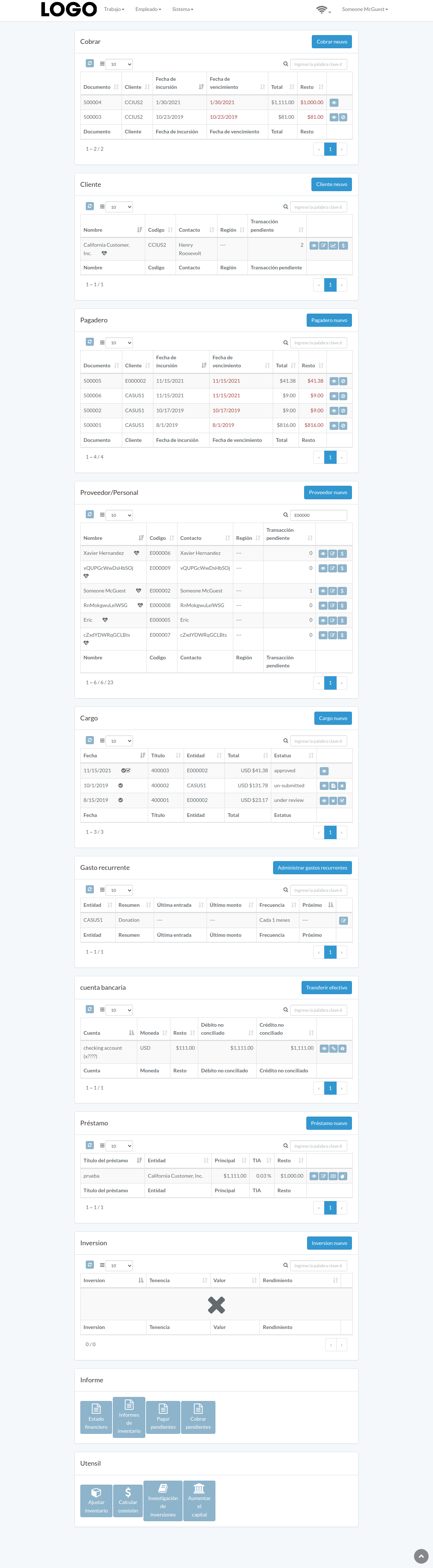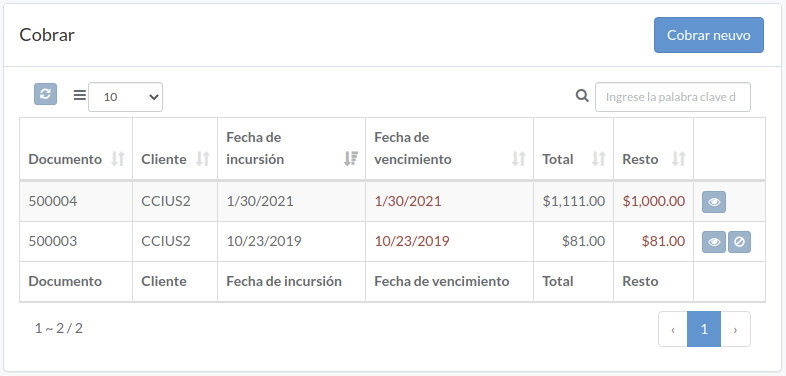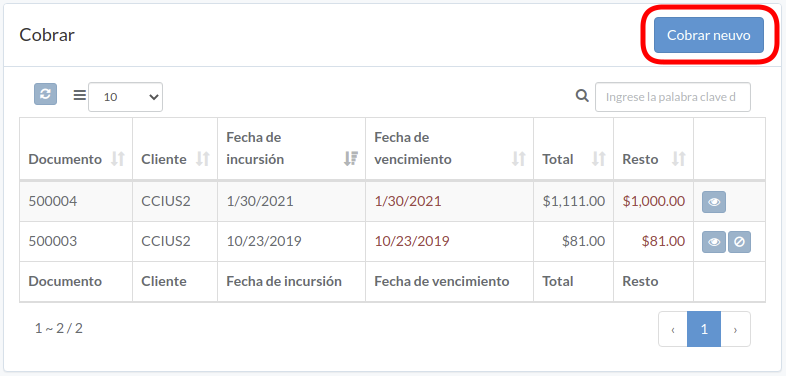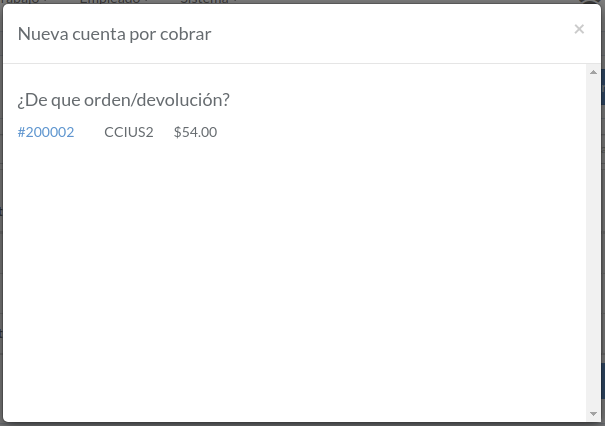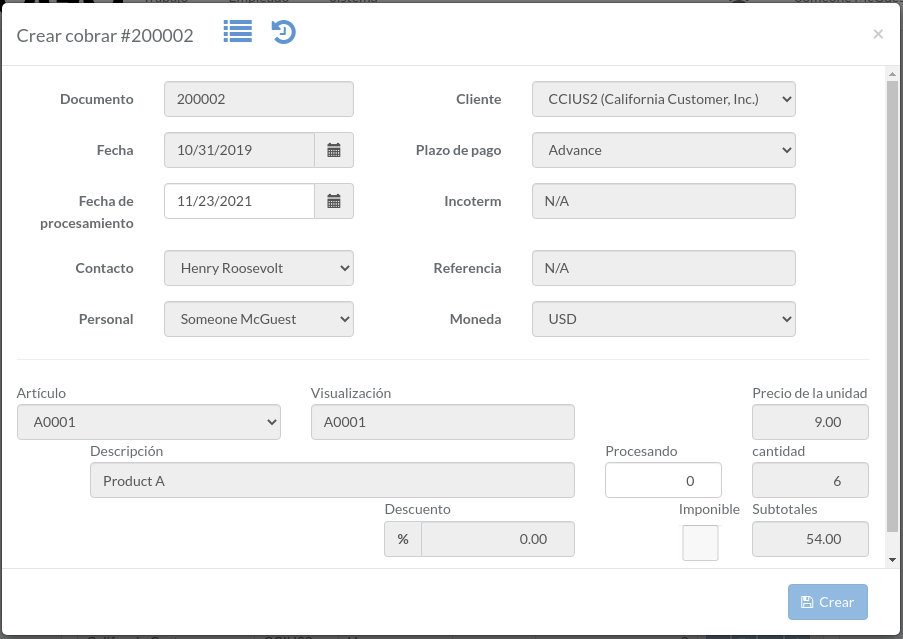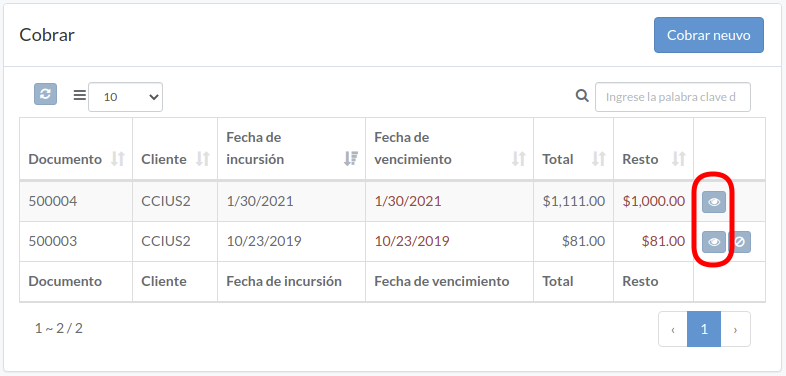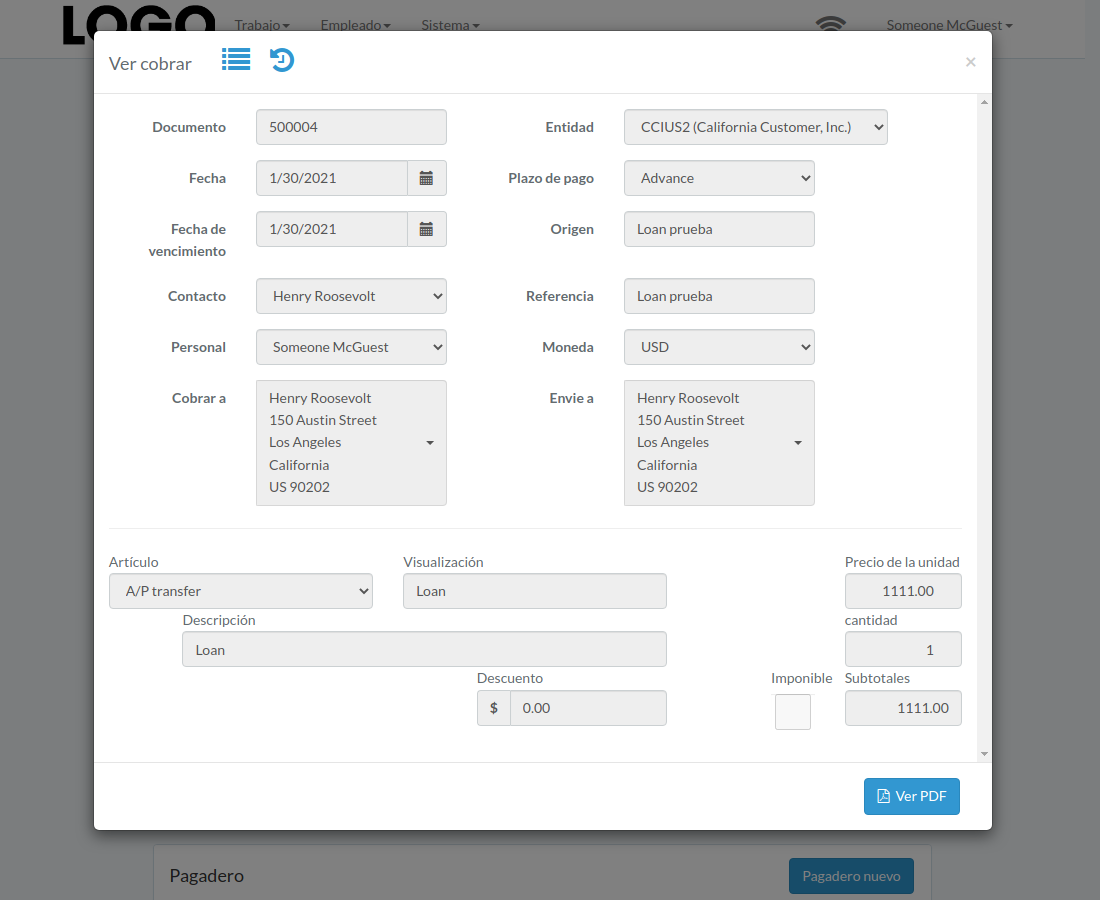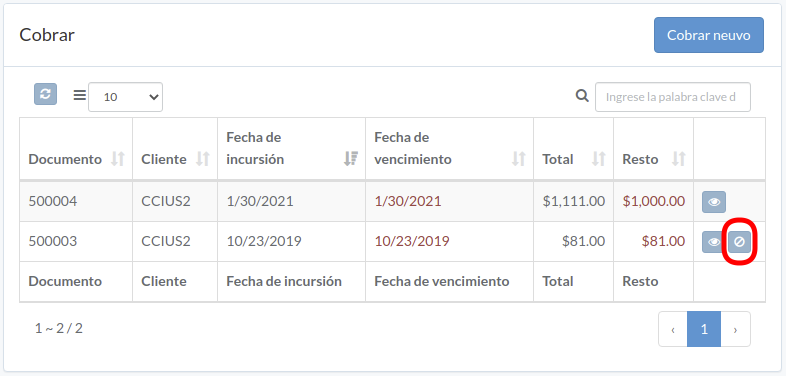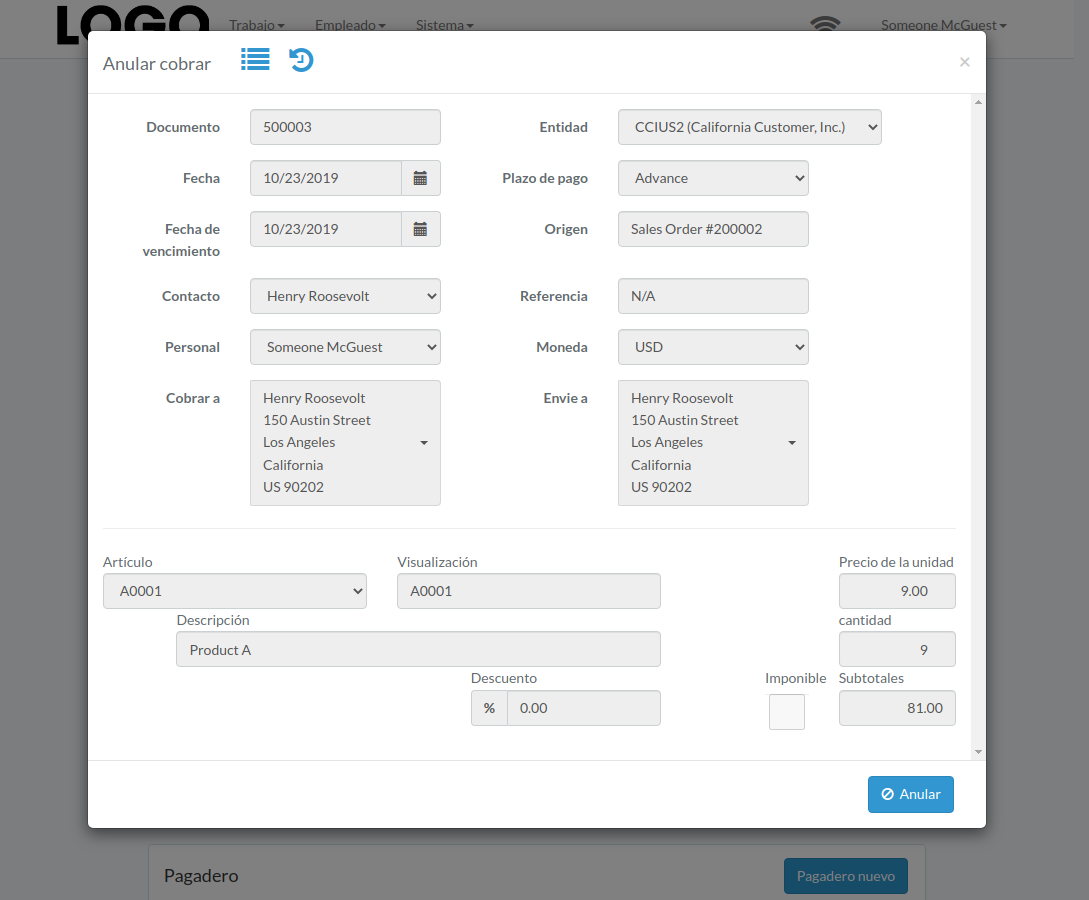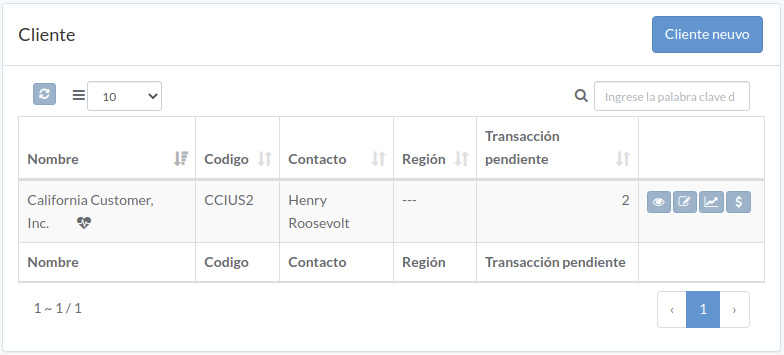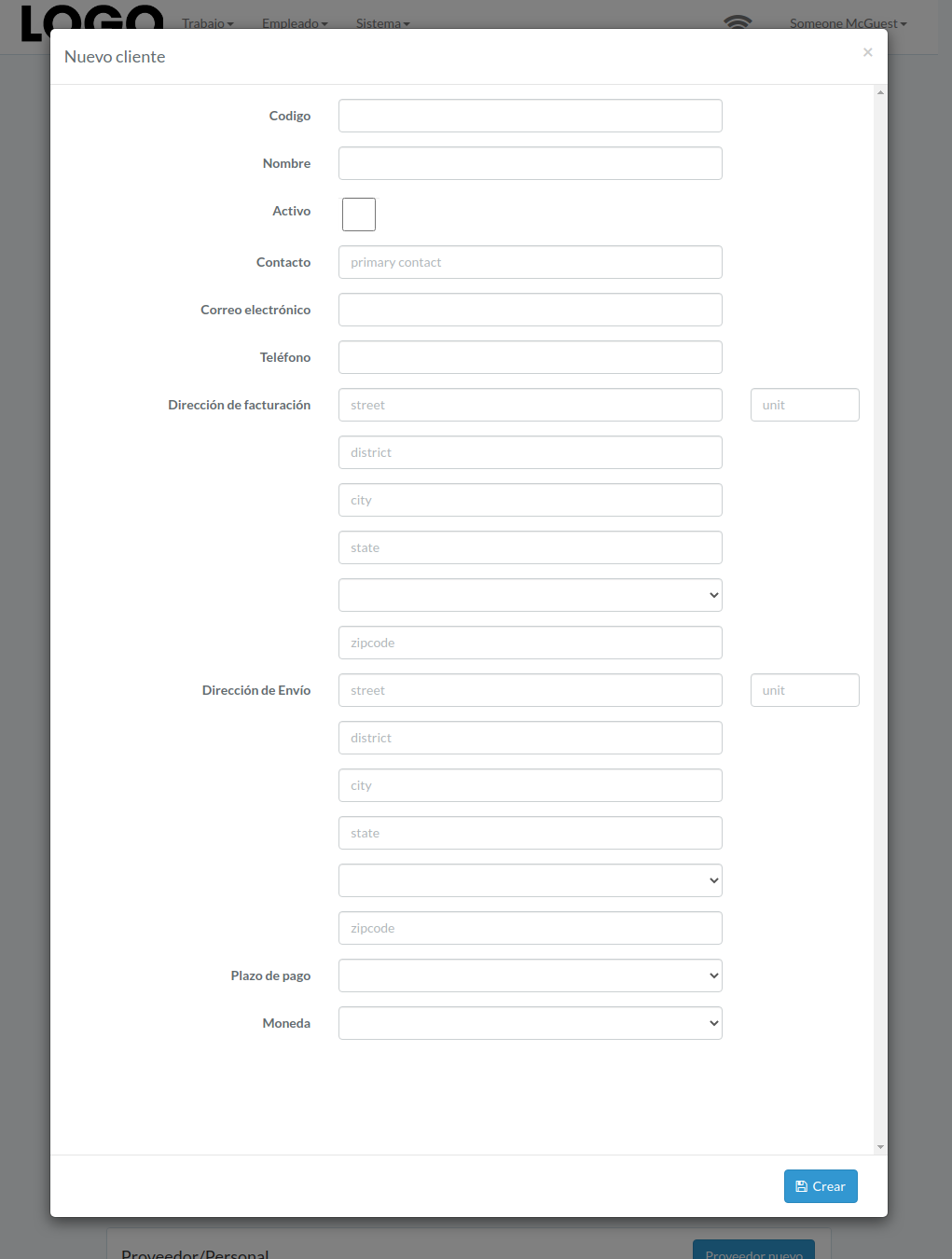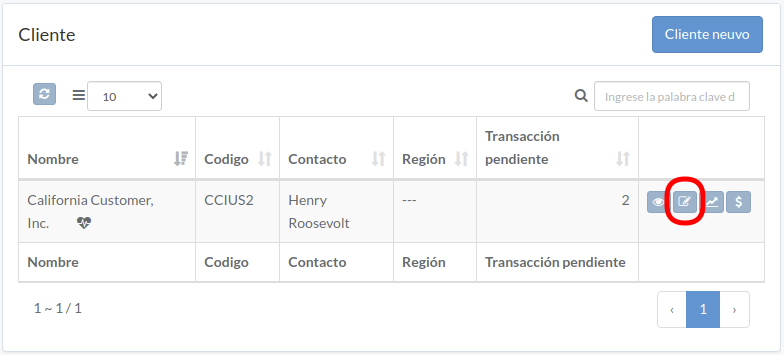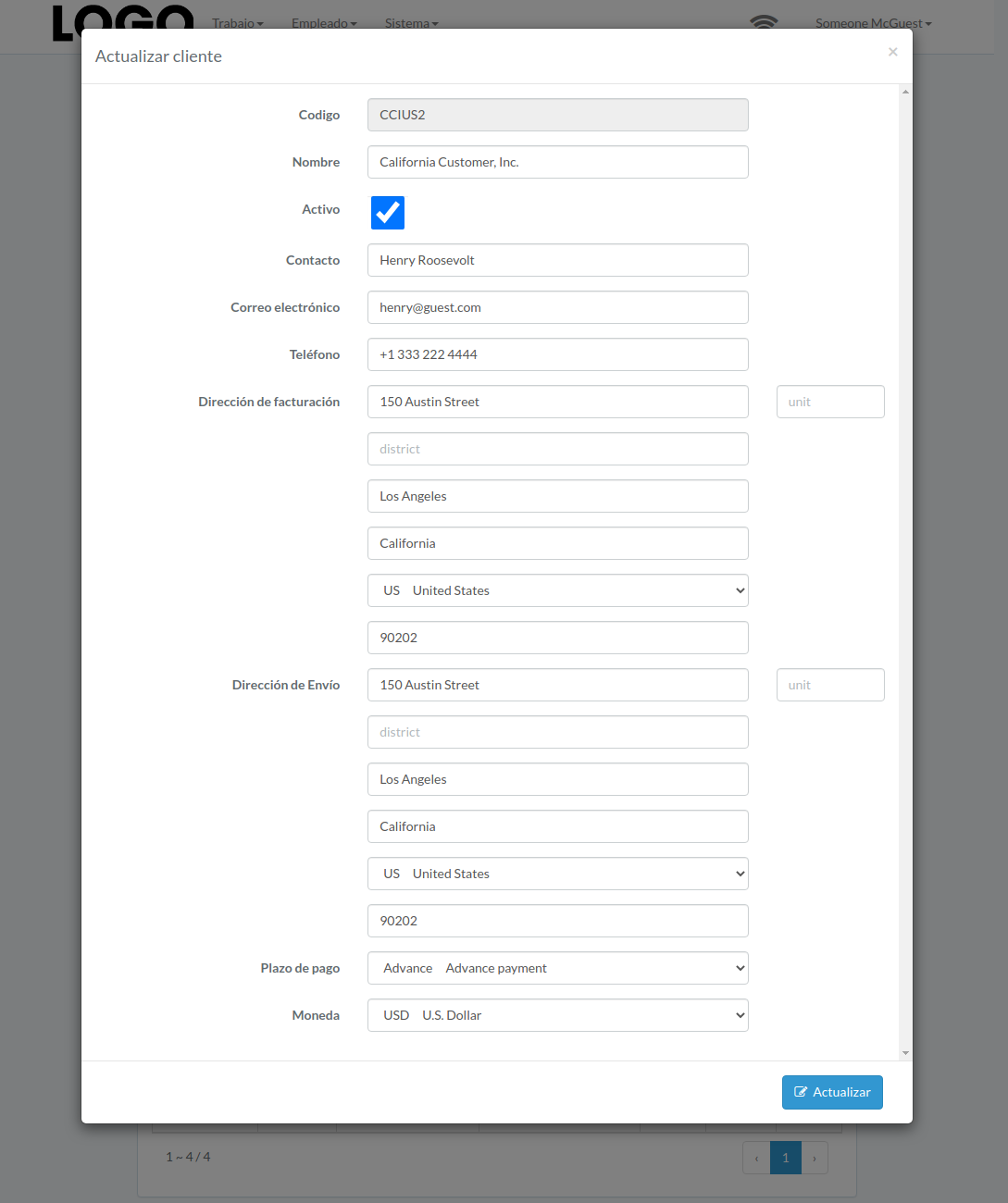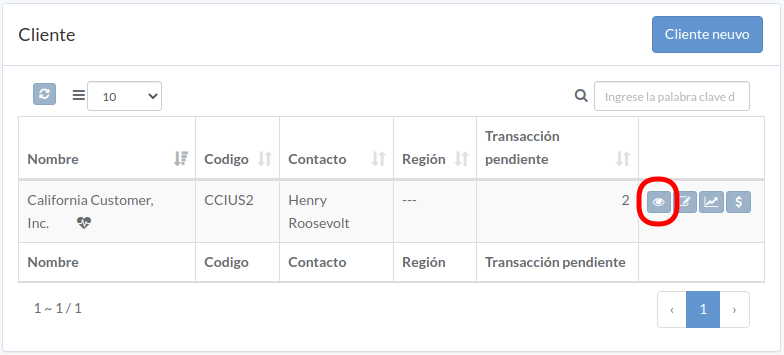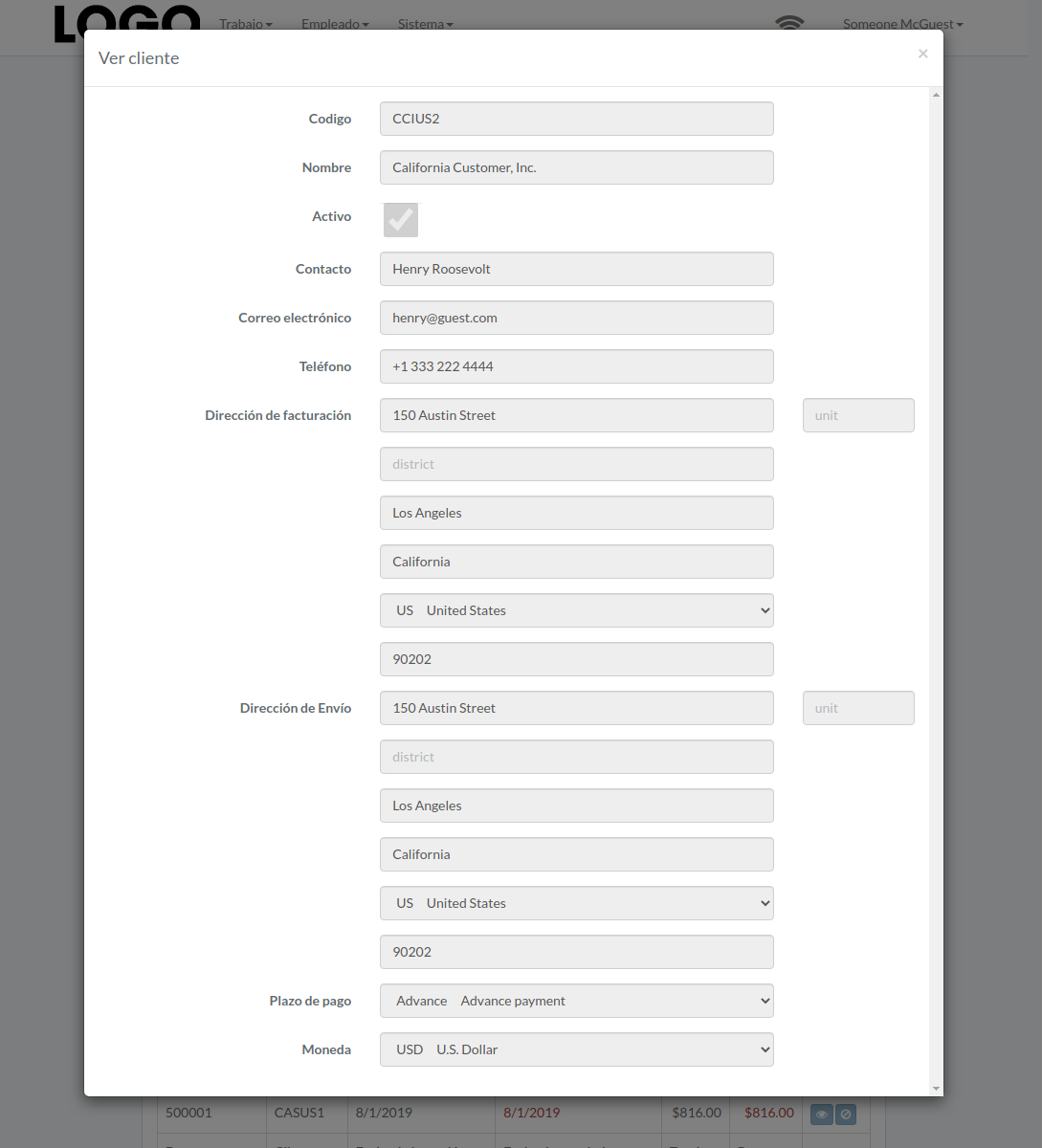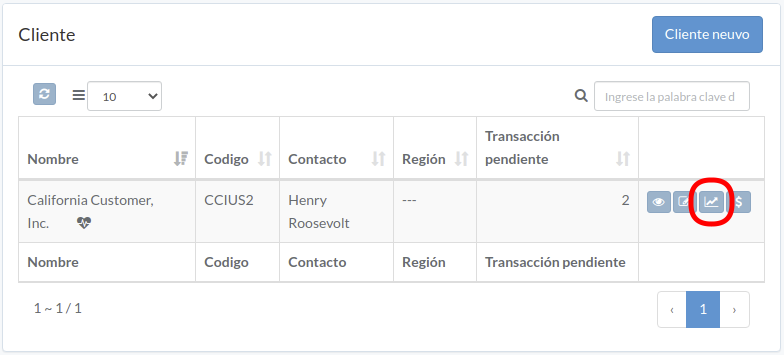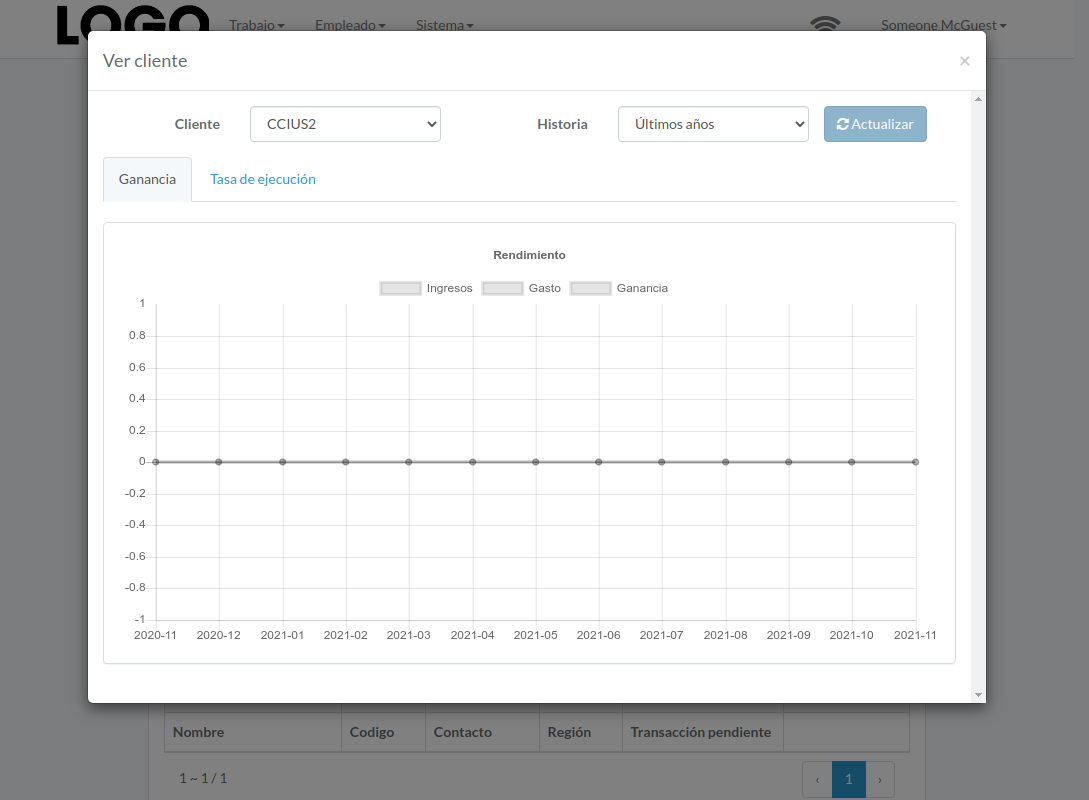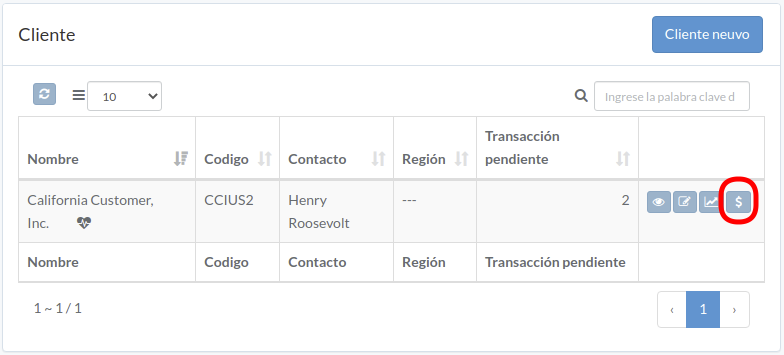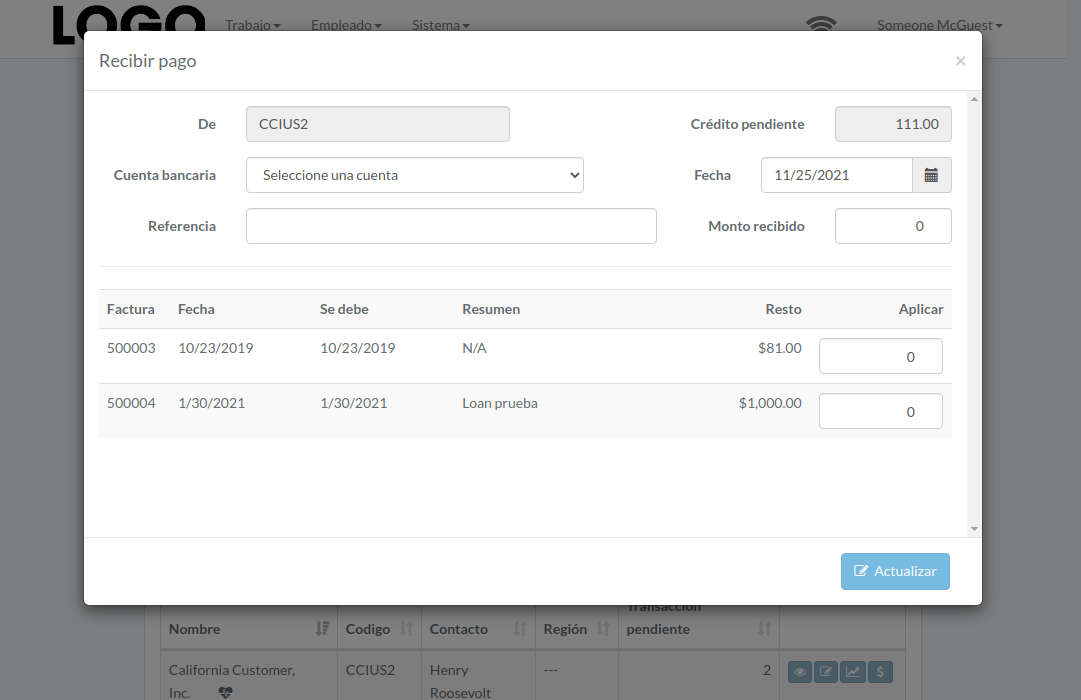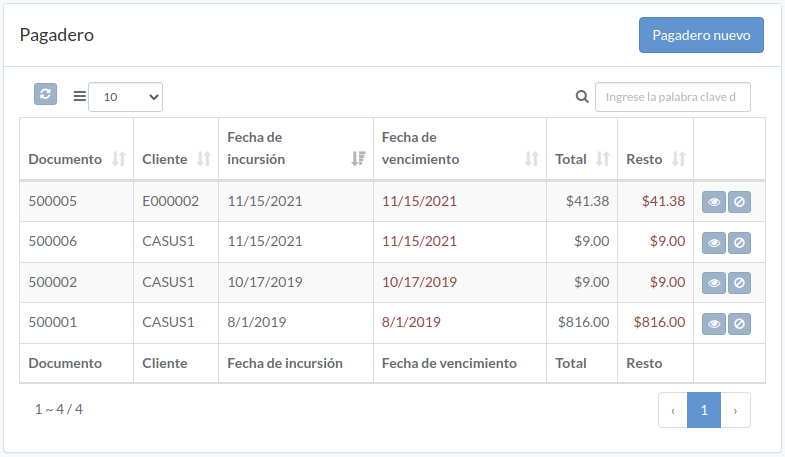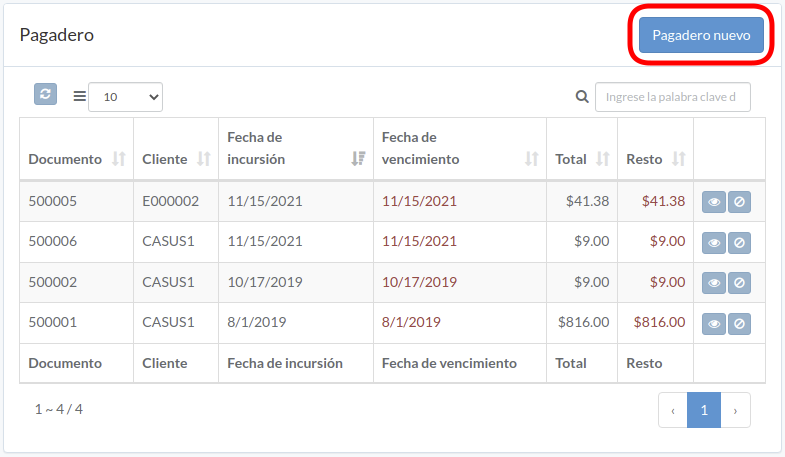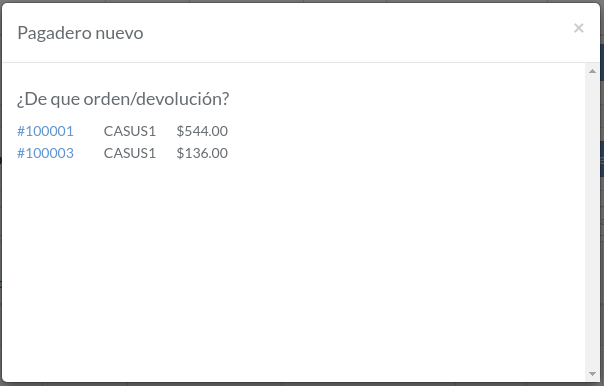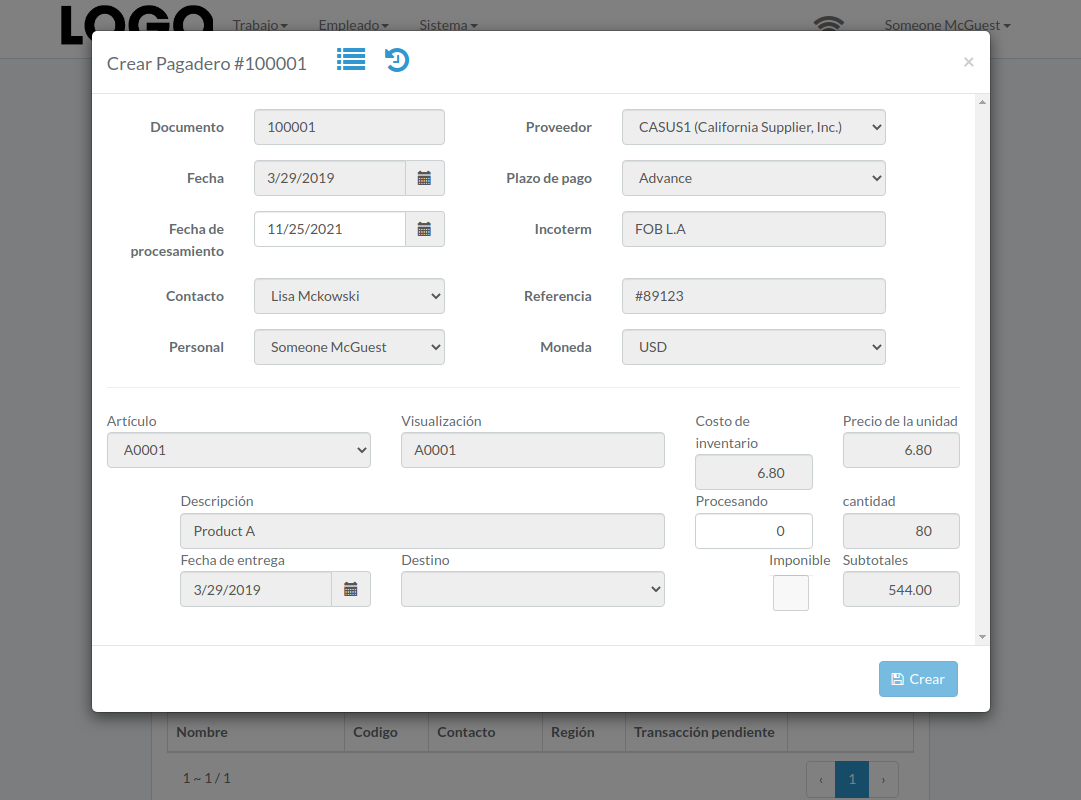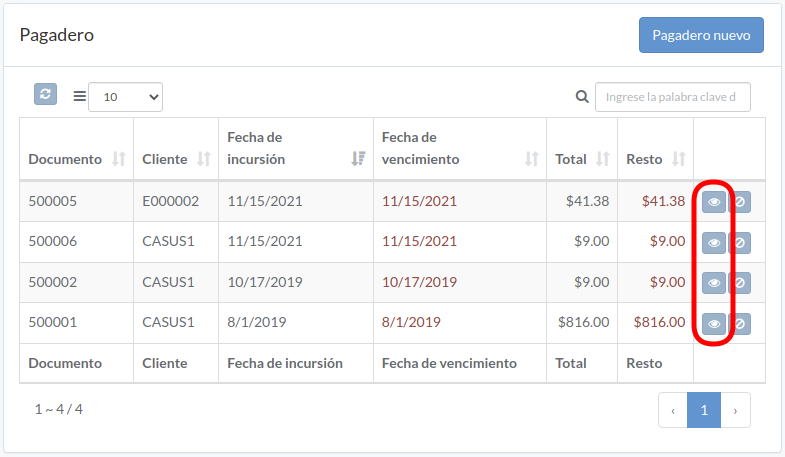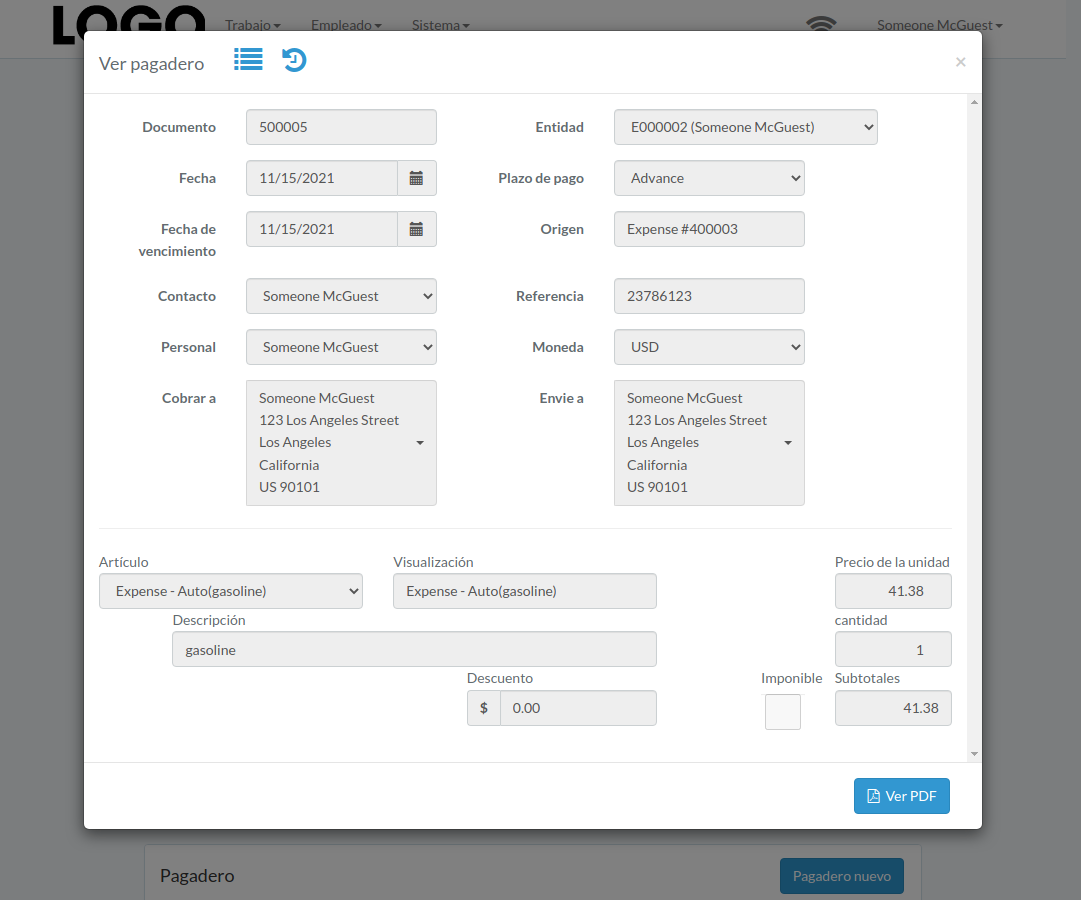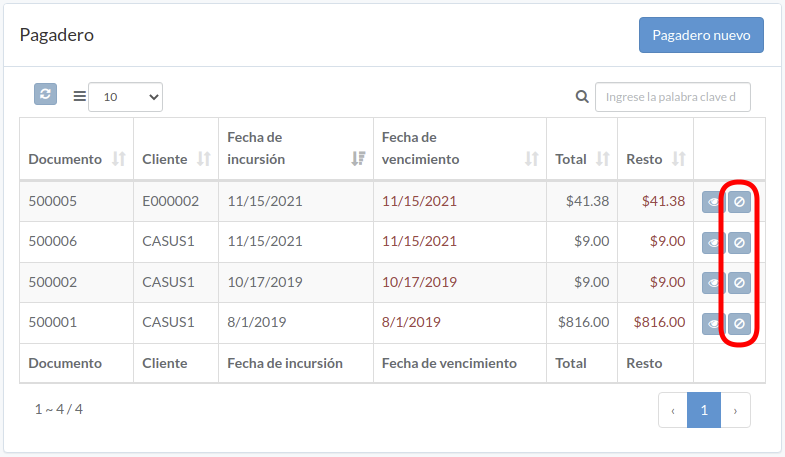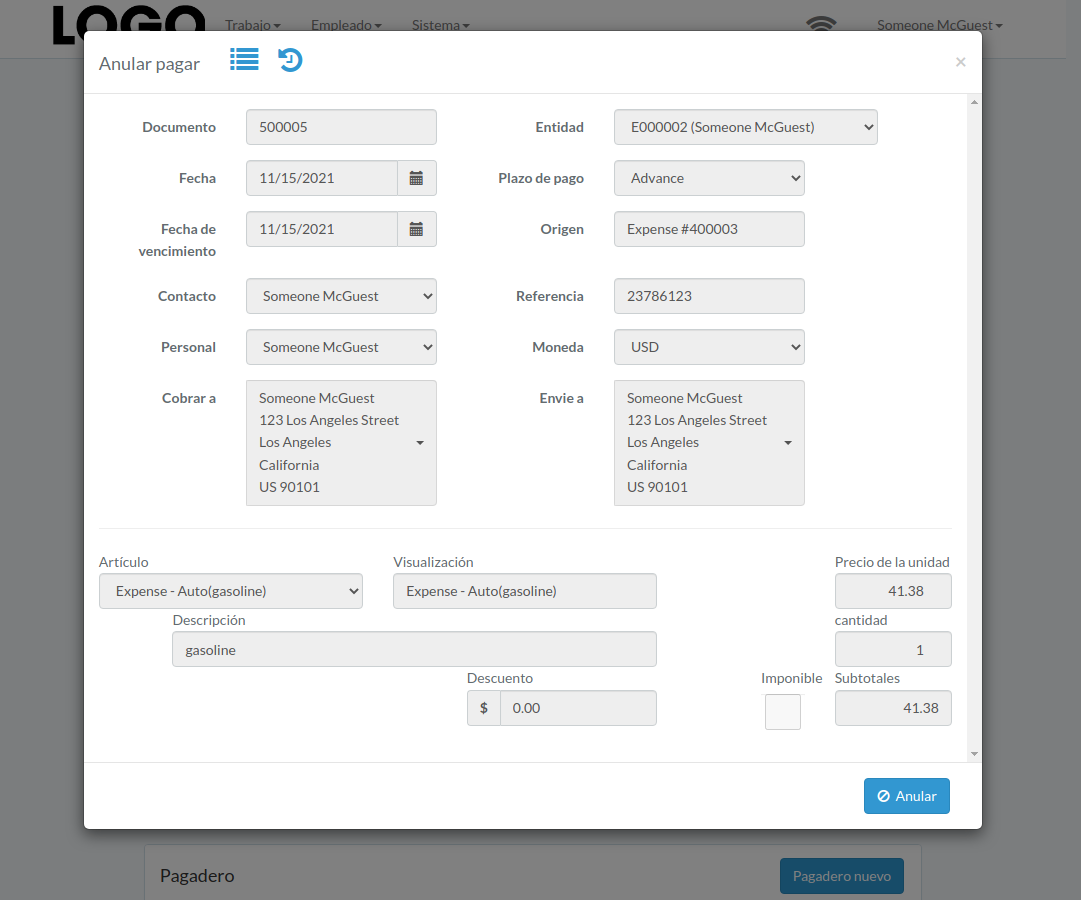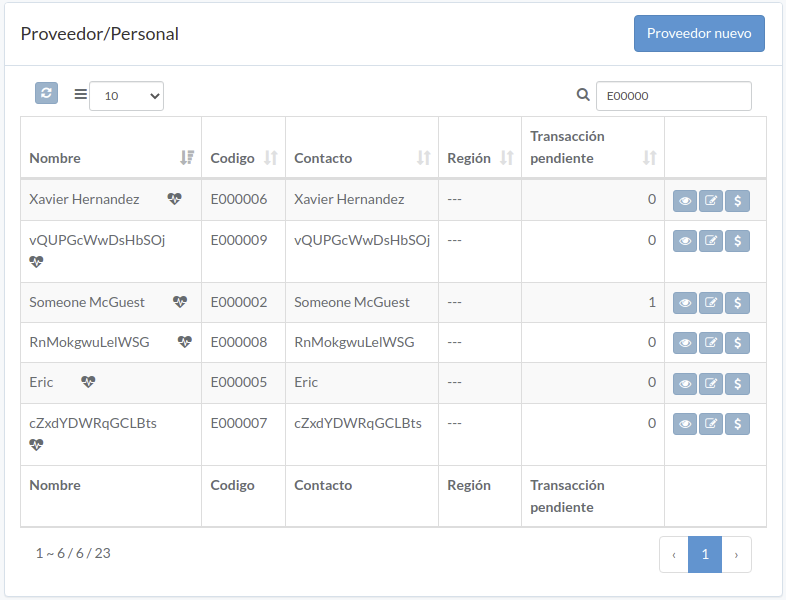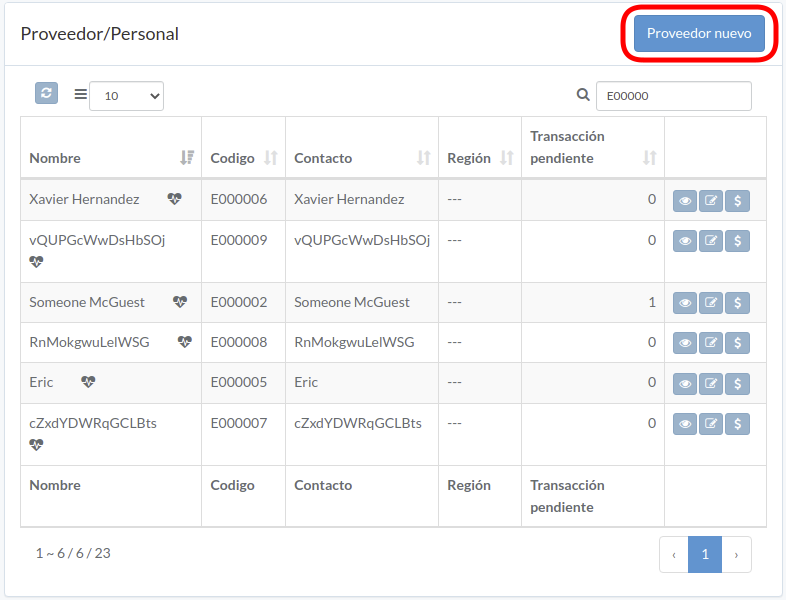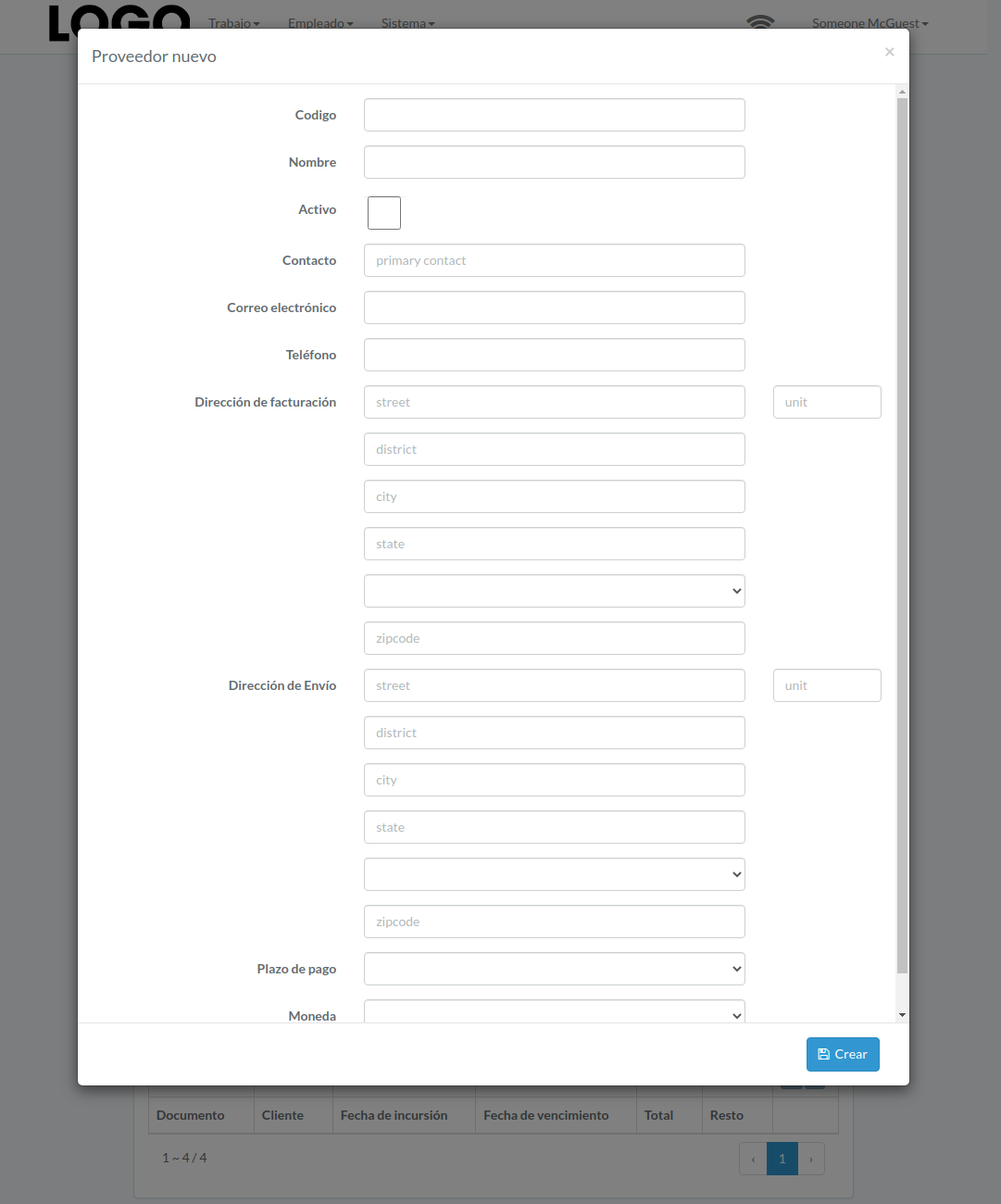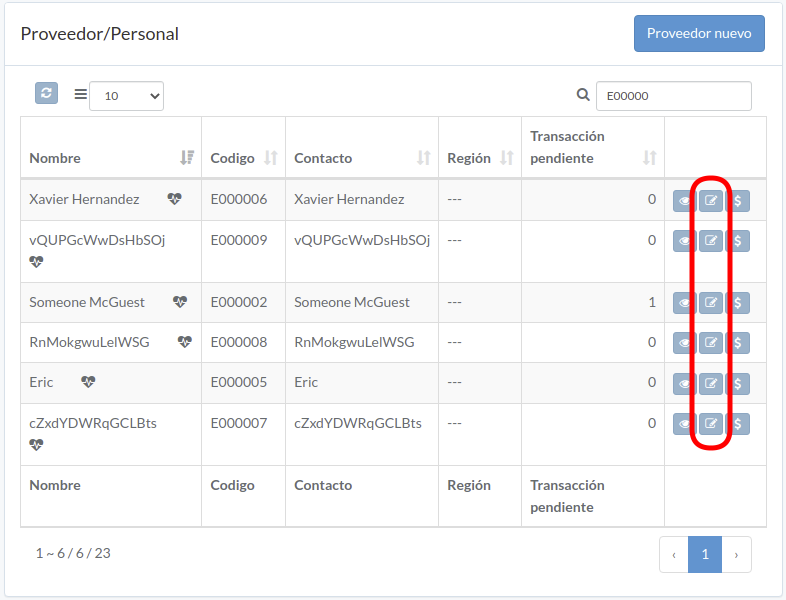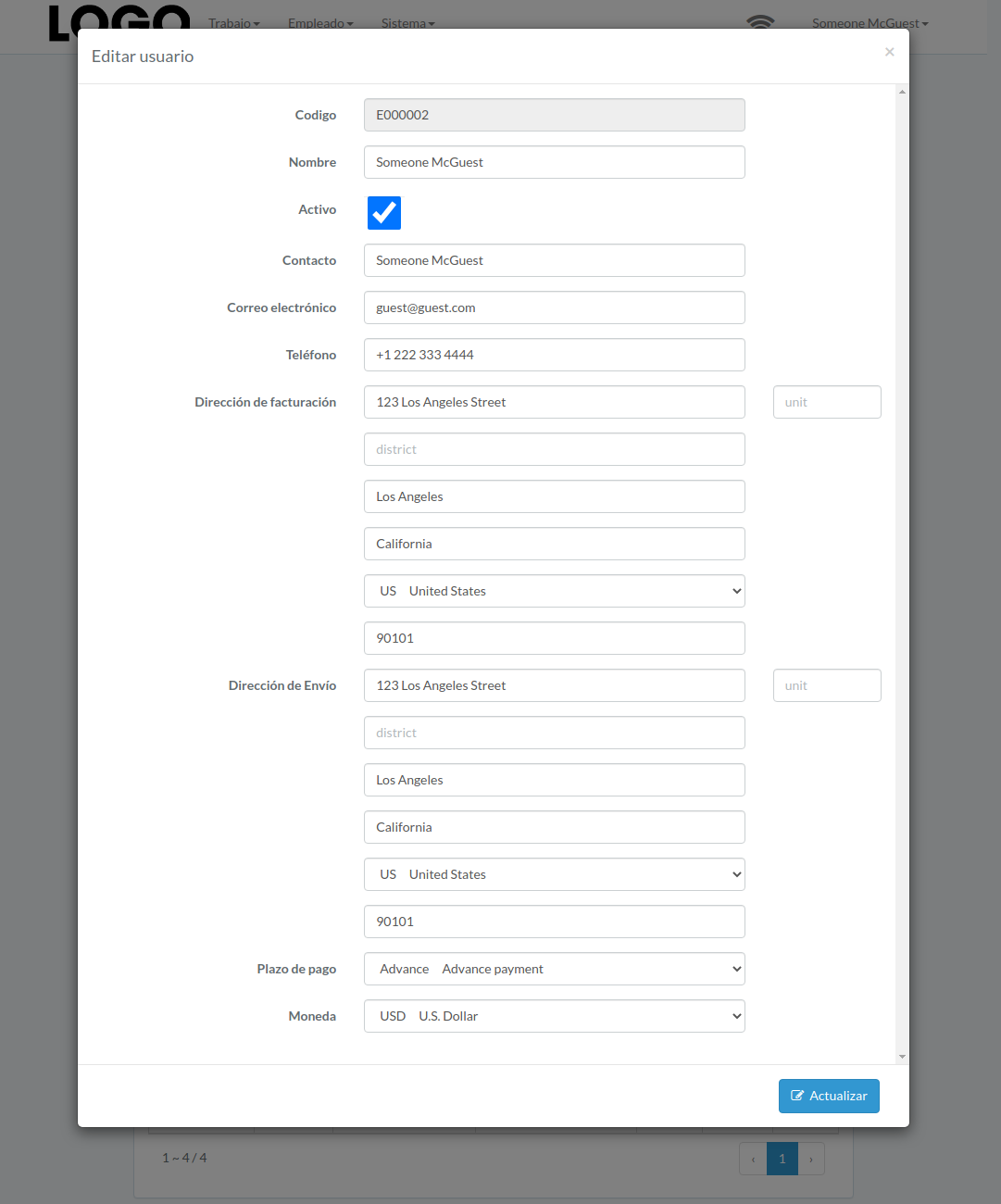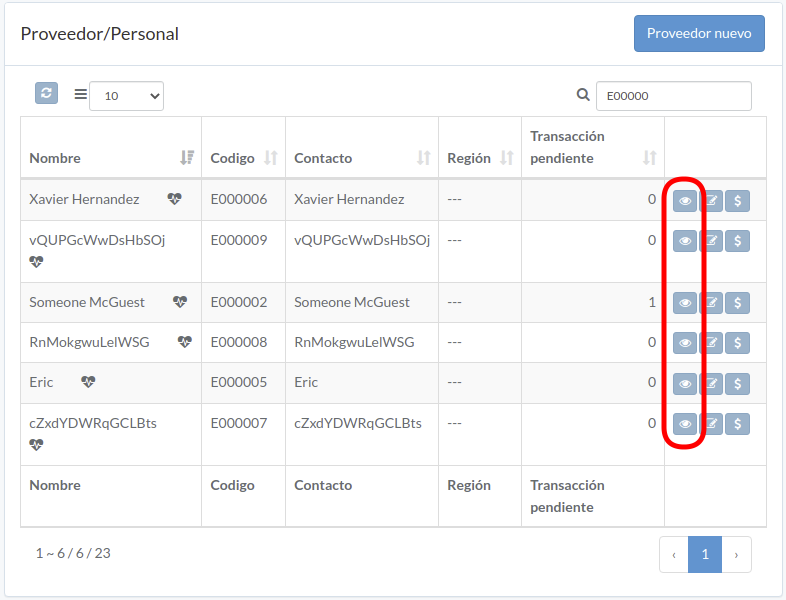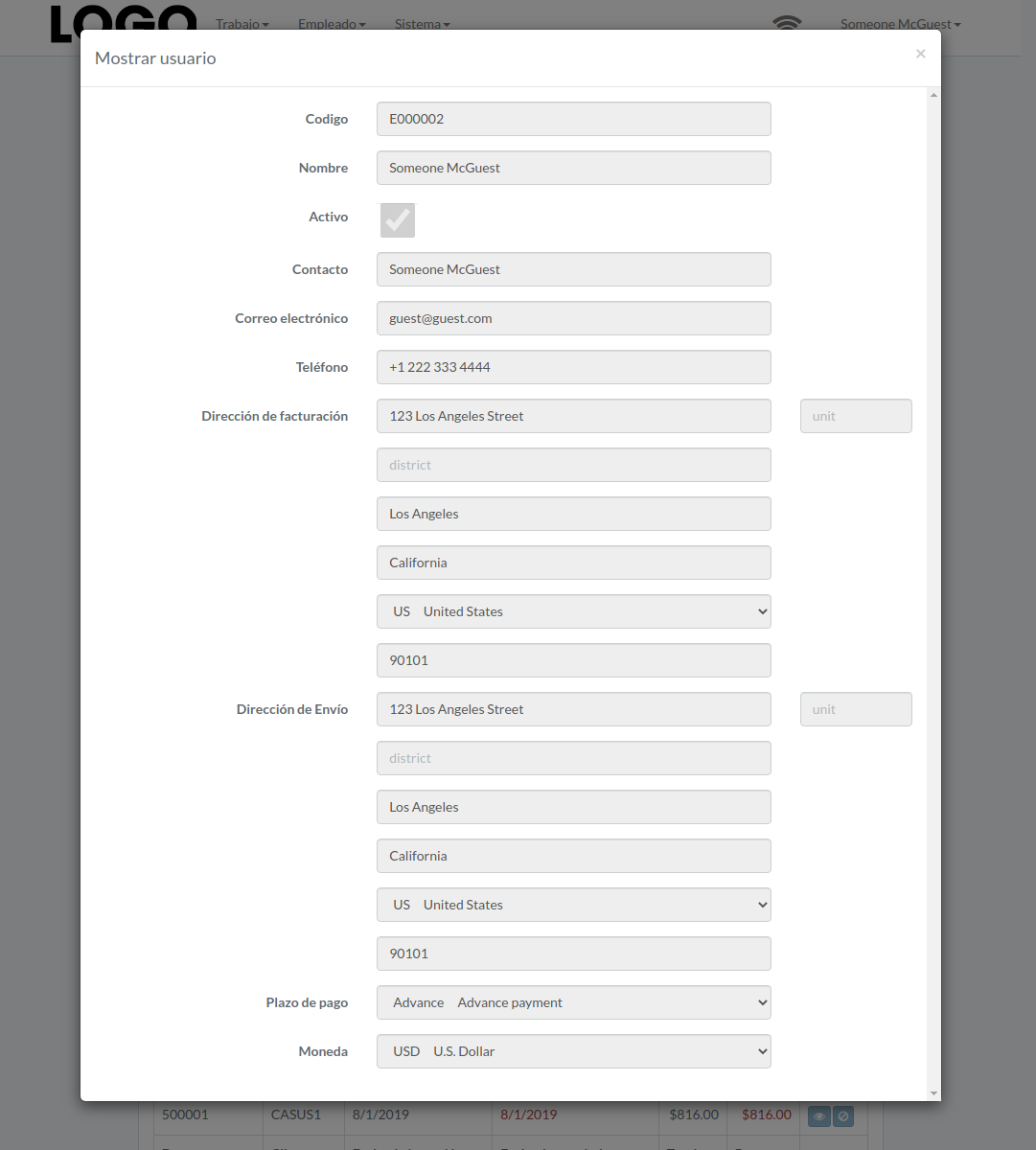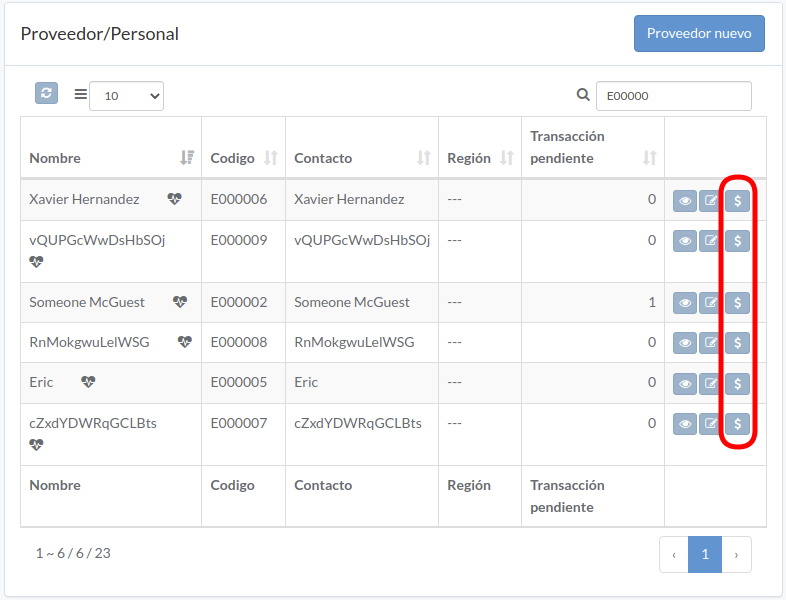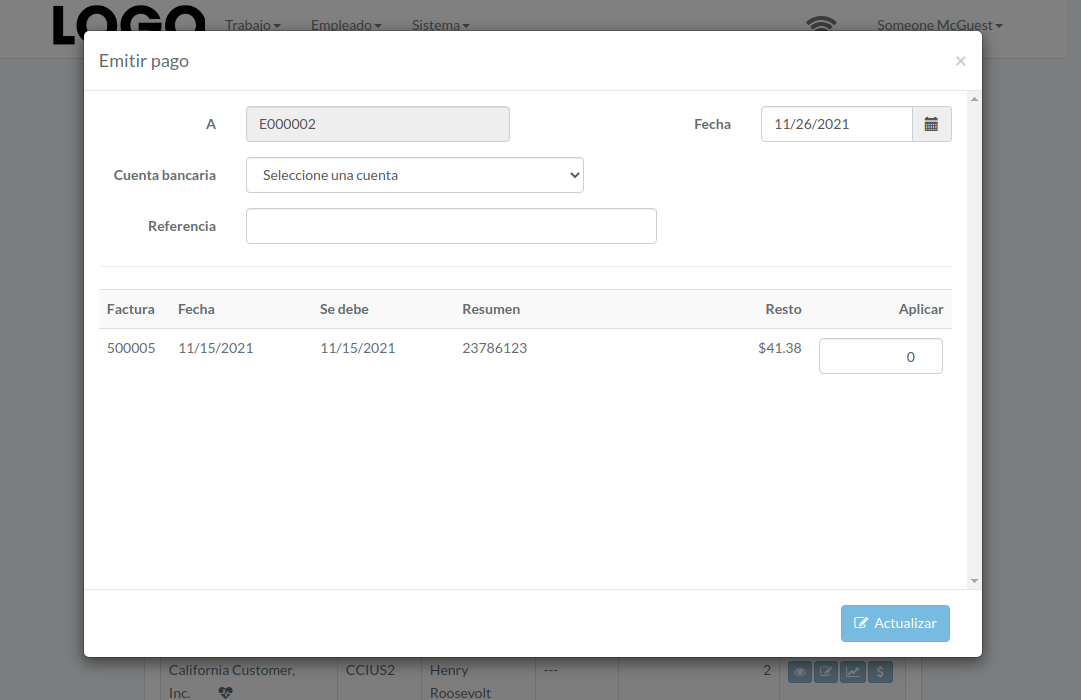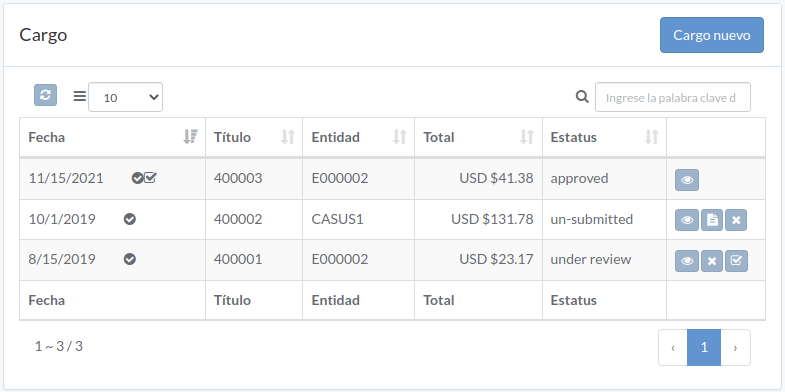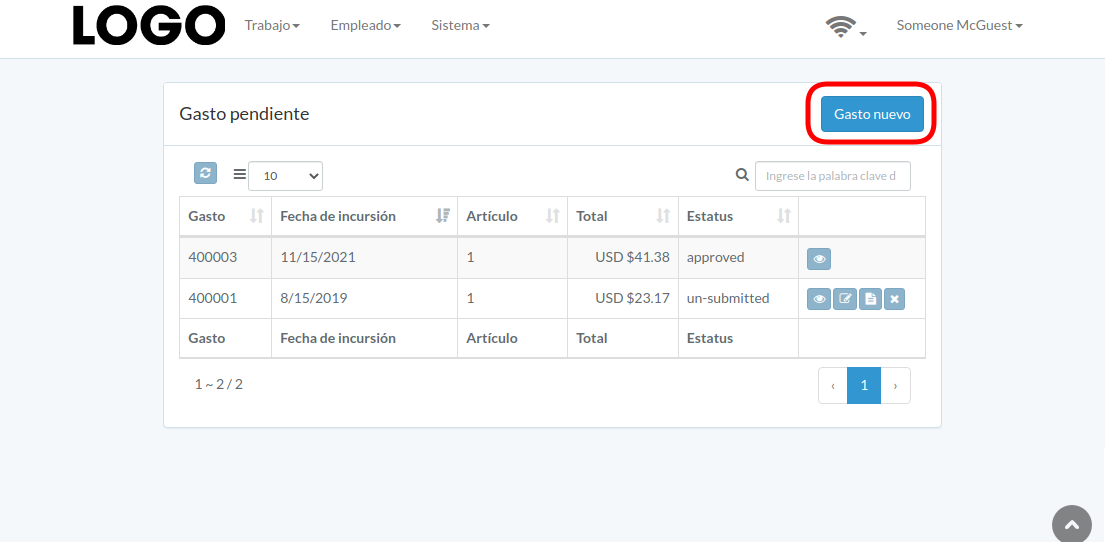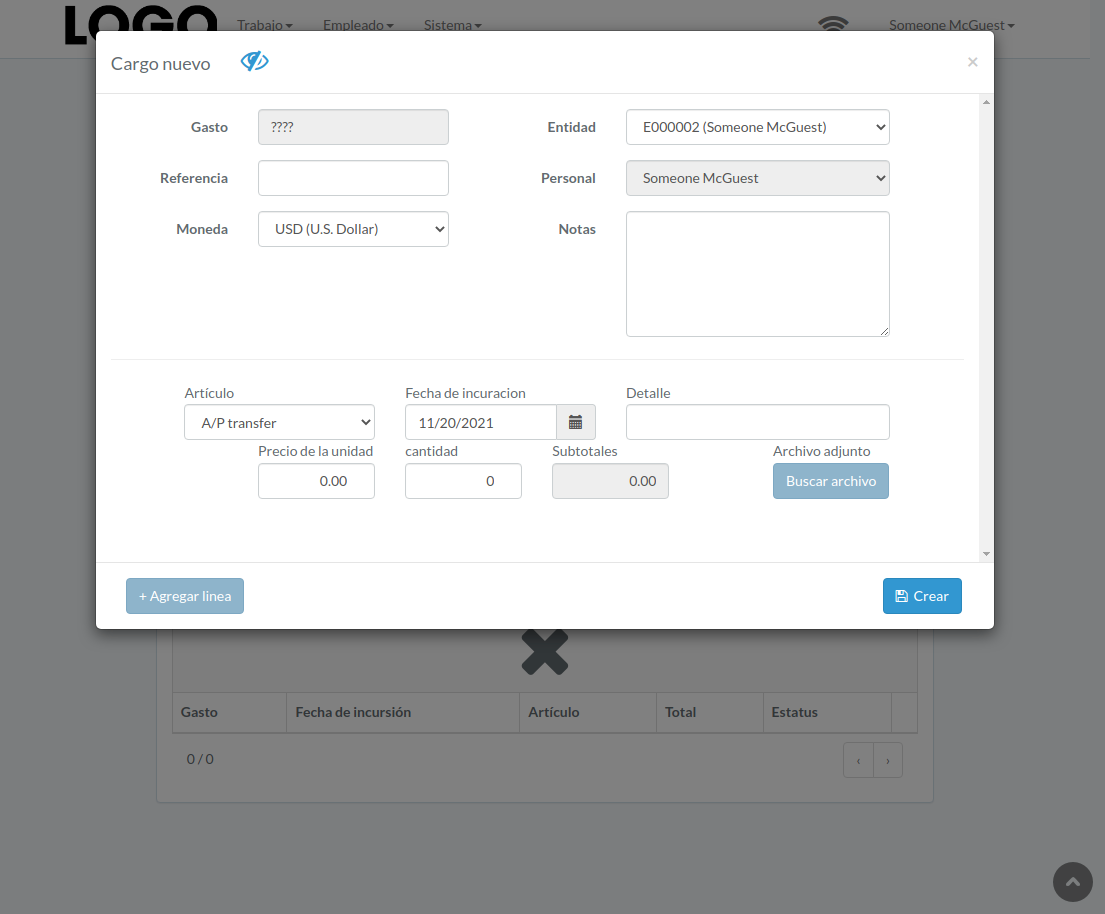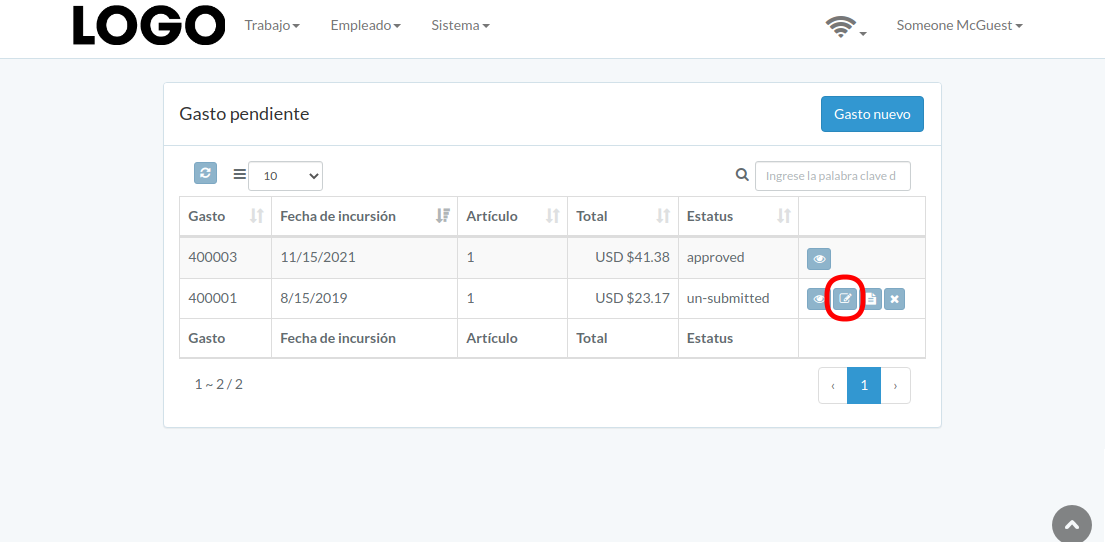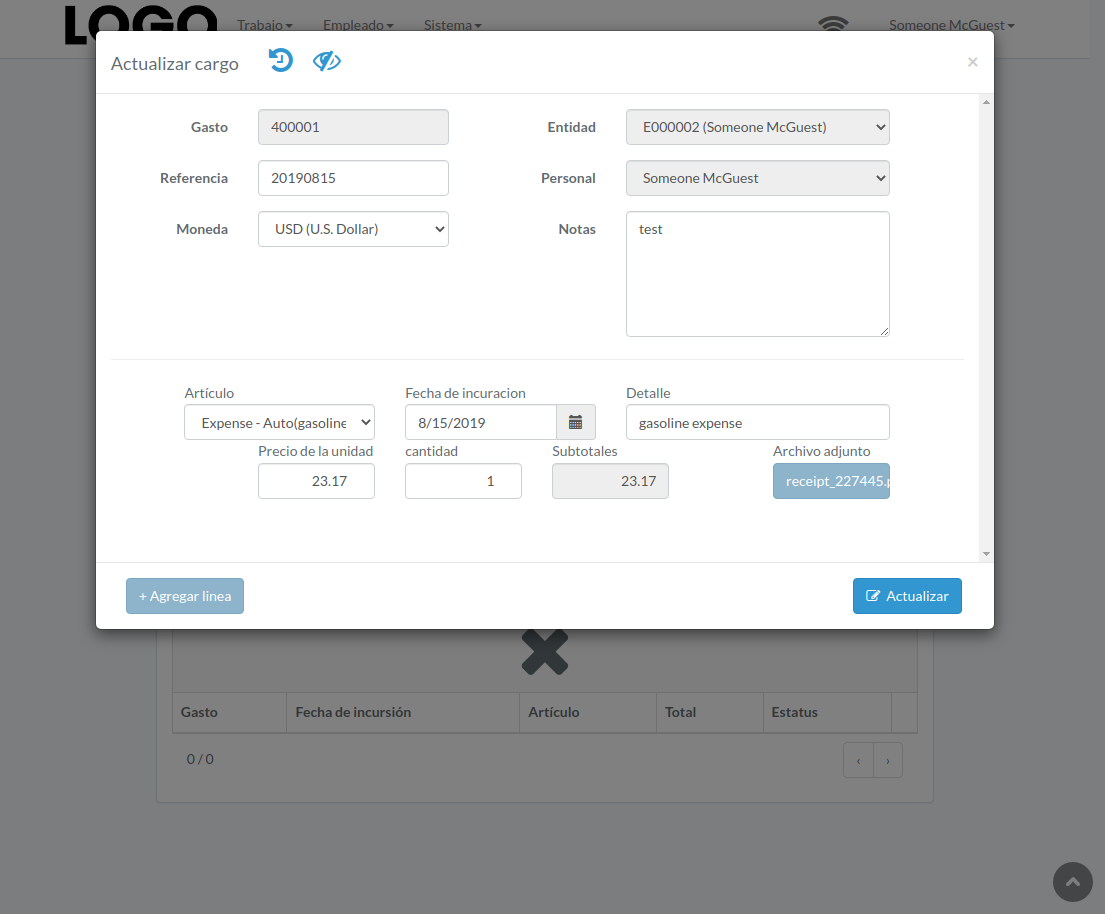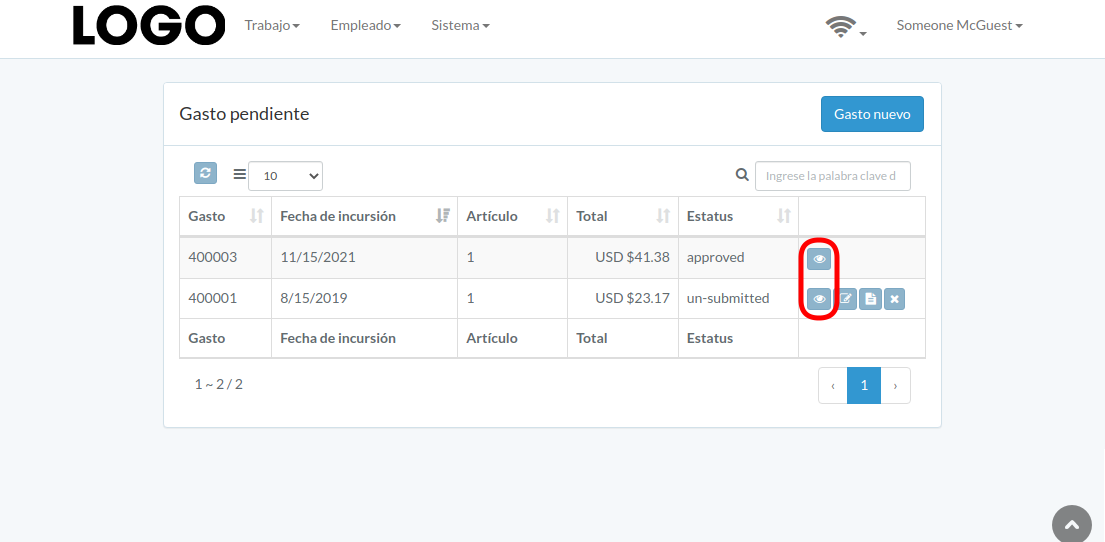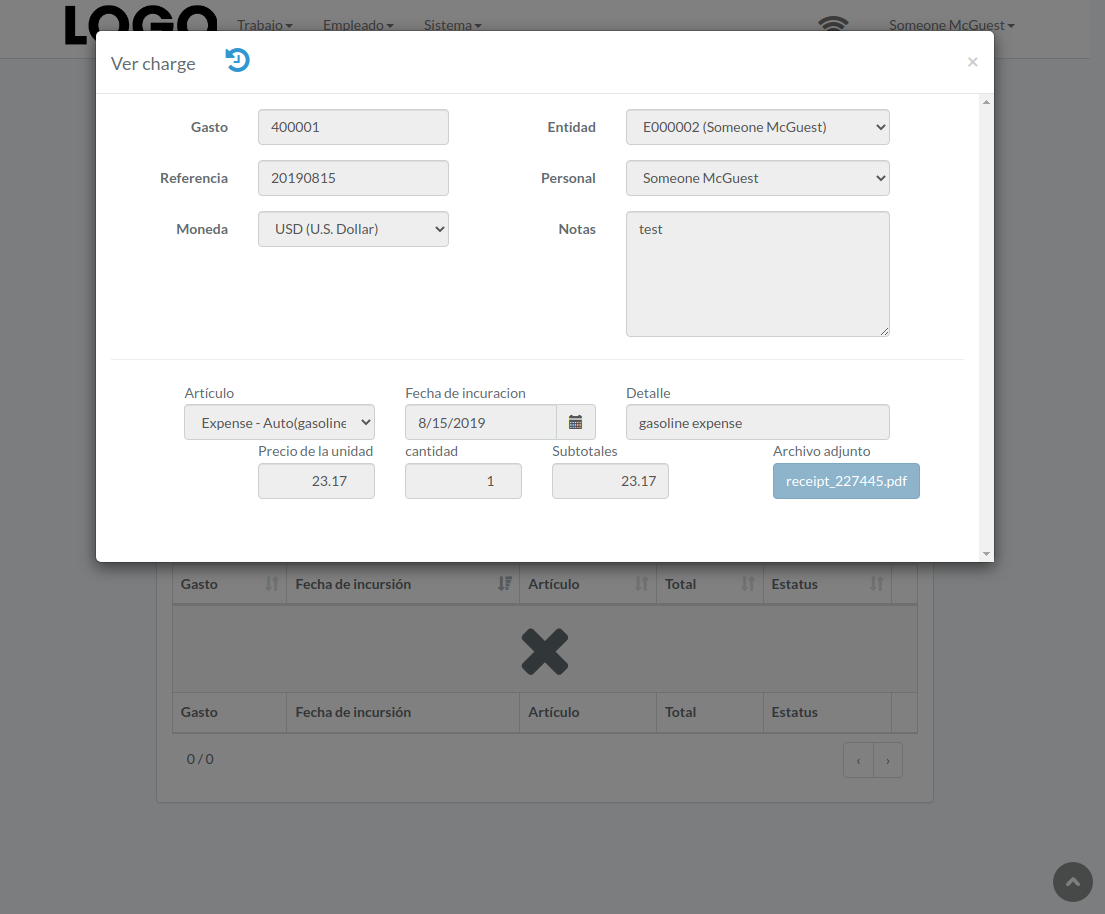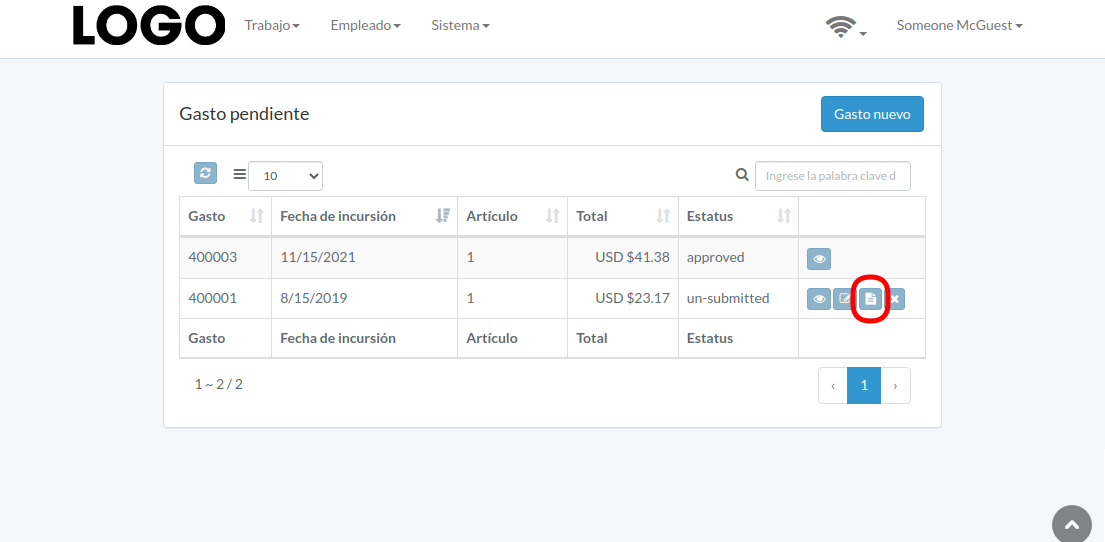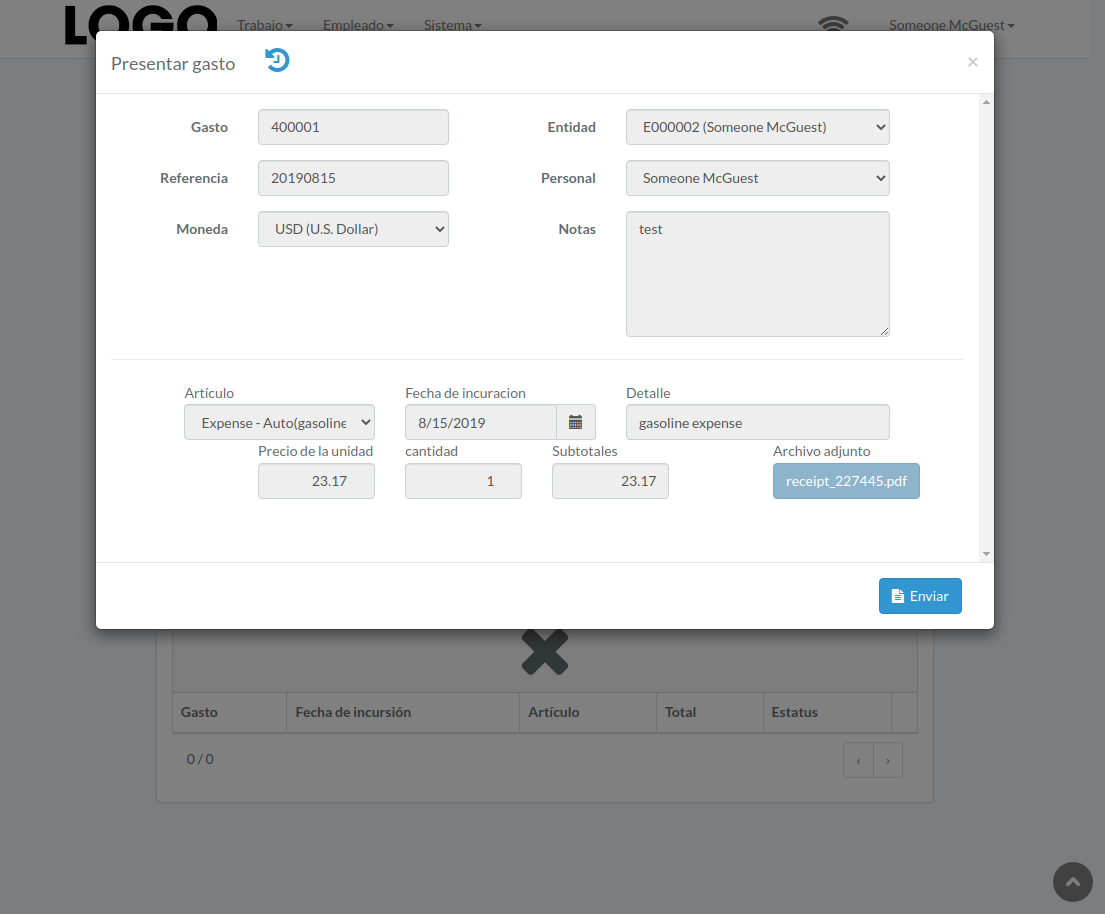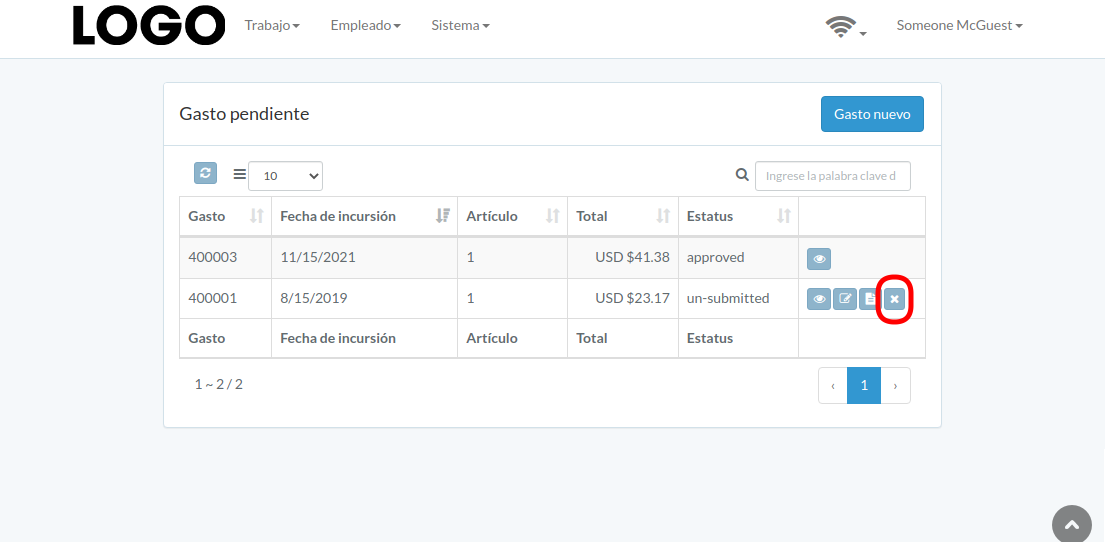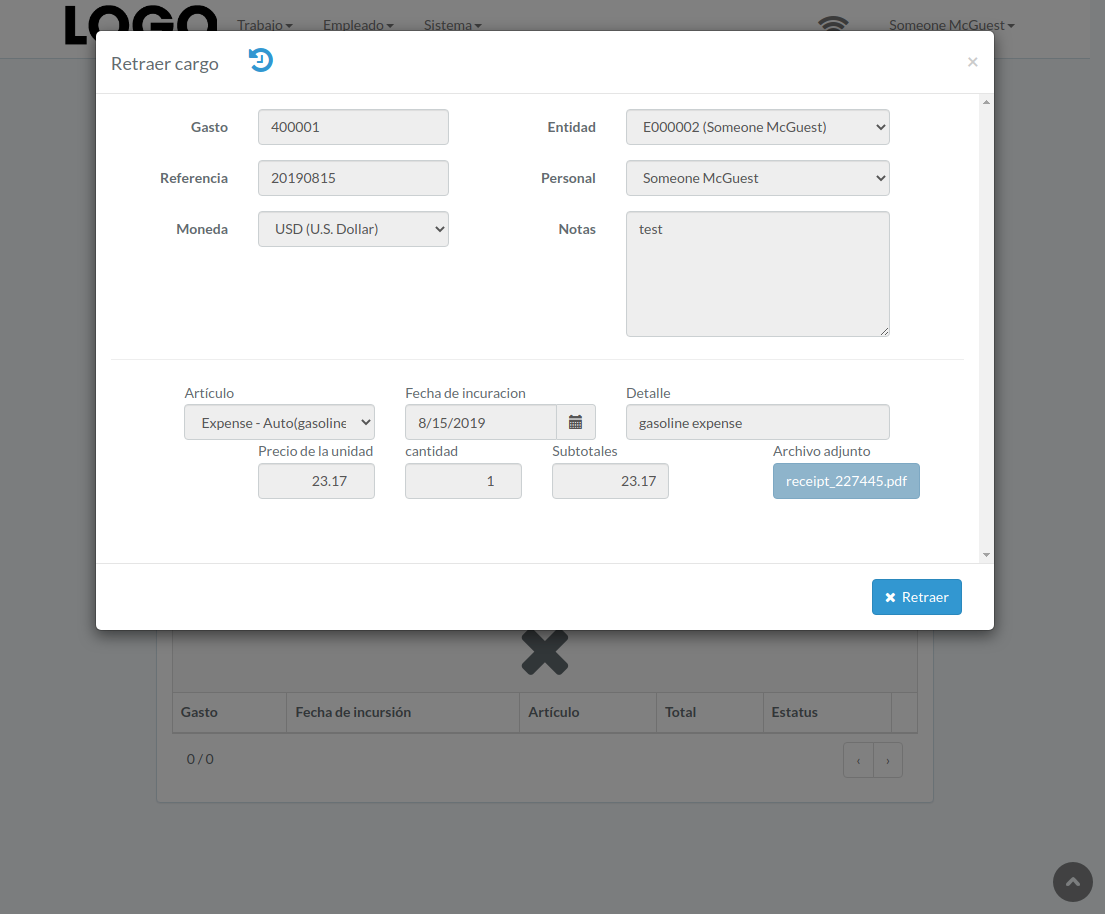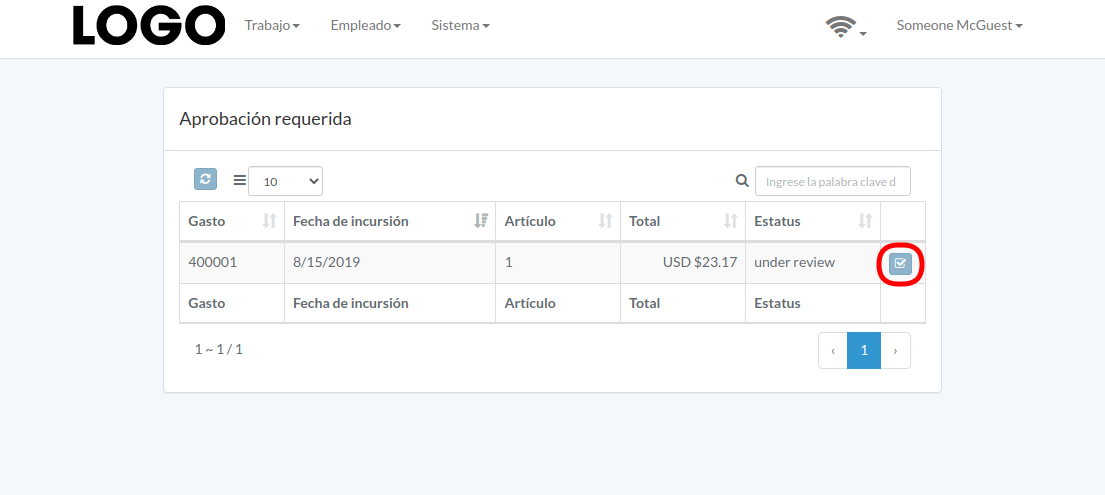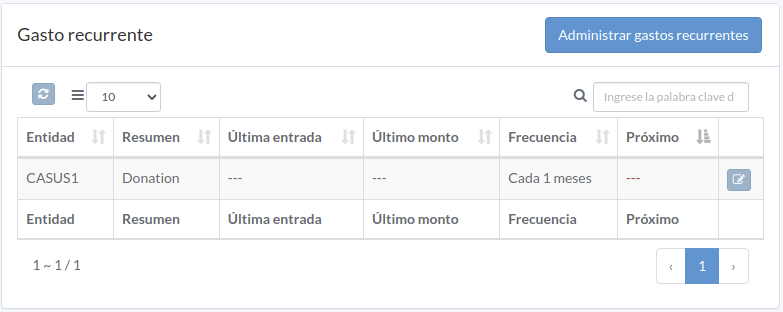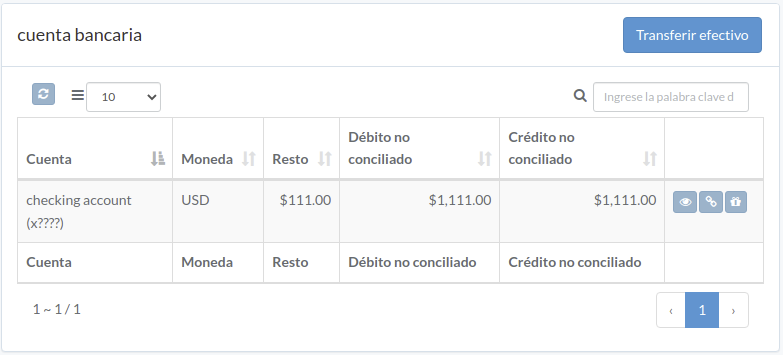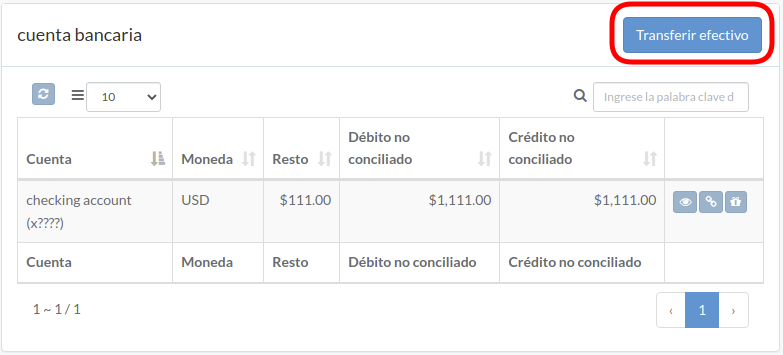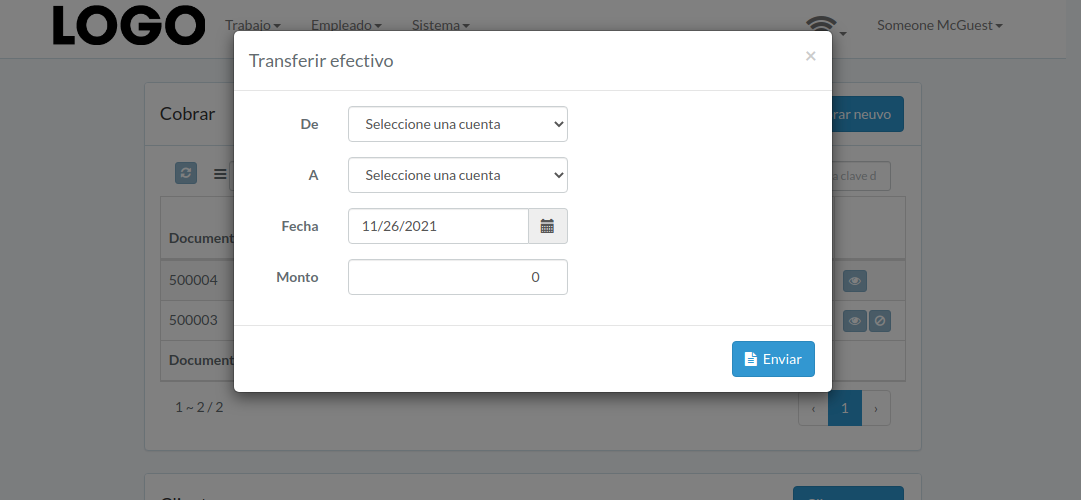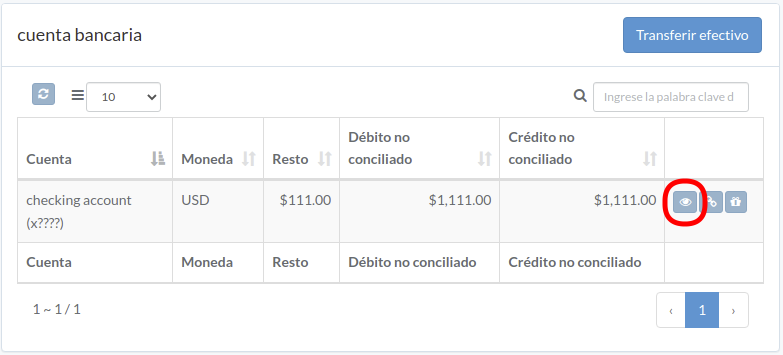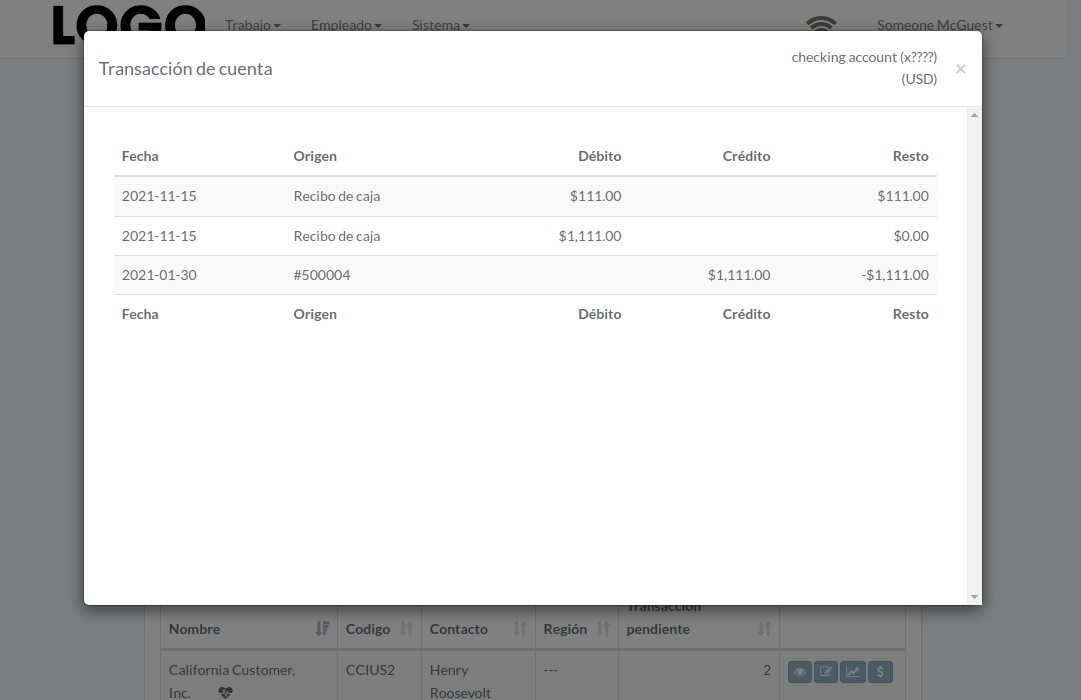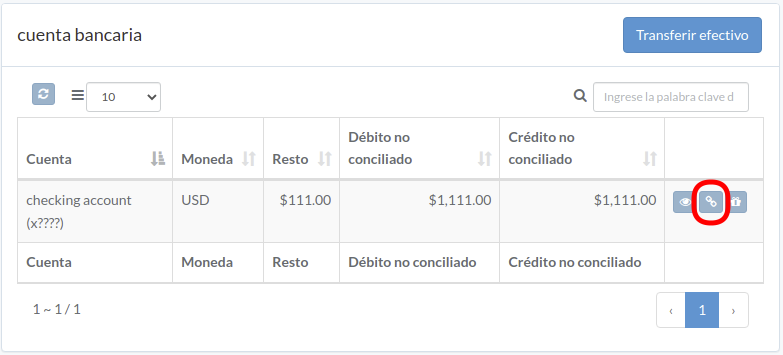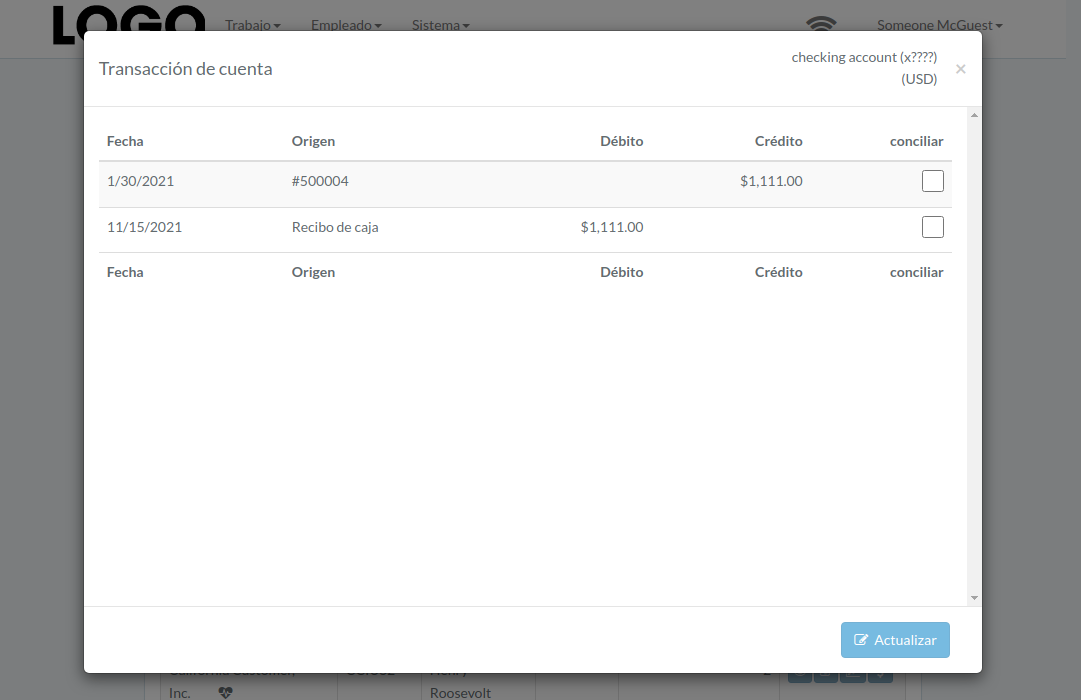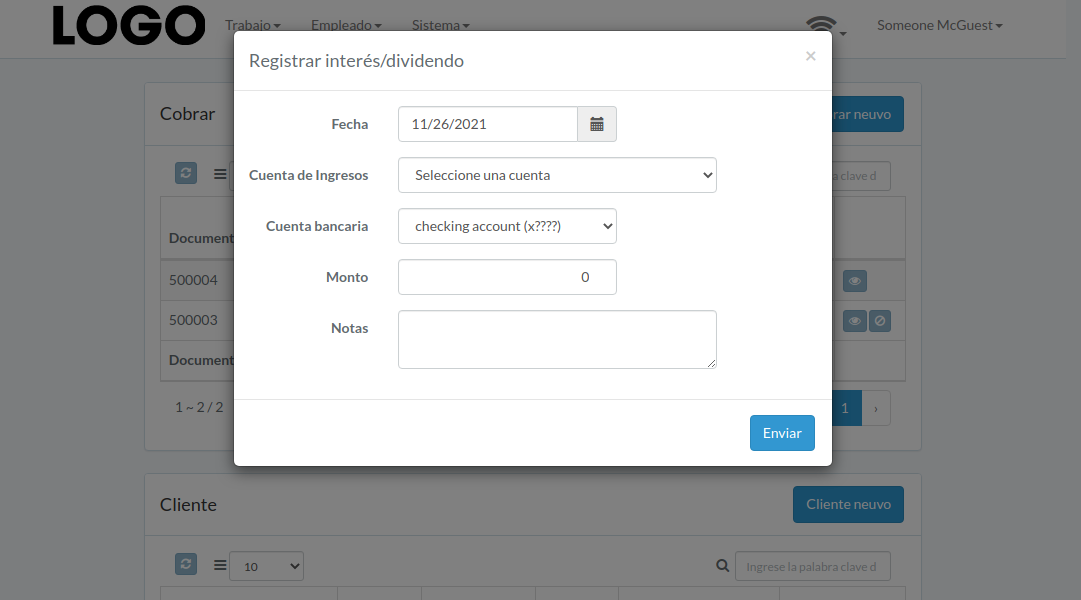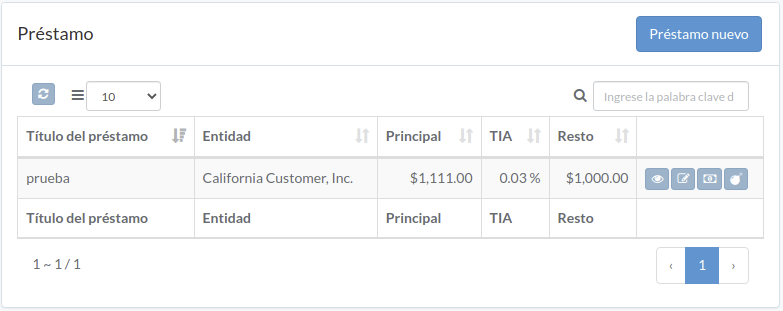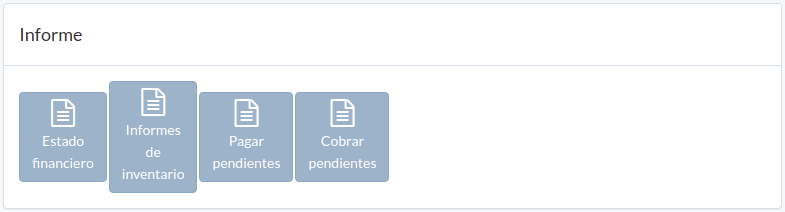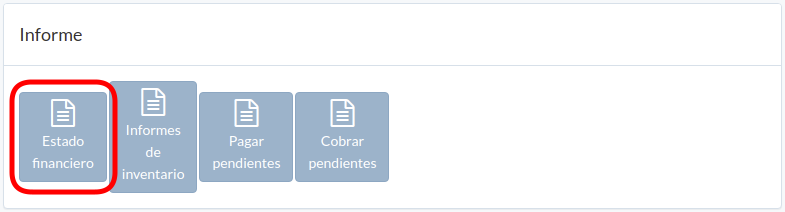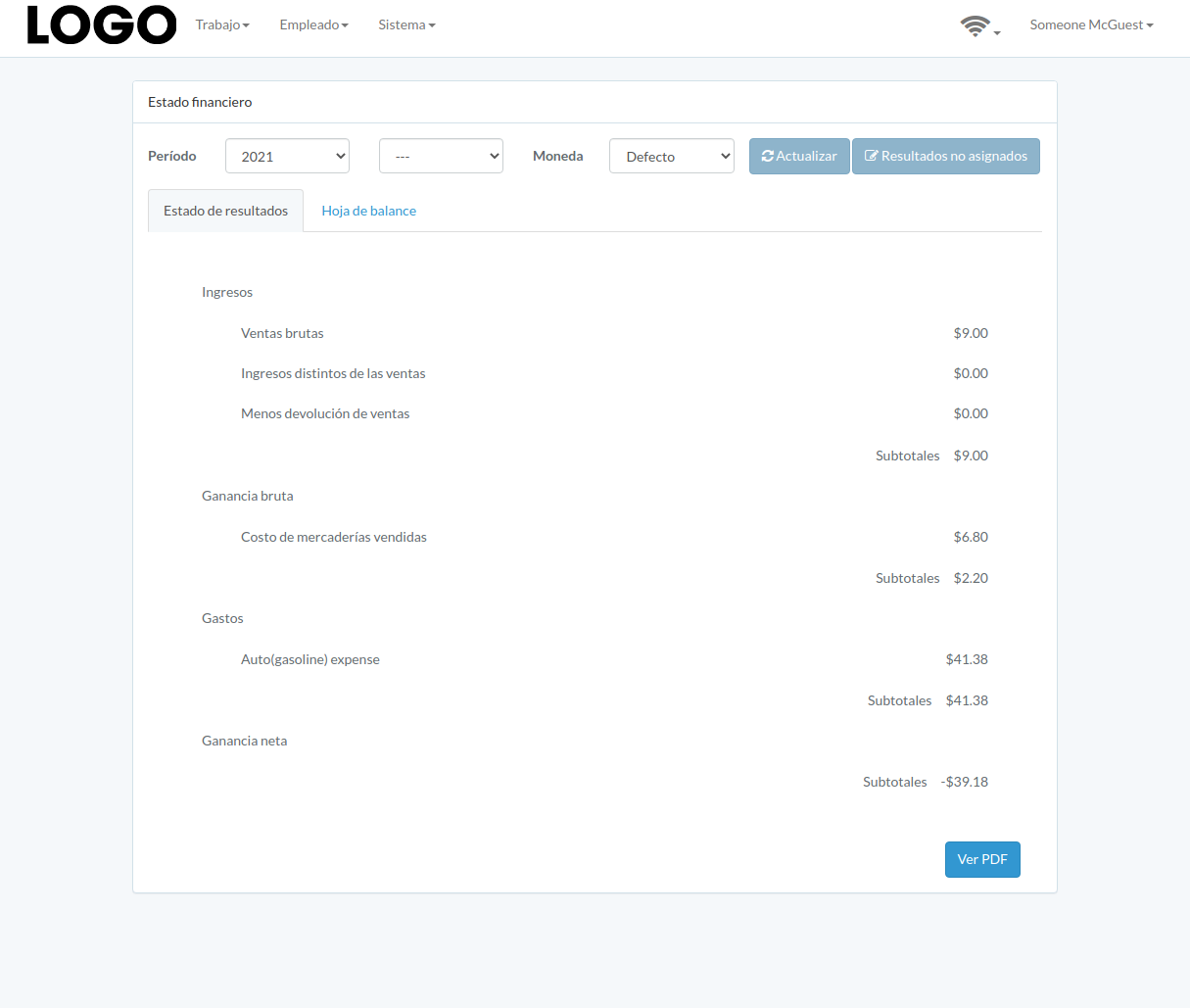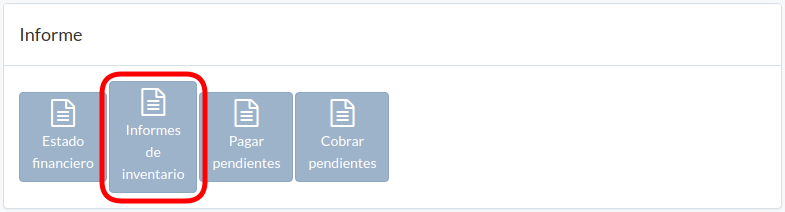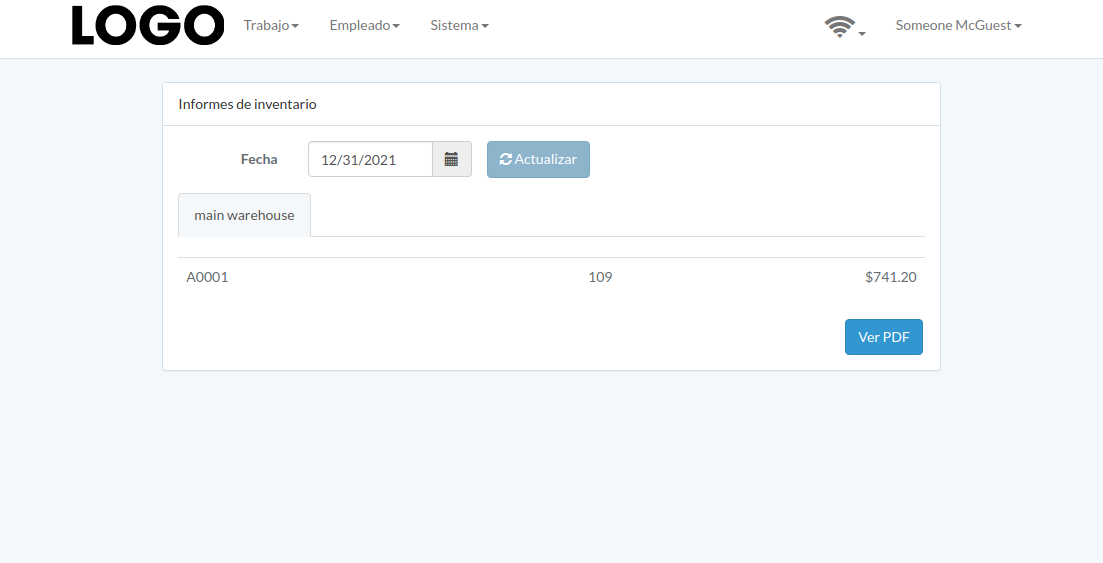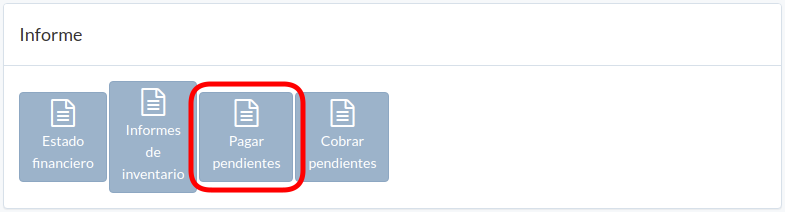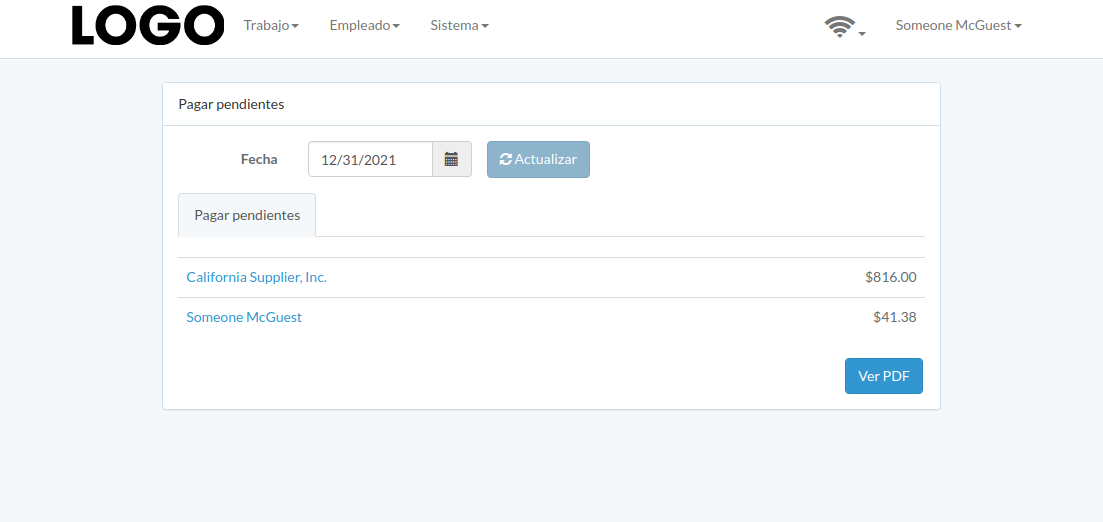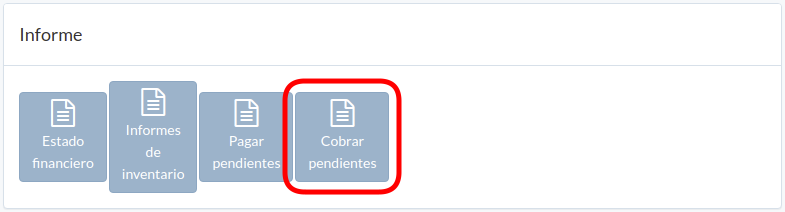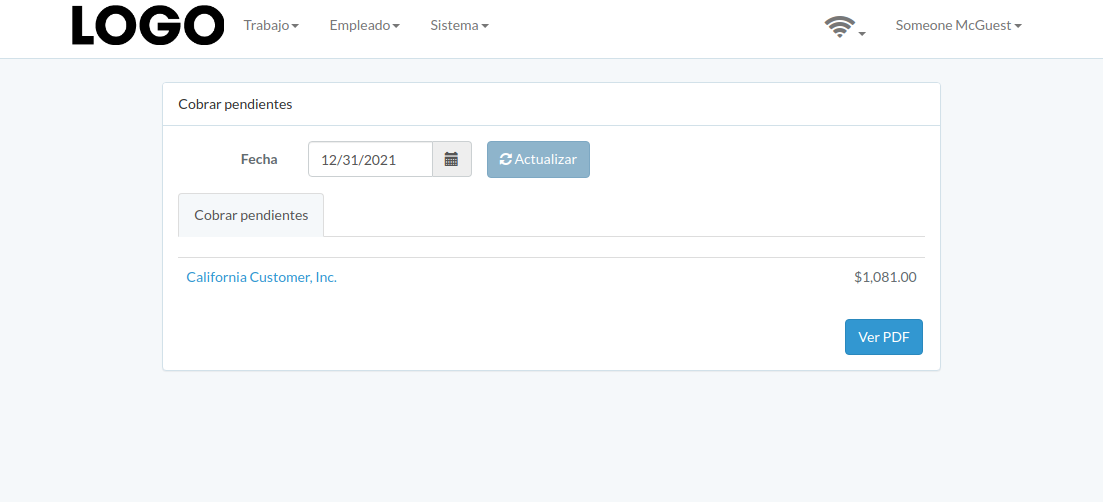Finanzas
Manual de operación de finanzas en español
- Introducción
- Panel de control
- Cobrar
- Cliente
- Pagadero
- Proveedor / Personal
- Cargo
- Gasto recurrente
- Cuenta Bancaria
- Préstamo
- Inversion
- Informe
- Utensil
Introducción
Finance dashboard can be found under "Work" menu
Panel de control
Following is an example dashboard
There are several major sections; Receivable, Customer, Payable, Supplier/Staff, Charge, Recurring-charge, Bank-account, Loan, Investment, Report, Tool.
Some sections may not be available from customization
Cobrar
Introducción
Following shows a sample window.
The chapter describes features available within the window.
Crear cobrar
Click "New receivable" on upper right corner of receivable table
Click on title of which receivable should be generated from
Enter incur-date and processing quantity, then click "Create".
Ver cobrar
Click "View" button on the right of receivable
Receivable modal appears
Anular cobrar
Click "Void" button on the right of receivable
When receivable modal appears, click "Void" button to confirm
Cliente
Introducción
Following shows a sample window.
The chapter describes features available within the window.
Crear Cliente
Click "New customer" on upper right corner of customer table
Enter customer data, then click "Create".
Actualizar Cliente
Click "Update" button on the right of customer
Update information, then click "Update".
Ver Cliente
Click "View" button on the right of customer
Customer modal appears
Rendimiento del cliente
Click "View" button on the right of receivable
Performance modal appears
Recibir pago
Click "Receive" button on the right of customer
Enter date, bank-account, received-amount, applied-amount, etc., then click "Update"
Pagadero
Introducción
Following shows a sample window.
The chapter describes features available within the window.
Crear pagadero
Click "New payable" on upper right corner of payable table
Click on title of which payable should be generated from
Enter process-date and processing-quantity, then click "Create".
Ver pagadero
Click "View" button on the right of payable
Payable modal appears
Anular pagadero
Click "Void" button on the right of payable
When payable modal appears, click "Void" button to confirm
Proveedor / Personal
Introducción
Following shows a sample window.
The chapter describes features available within the window.
Crear Proveedor
Click "New supplier" on upper right corner of Supplier/Staff table
Enter supplier data, then click "Create".
Actualizar Proveedor
Click "Update" button on the right of supplier
Update information, then click "Update".
Ver Proveedor
Click "View" button on the right of supplier
Supplier modal appears
Emitir pago
Click "Pay" button on the right of Supplier / Employee
Enter date, bank-account, pay-amount, etc., then click "Update"
Cargo
Introducción
Following shows a sample window.
The chapter describes features available within the window.
Crear Gasto
Click "New expense" on upper right corner of expense table
When expense modal appears, enter all information and click "Create" button.
Click "+ Add line" if needed
Actualizar Gasto
Click "Update" button on the right of expense
If no "Update" button, the expense can not be updated.
when expense modal appears, update expense data and click "Update" button
Click "+ Add line" if needed
Ver Gasto
Expense modal appears
Enviar Gasto
Click "Submit" button on the right of expense
If no "Submit" button, the expense can not be submitted.
When expense modal appears, click "Submit" button to confirm submission
Retraer Gasto
Click "Retract" button on the right of expense
If no "Retract" button, the expense can not be retracted.
When expense modal appears, click "Retract" button to confirm retraction
Aprobar Gasto
Click "Approve" button on the right of expense
When expense modal appears, click "Approve" or "Disapprove" button to confirm
Gasto recurrente
Introducción
Following shows a sample window.
The chapter describes features available within the window.
Crear gasto
Click "Record" button on the right of recurring expense
When expense modal appears, some fields are pre-filled; enter all information and click "Create" button.
Click "+ Add line" if needed
Administrar gastos recurrente
Click "Manage recurring charge" on upper right corner of recurring charge table
Enter item, supplier, description, frequency, and validity, then click "Update".
Click "+ Add line" if needed
Cuenta Bancaria
Introducción
Following shows a sample window.
The chapter describes features available within the window.
Transfer efectivo
Click "Transfer Cash" on upper right of the window
Enter From/To account, date, and amount, then click "Submit"
Transacción de cuenta
Click "View" to the right of the bank account
Transaction modal appears
Reconciliación de cuenta
Click "Reconcile" to the right of the bank account
Check boxes on right of the transaction. Click "Update" when finished.
Registrar Dividendo
Click "Record Dividend" button to right of the account
Enter date, revenue/bank account, amount, etc. Then click "Submit"
Préstamo
Introducción
Following shows a sample window.
The chapter describes features available within the window.
Crear préstamo
Actualizar préstamo
Ver préstamo
Registrar interés
Deuda incobrable
Inversion
Introducción
Crear inversion
Actualizar tenecia
Ver inversion
Informe
Introducción
Following shows a sample window.
The chapter describes features available within the window.
Estado Financiero
Click "Finance Statement"
Enter period and currency, then click "Update"
Informe de Inventorio
Click "Inventory Report"
Select date and then click "Update"
Pagar Pendientes
Click "Outstanding A/P"
Select cut-off date and then click "Update"
Cobrar Pendientes
Click "Outstanding A/R"
Select cut-off date and then click "Update"
Utensil
Introducción
Following shows a sample window.
The chapter describes features available within the window.
Ajustar inventario
Click "Adjust inventory" in tool window
Update unit price, select an expense account, and click "Submit"
Calcular comisión
Click "Calculate commission" in tool window
Follow guided steps to calculate commission.
Confirmed result can be converted into expense on last step.
Descarga recibidero
Click "Receivable download" in tool window
Select date range, and click "Request"
After progress is completed, click "Download" to download zipfile
Descarga gasto
Click "Expense download" in tool window
Select date range, and click "Request"
After progress is completed, click "Download" to download zipfile
Aumentar el capital
Click "Raise capital" in tool window
Select date, equity account, bank account, amount, and click "Submit"