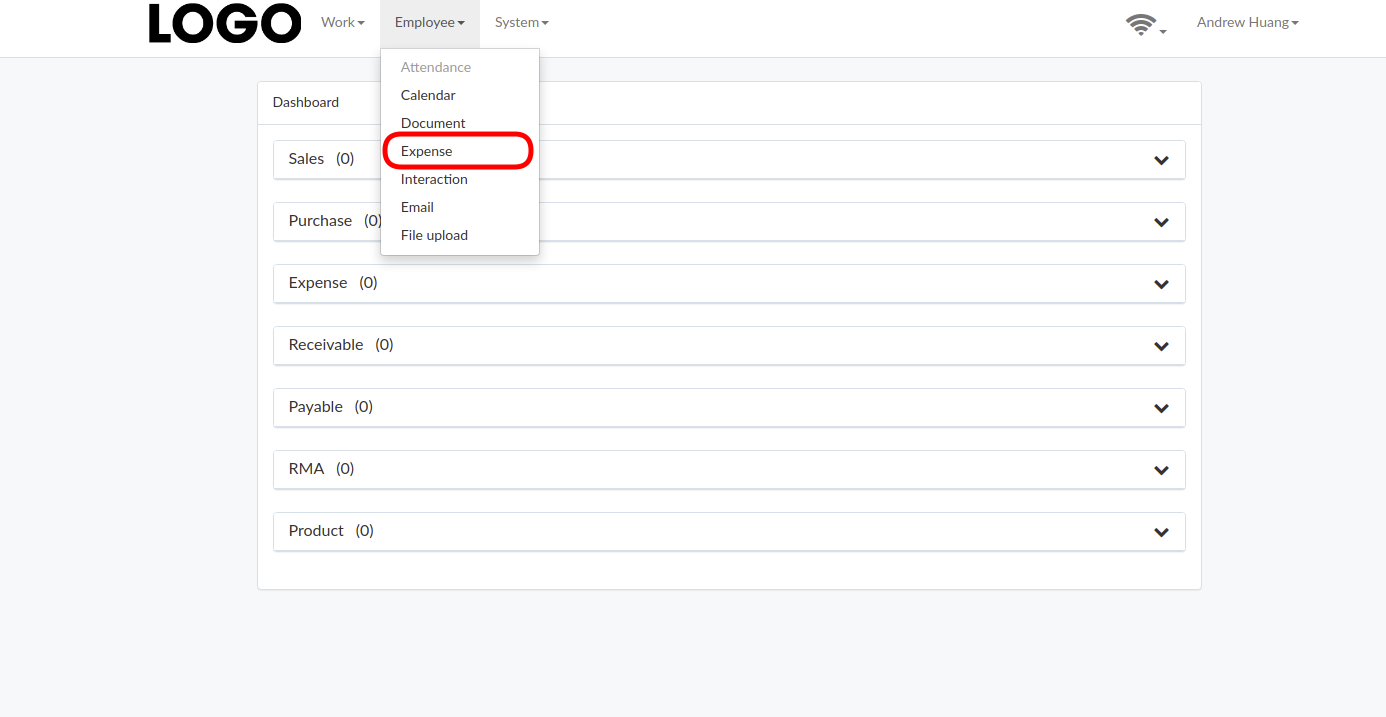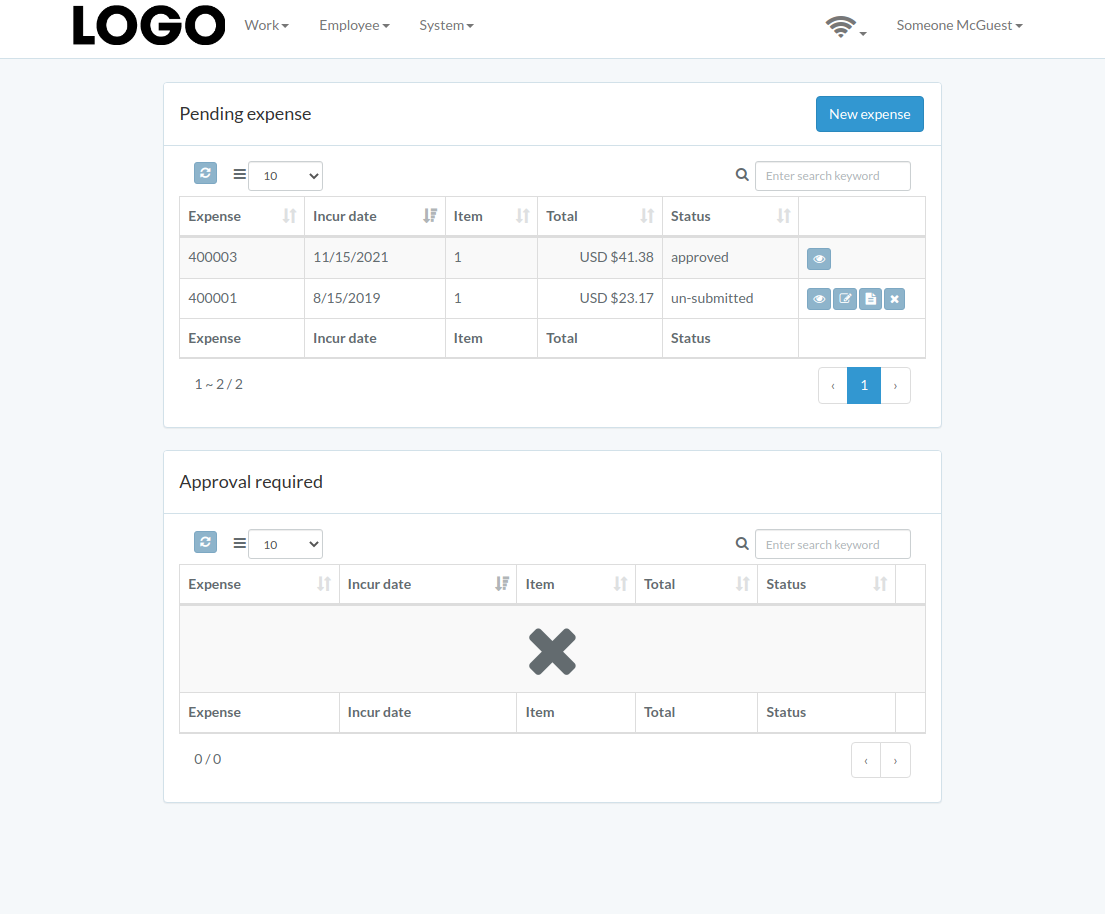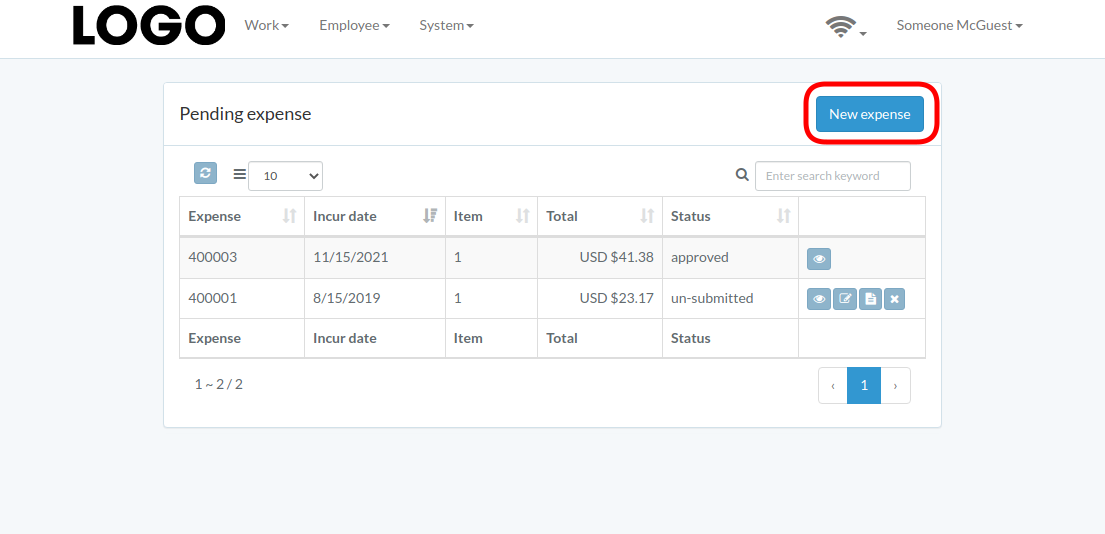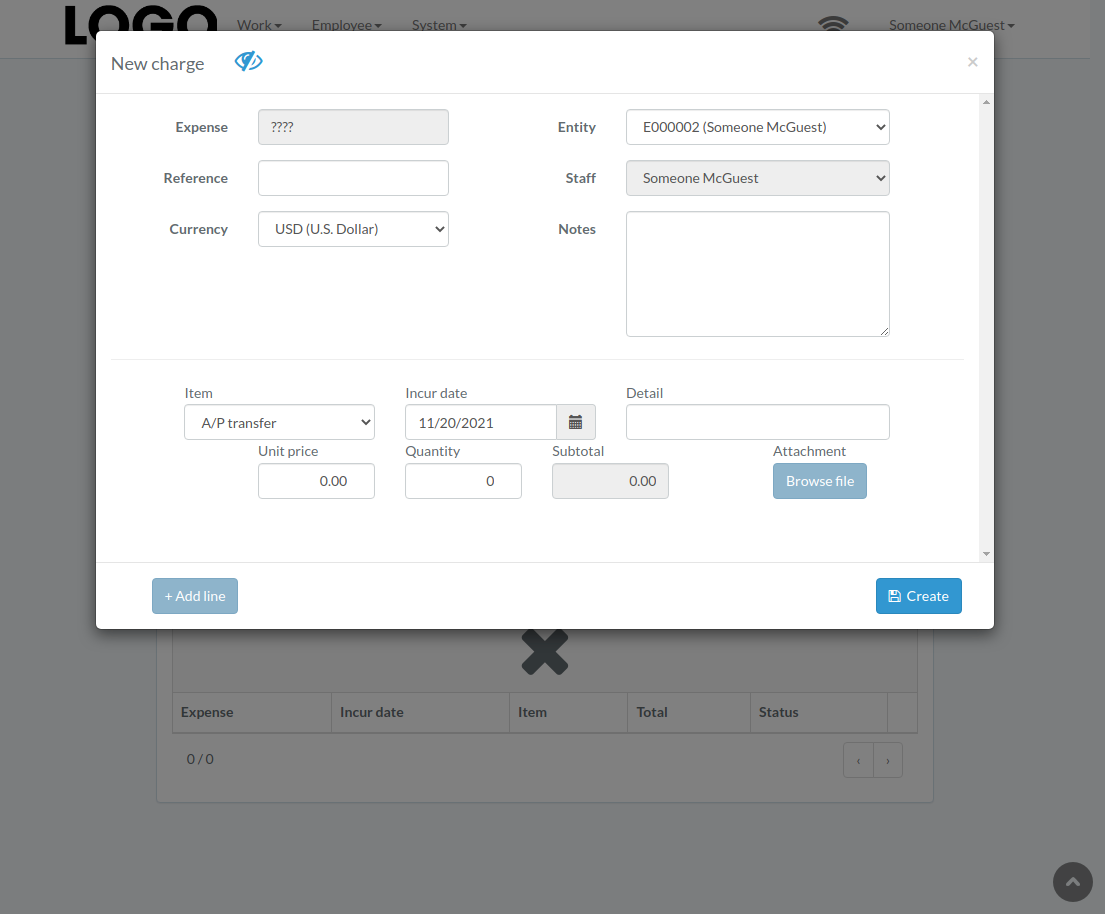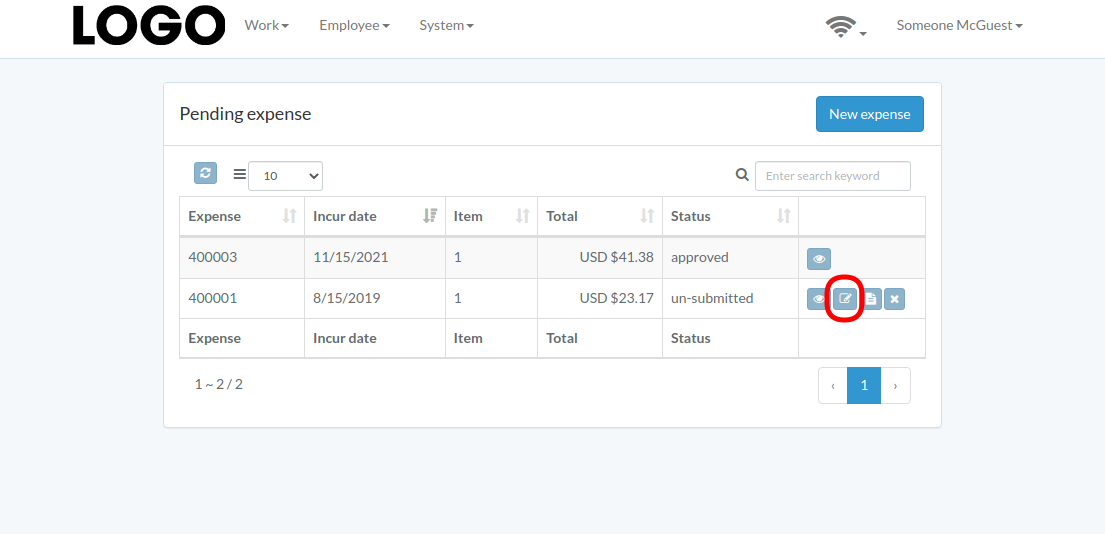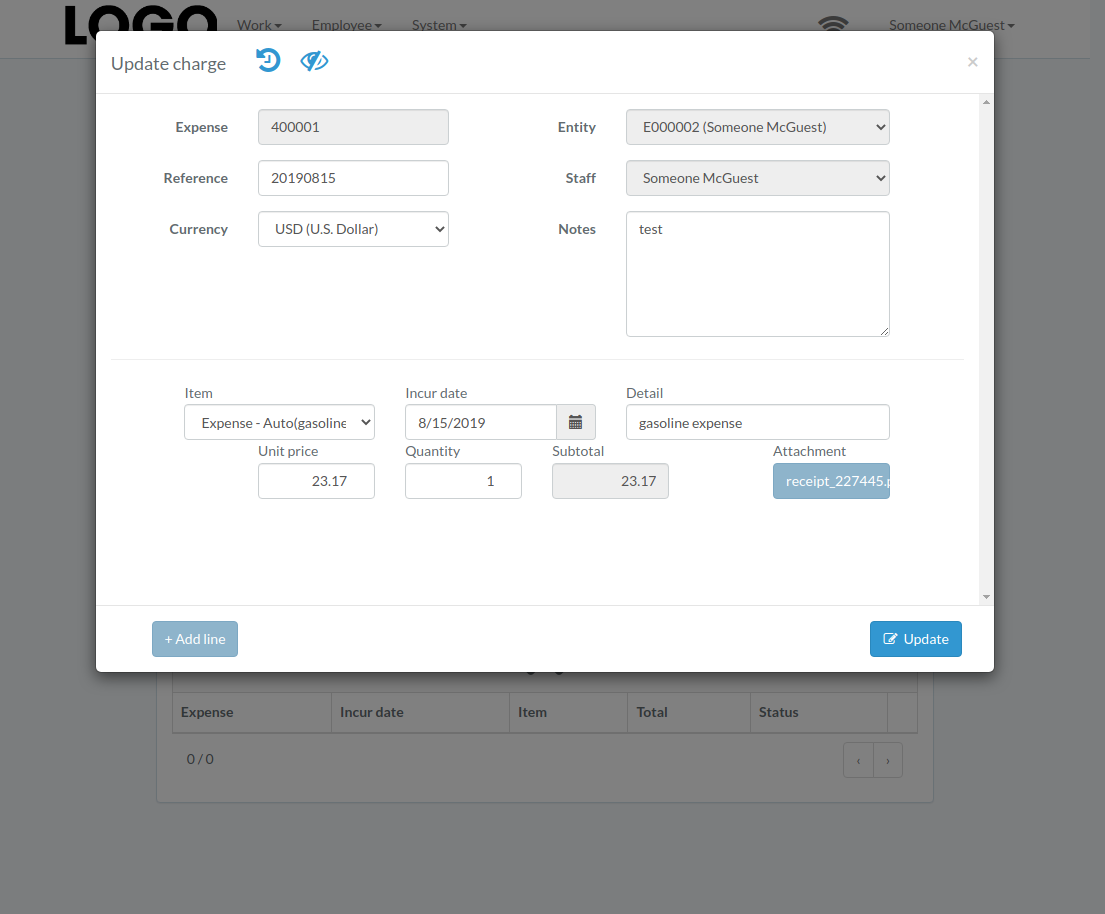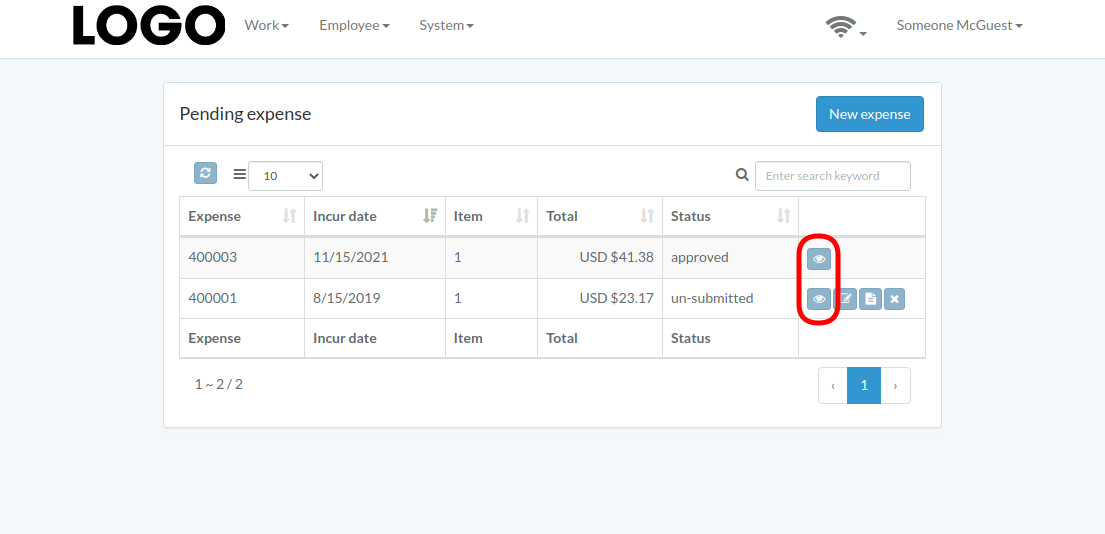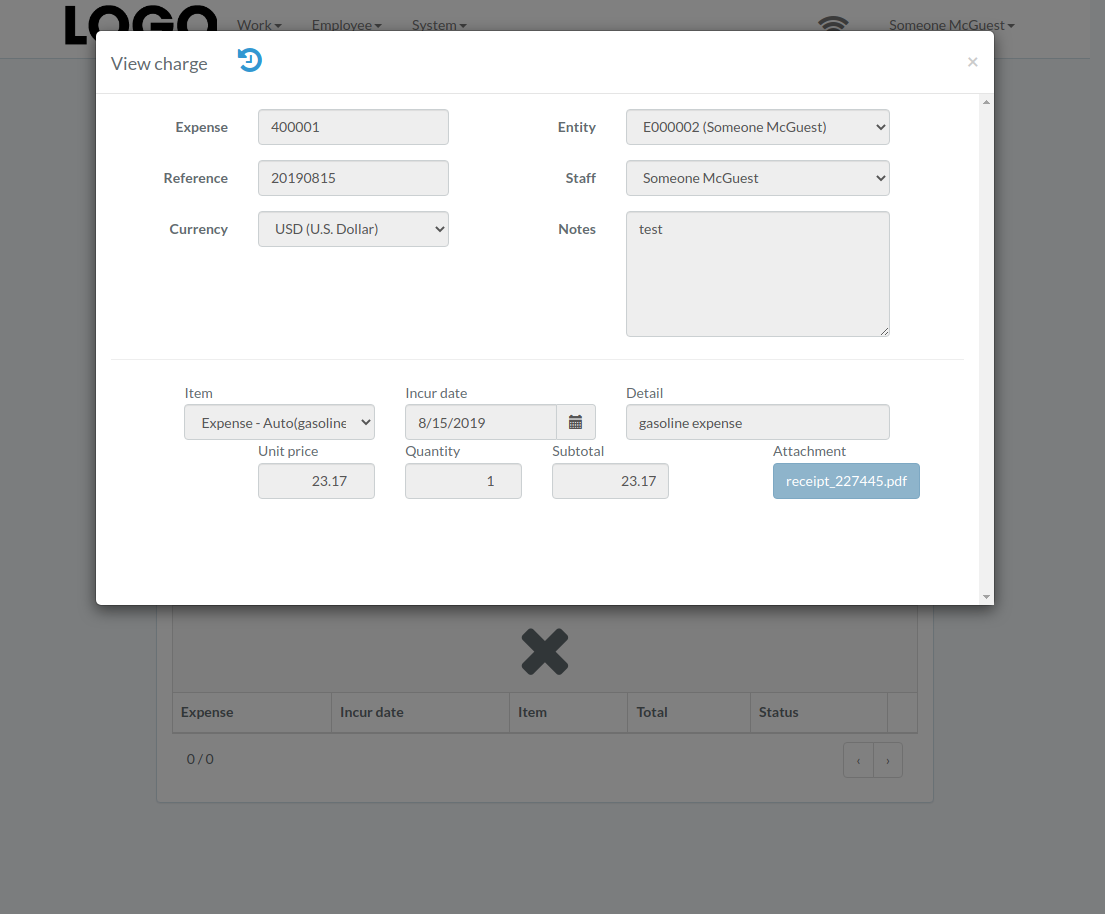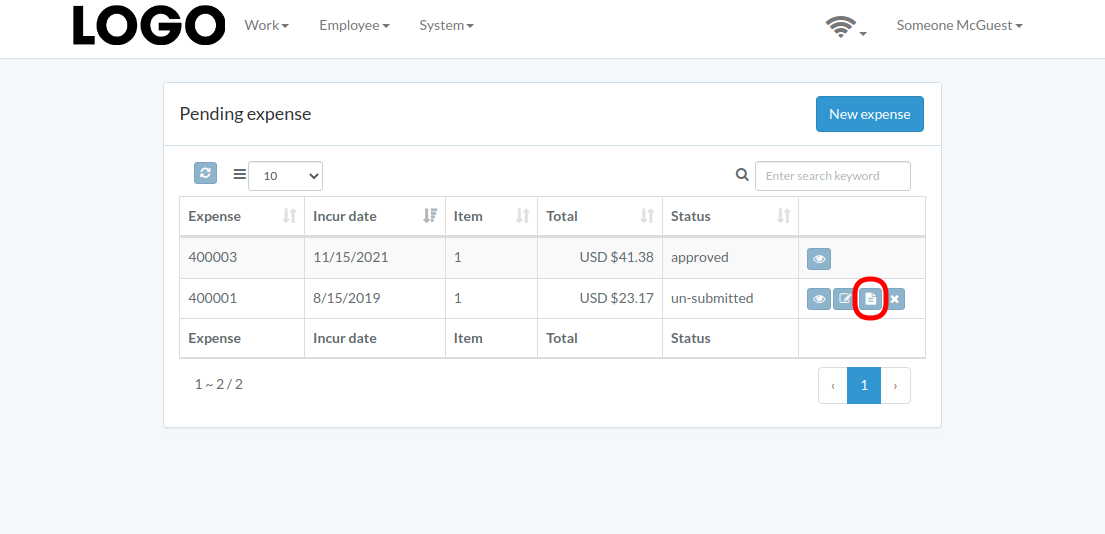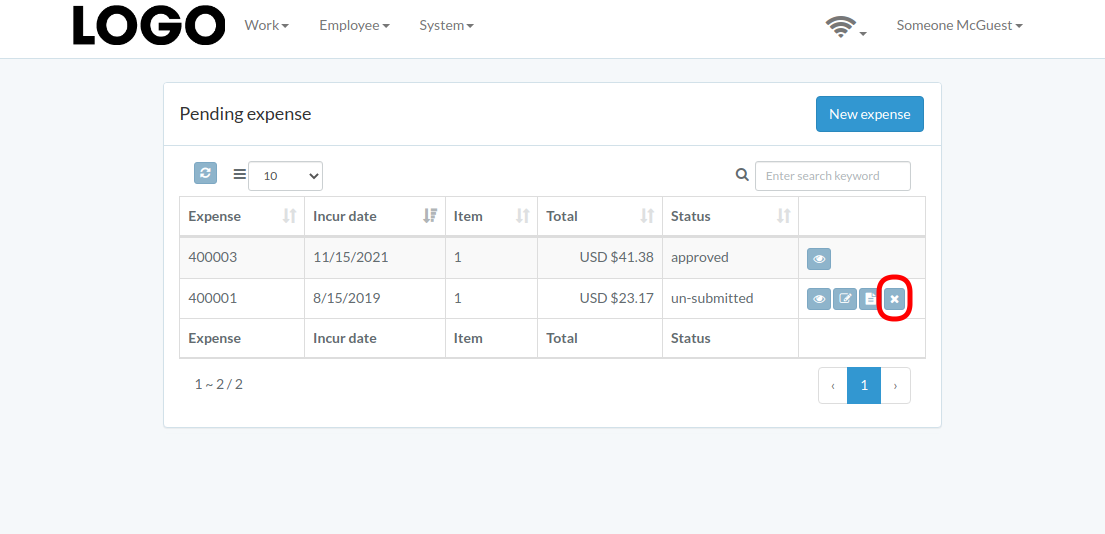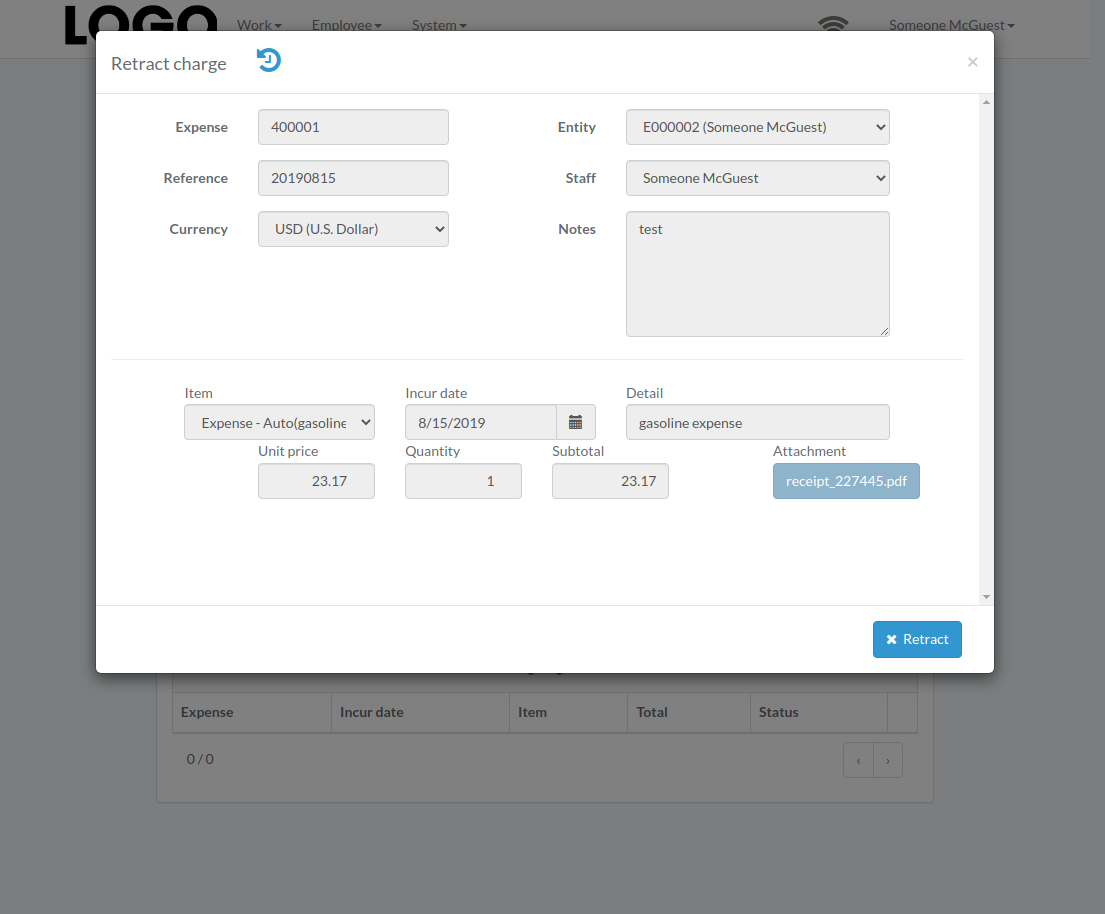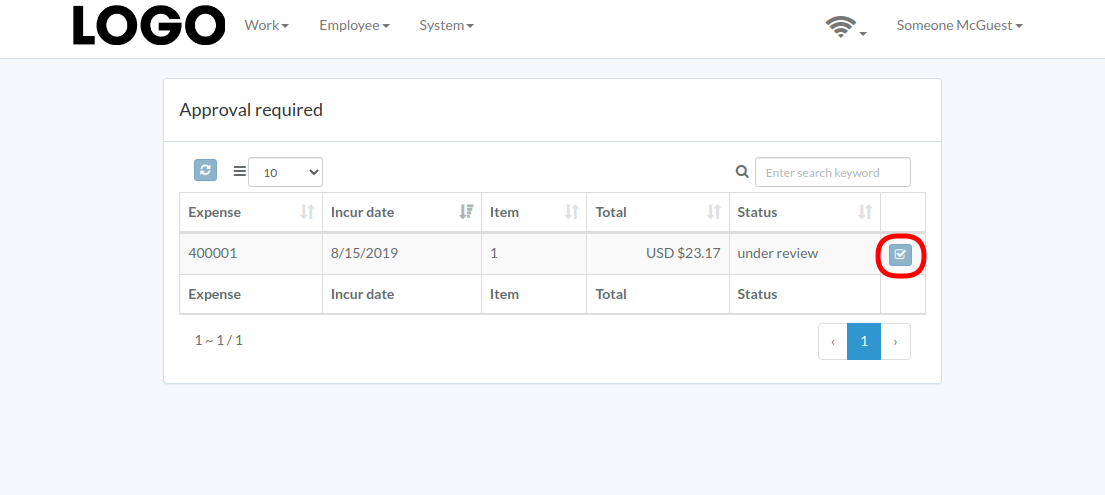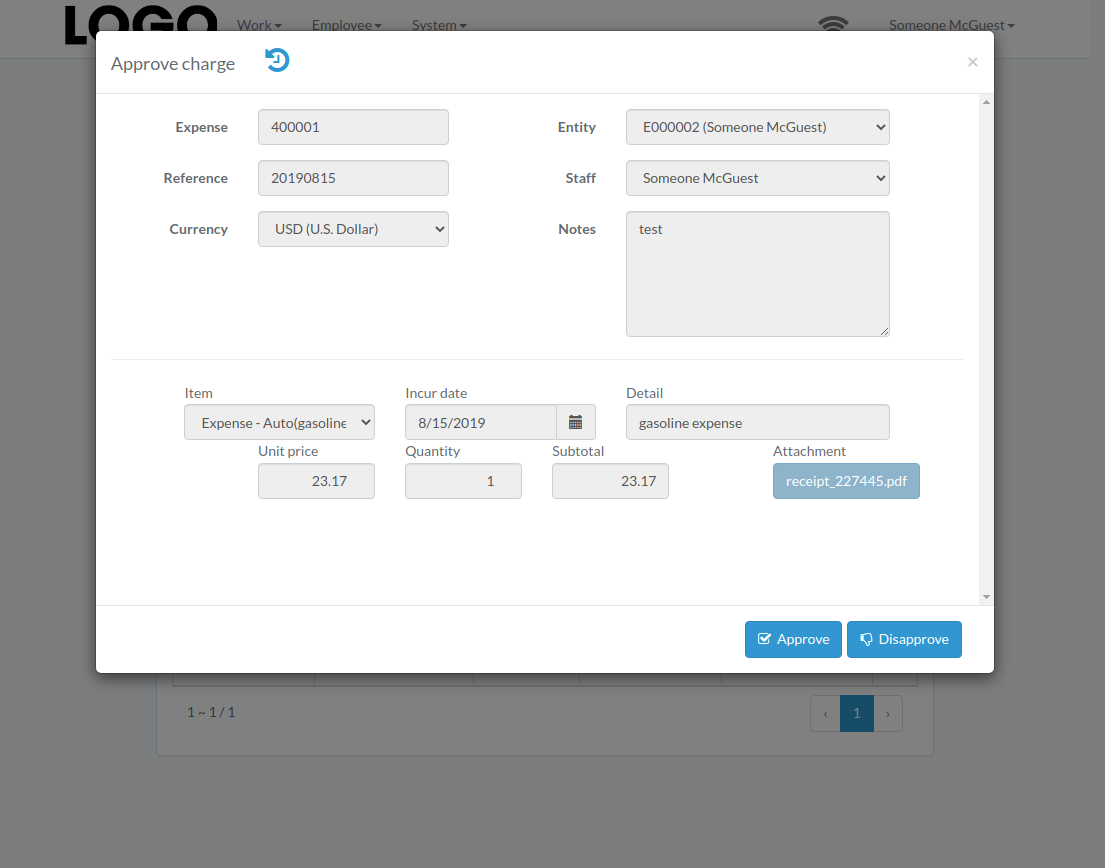Expense
- Introduction
- Create Expense
- Update Expense
- View Expense
- Submit Expense
- Retract Expense
- Approve Expense
Introduction
Following chapter describes expense-related feature
Any expense goes through life cycle illustrated in following flow-chart. Blue text denotes action; black text denote status
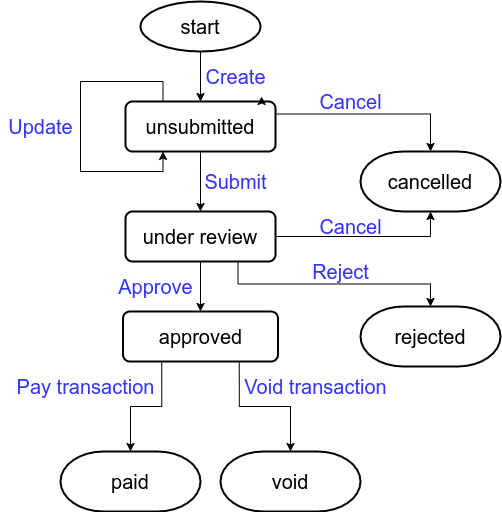
Click "Expense" under Employee menu to access dashboard
Following is a sample of expense dashboard
The chapter describes features available within the dashboard.
Create Expense
Click "New expense" on upper right corner of expense table
When expense modal appears, enter all information and click "Create" button.
Click "+ Add line" if needed
Update Expense
Click "Update" button on the right of expense
If no "Update" button, the expense can not be updated.
when expense modal appears, update expense data and click "Update" button
Click "+ Add line" if needed
View Expense
Expense modal appears
Submit Expense
Click "Submit" button on the right of expense
If no "Submit" button, the expense can not be submitted.
When expense modal appears, click "Submit" button to confirm submission
Retract Expense
Click "Retract" button on the right of expense
If no "Retract" button, the expense can not be retracted.
When expense modal appears, click "Retract" button to confirm retraction
Approve Expense
Click "Approve" button on the right of expense
When expense modal appears, click "Approve" or "Disapprove" button to confirm