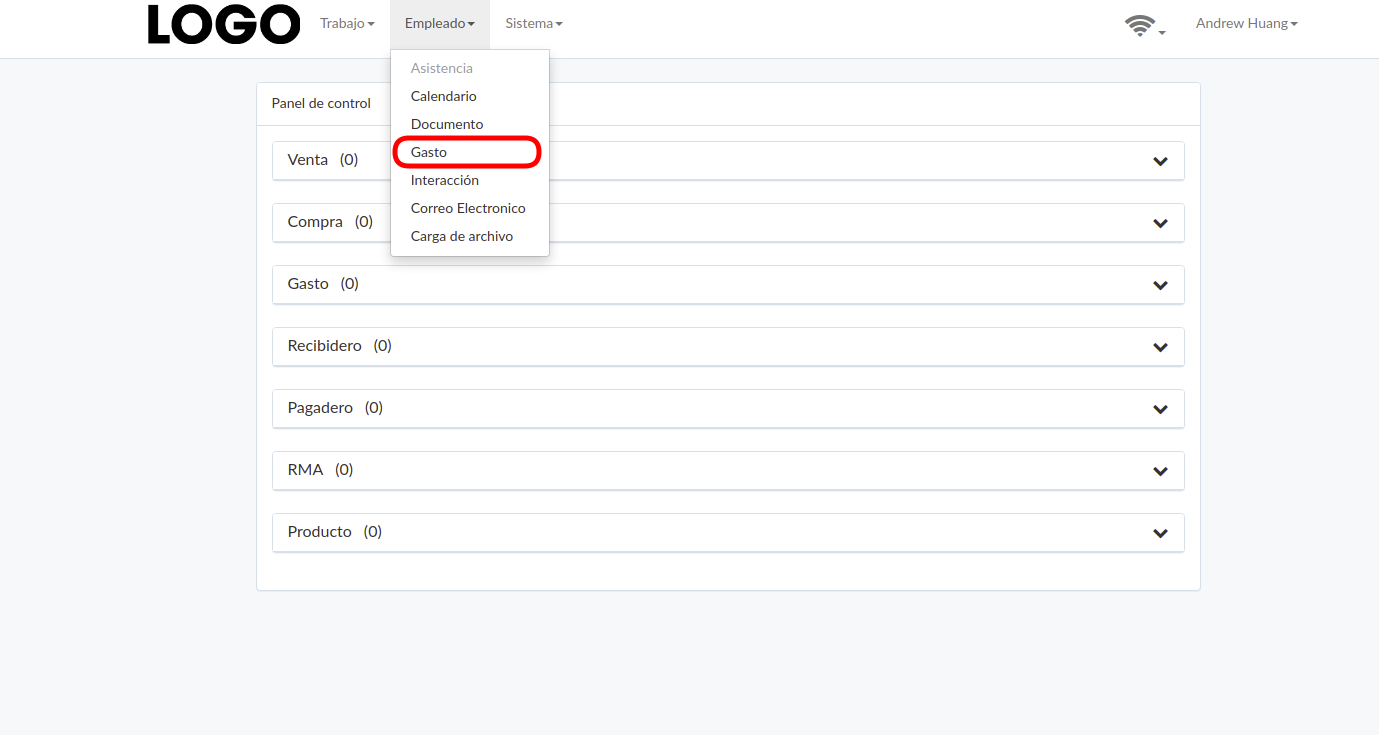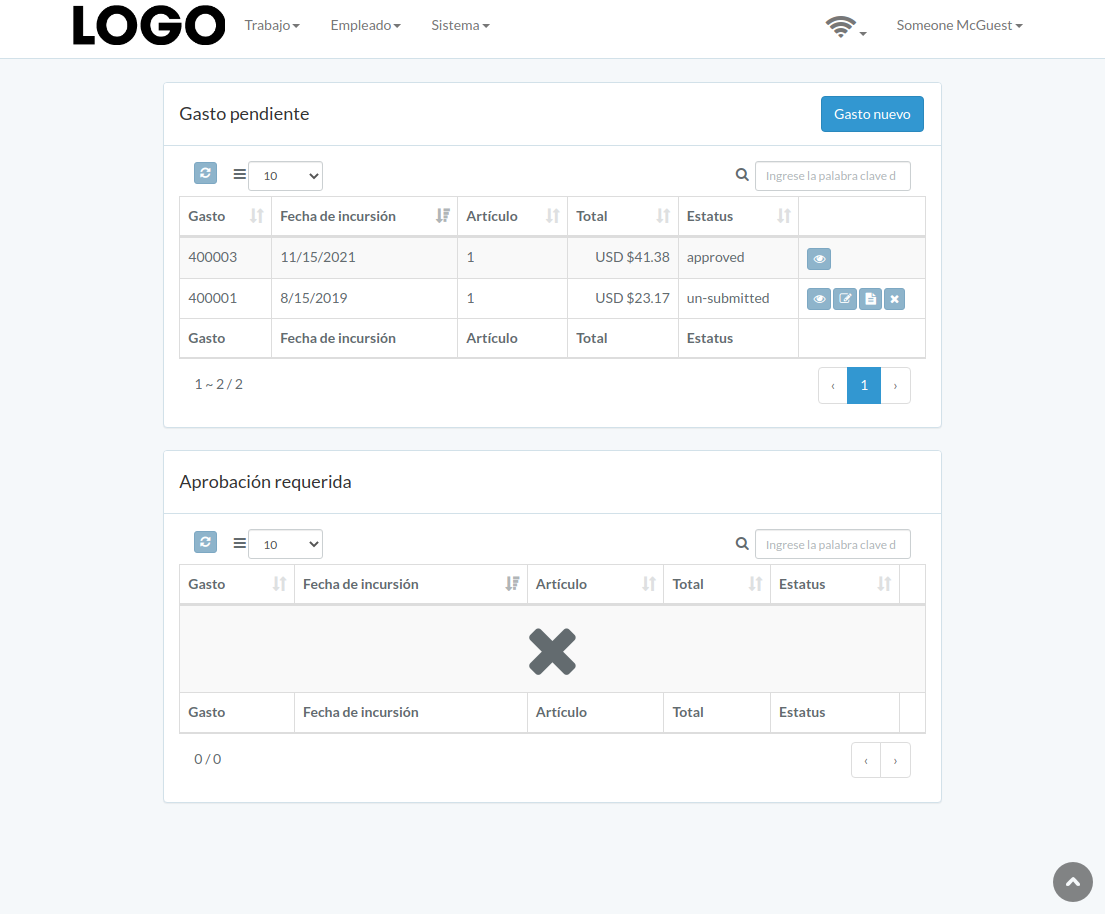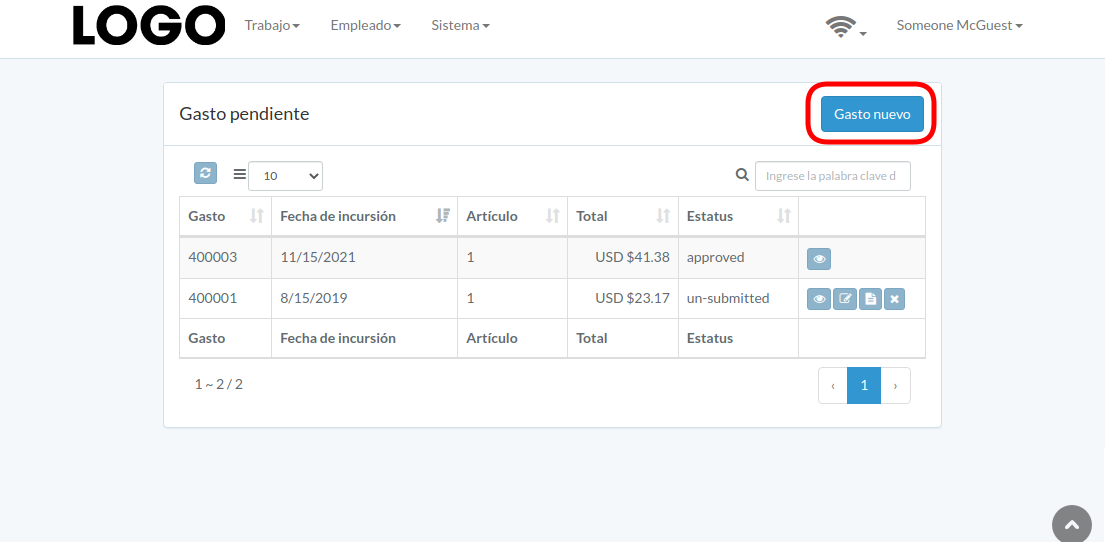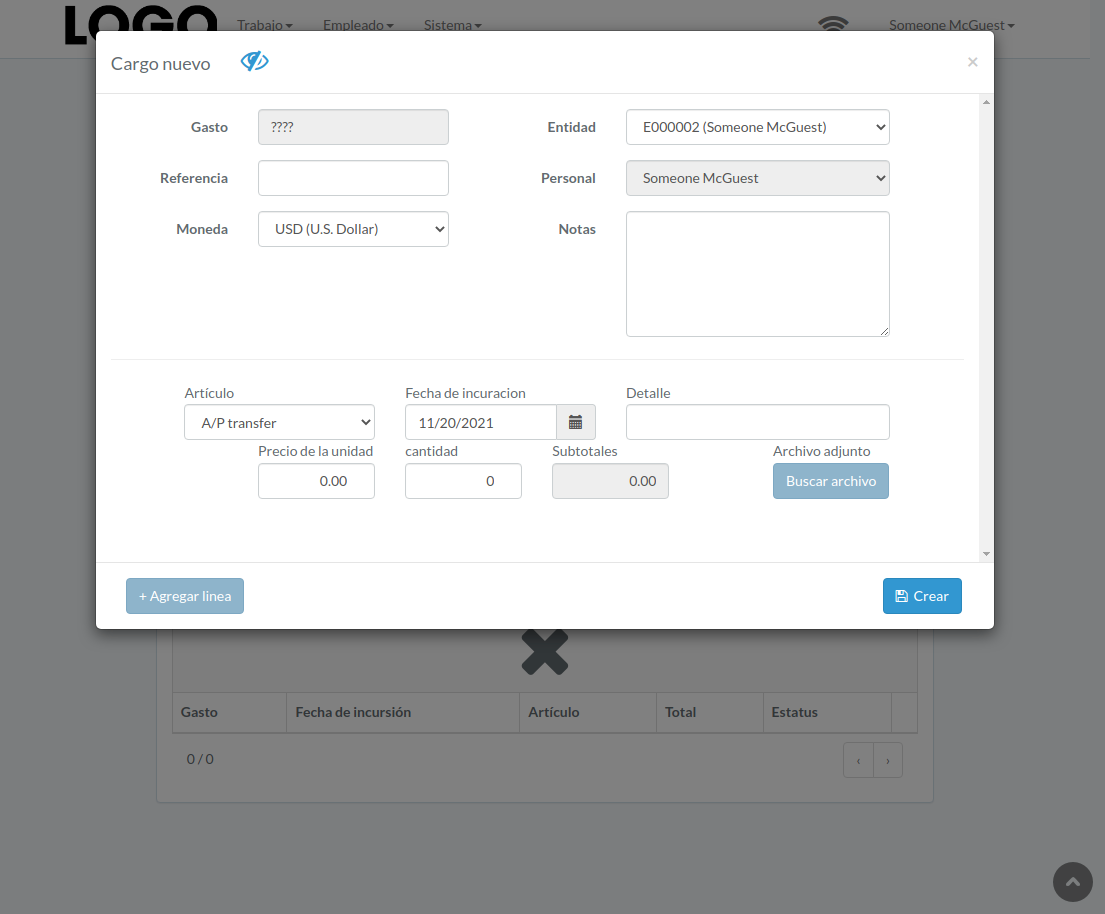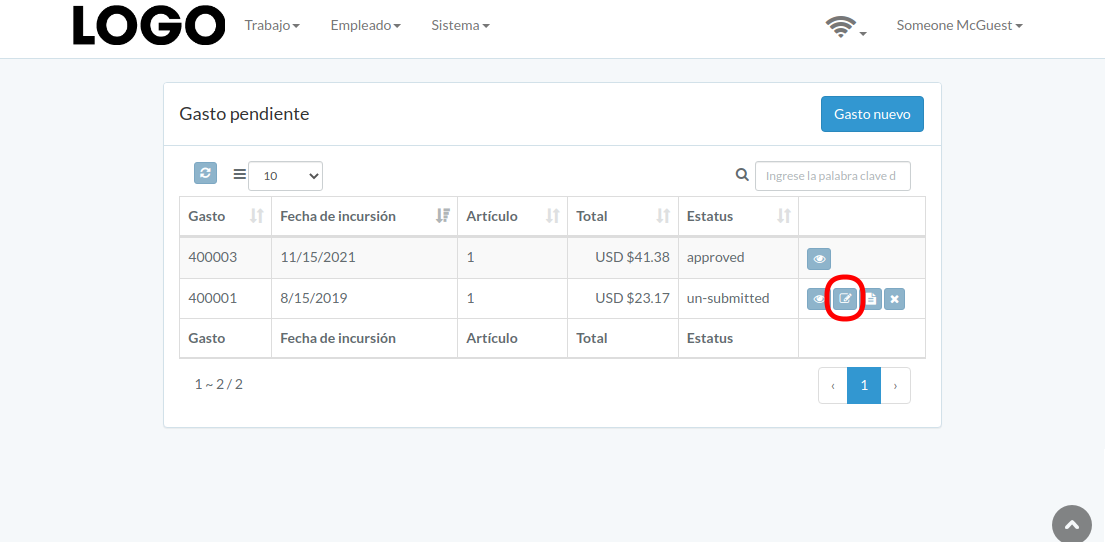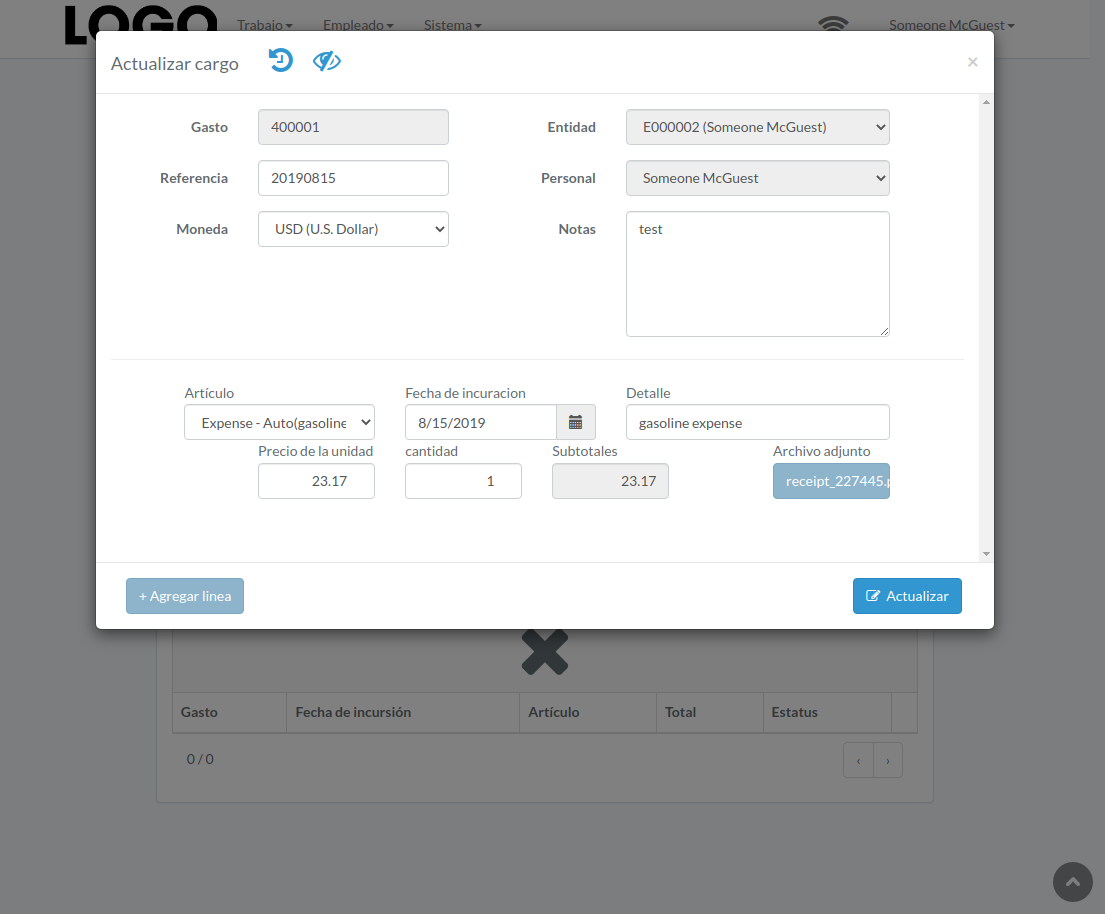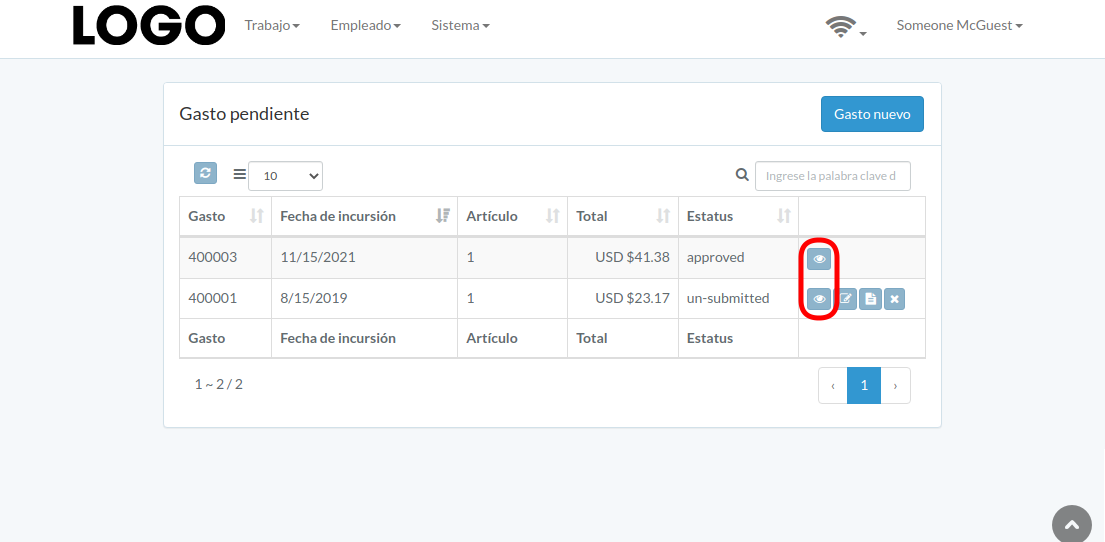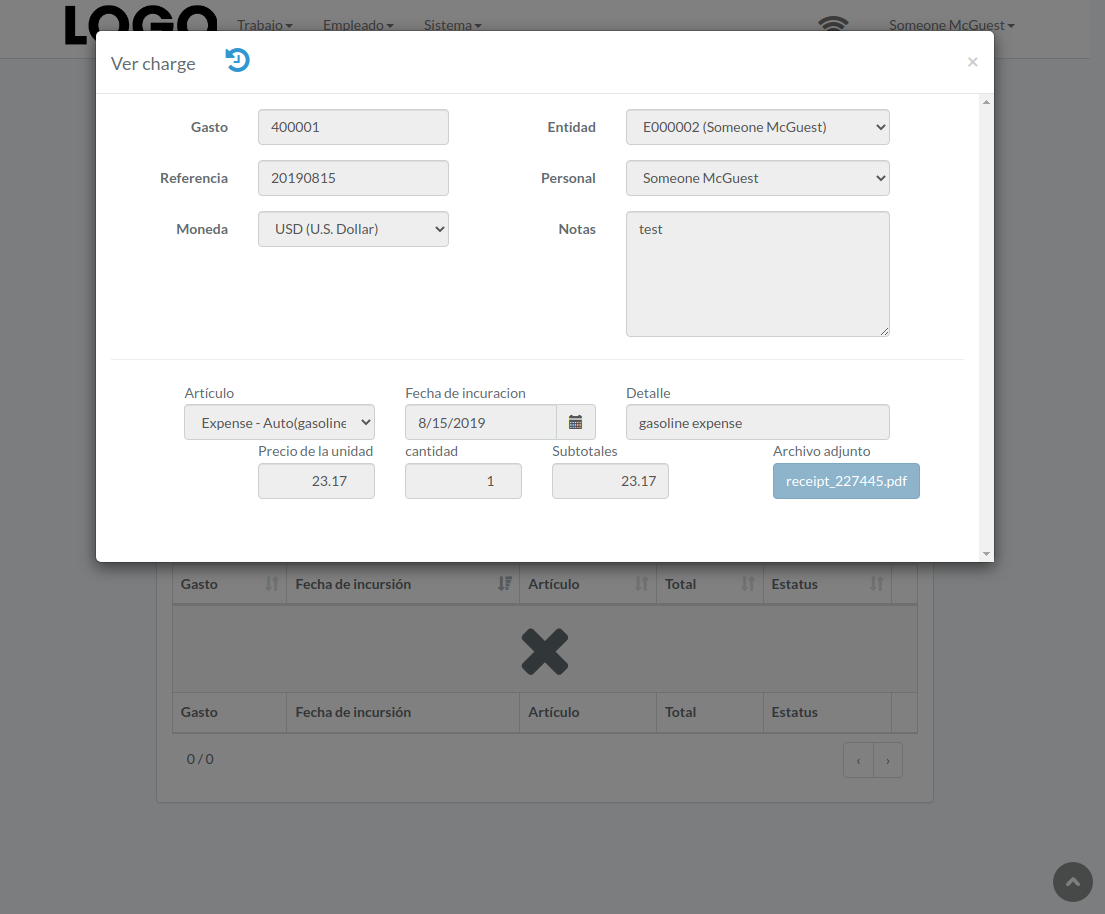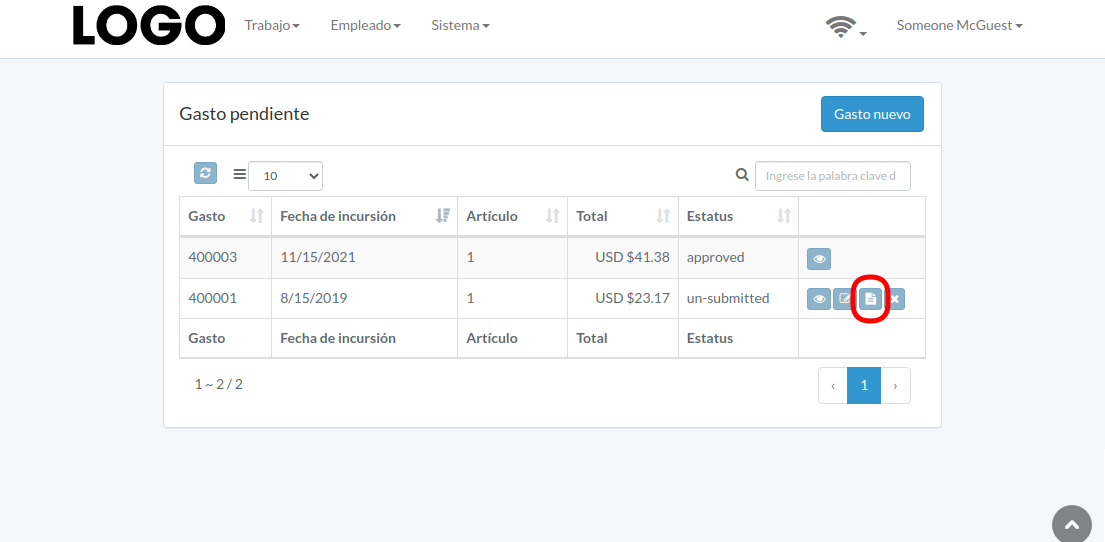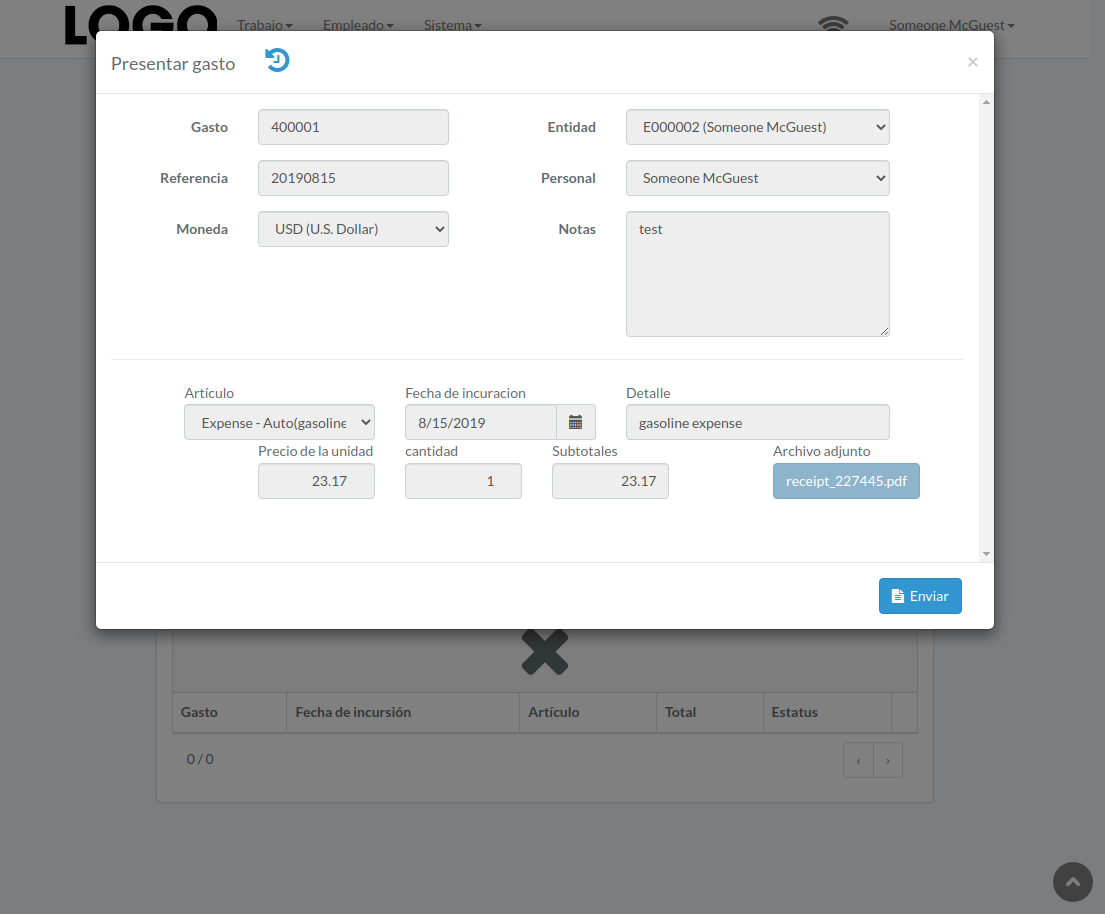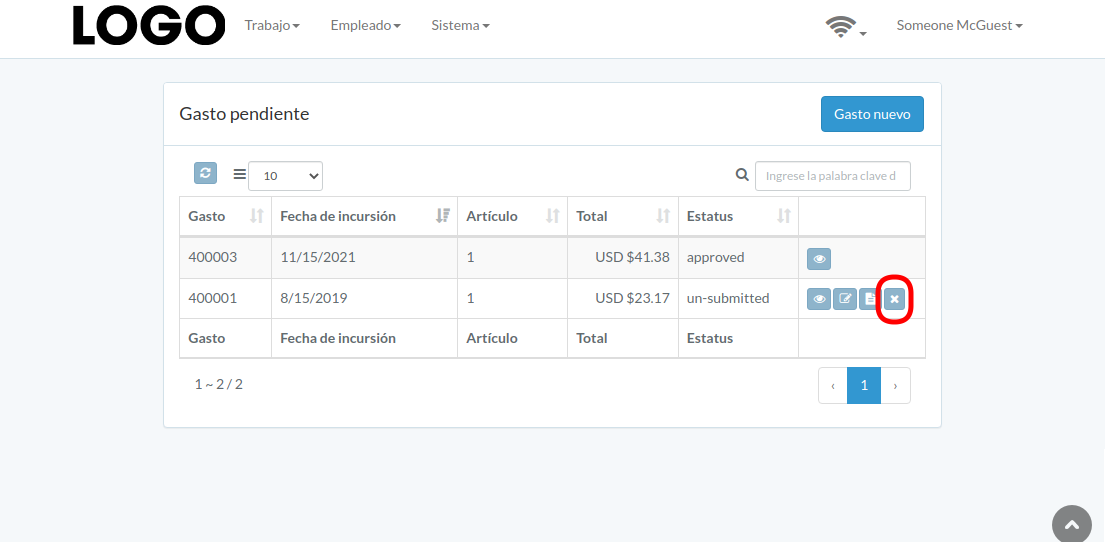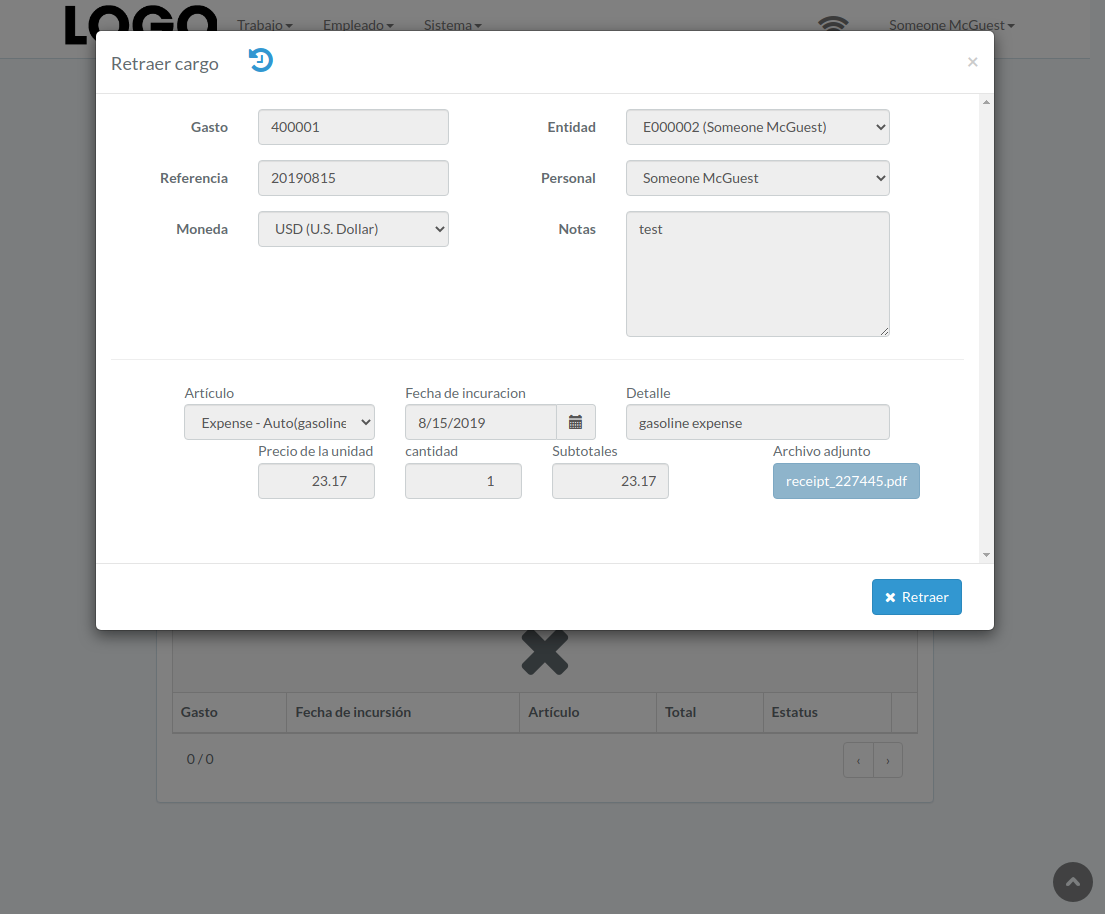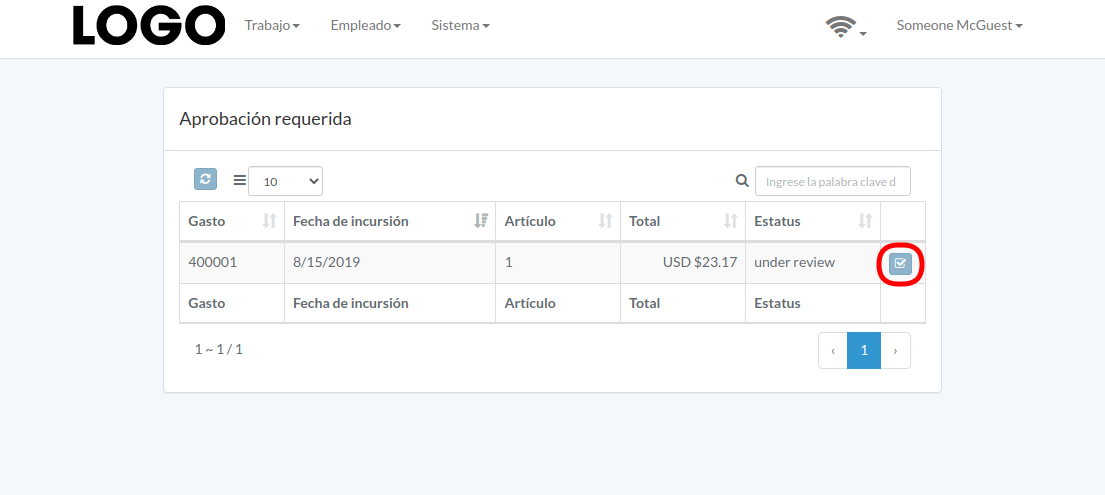Gasto
Introducción
Following chapter describes expense-related feature
Any expense goes through life cycle illustrated in following flow-chart. Blue text denotes action; black text denote status
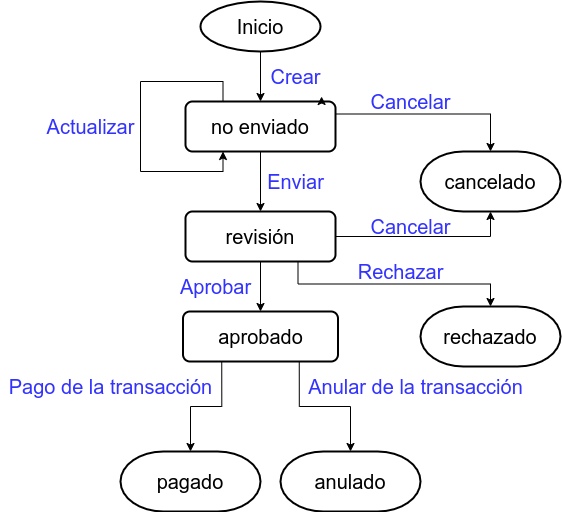
Click "Expense" under Employee menu to access dashboard
Following is a sample of expense dashboard
The chapter describes features available within the dashboard.
Crear Gasto
Click "New expense" on upper right corner of expense table
When expense modal appears, enter all information and click "Create" button.
Click "+ Add line" if needed
Actualizar Gasto
Click "Update" button on the right of expense
If no "Update" button, the expense can not be updated.
when expense modal appears, update expense data and click "Update" button
Click "+ Add line" if needed
Ver Gasto
Expense modal appears
Presentar Gasto
Click "Submit" button on the right of expense
If no "Submit" button, the expense can not be submitted.
When expense modal appears, click "Submit" button to confirm submission
Retraer Gasto
Click "Retract" button on the right of expense
If no "Retract" button, the expense can not be retracted.
When expense modal appears, click "Retract" button to confirm retraction
Aprobar Gasto
Click "Approve" button on the right of expense
When expense modal appears, click "Approve" or "Disapprove" button to confirm