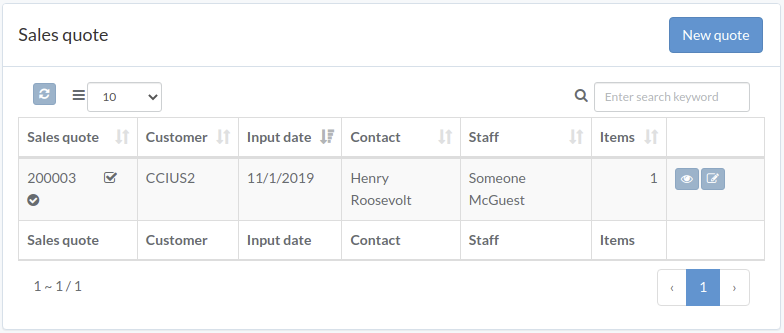Quote
Introduction
Following shows a sample window.
The chapter describes features available within the window.
Create quote
Click "New quote" on upper right corner of quote table
Enter quote data. Click "+ Add line" if needed. Click "Submit" when done.
Update quote
Click "Update" button on right of the quote
Update quote data, then click "Update"
Click "+ Add line" if needed
View quote
Quote modal appears
Approve quote
Click "Approve" button on the right of quote
When quote modal appears, click "Approve" or "Disapprove" button to confirm