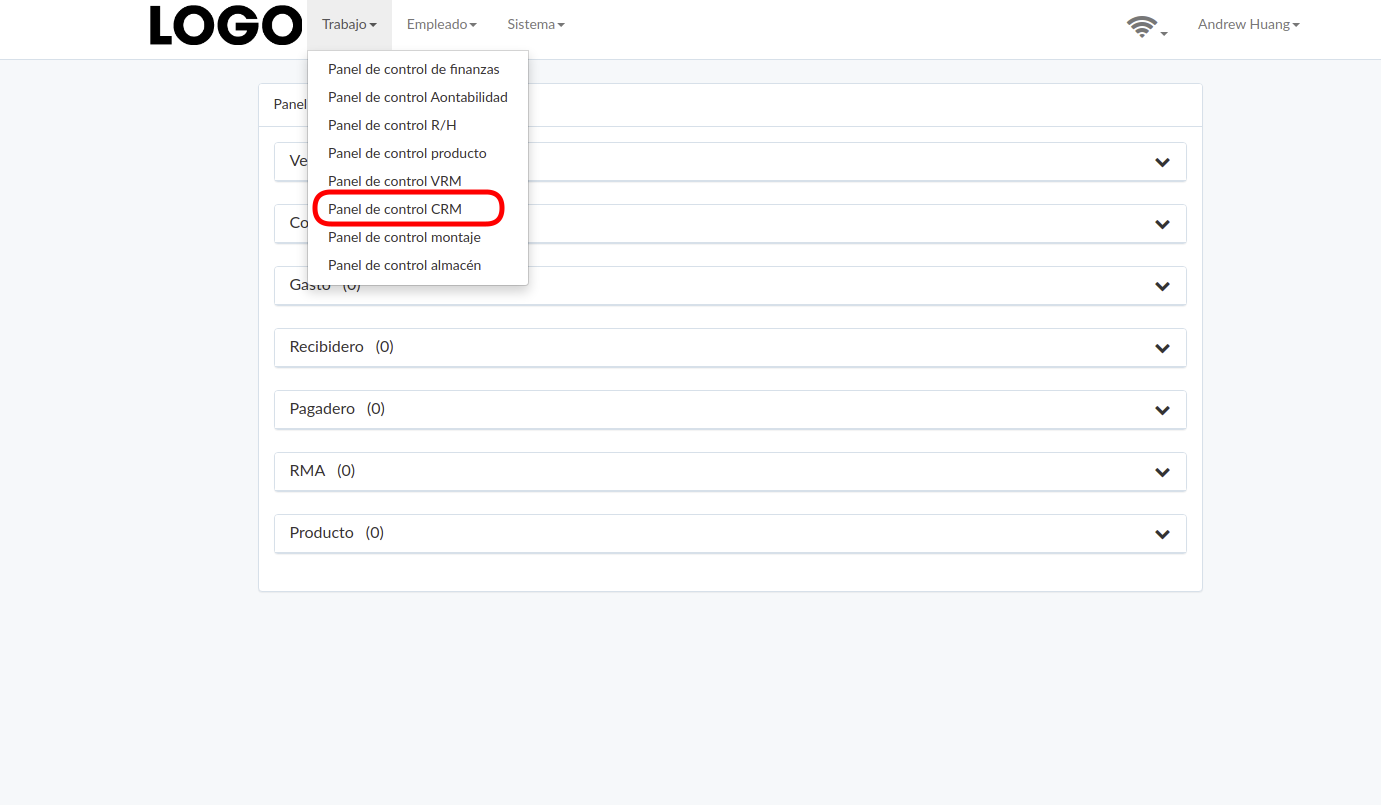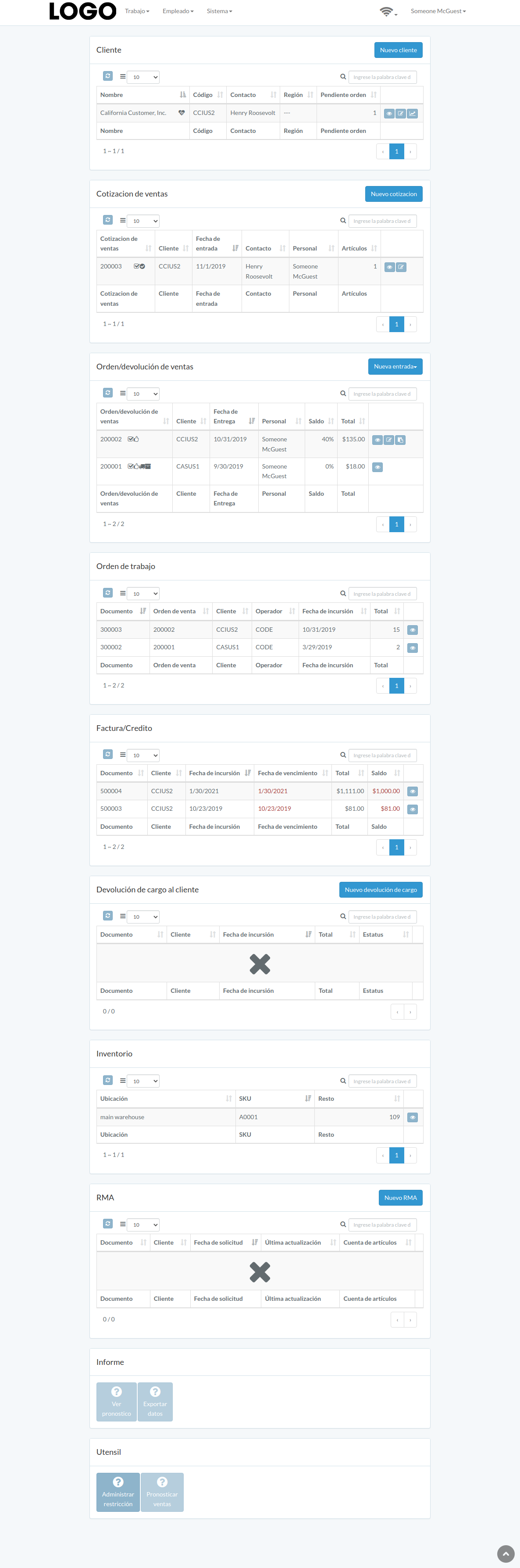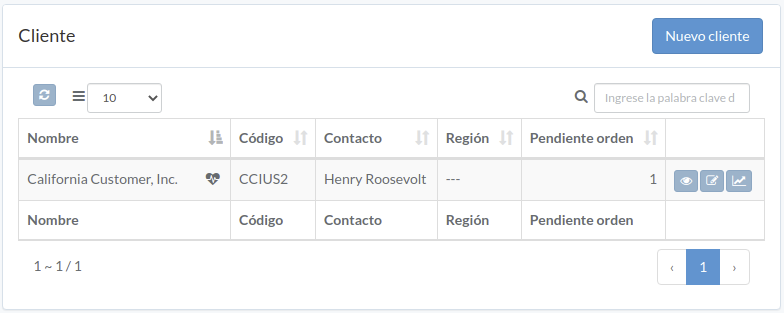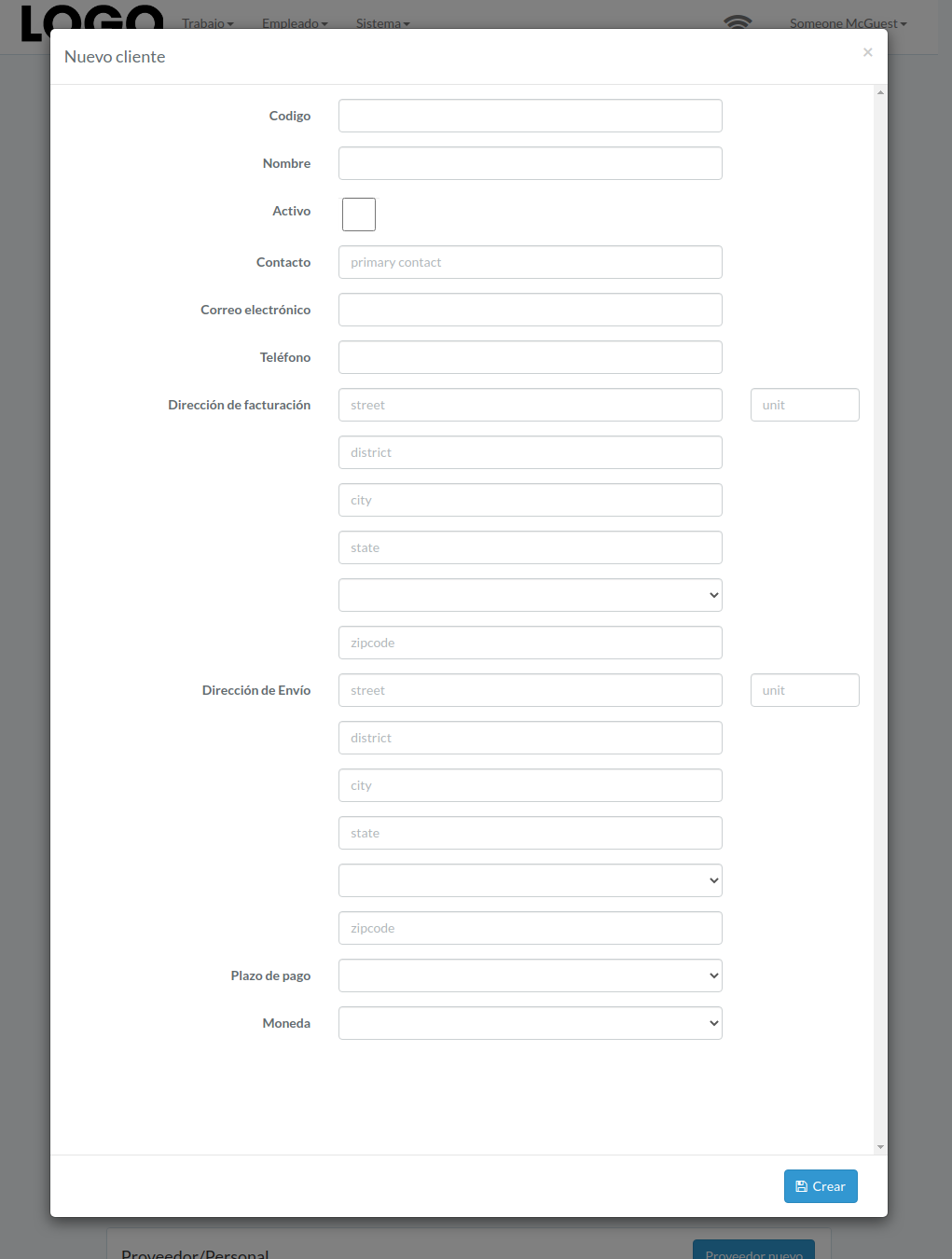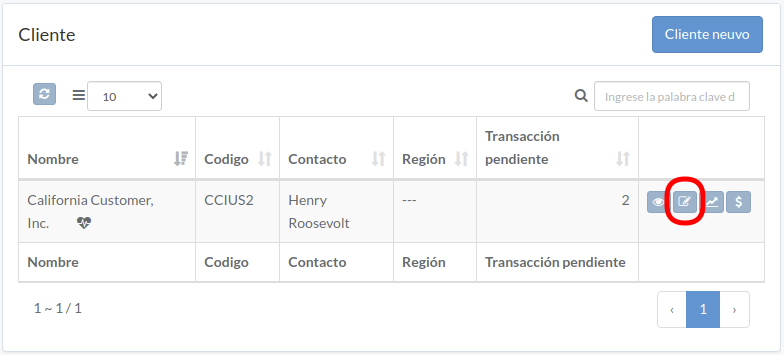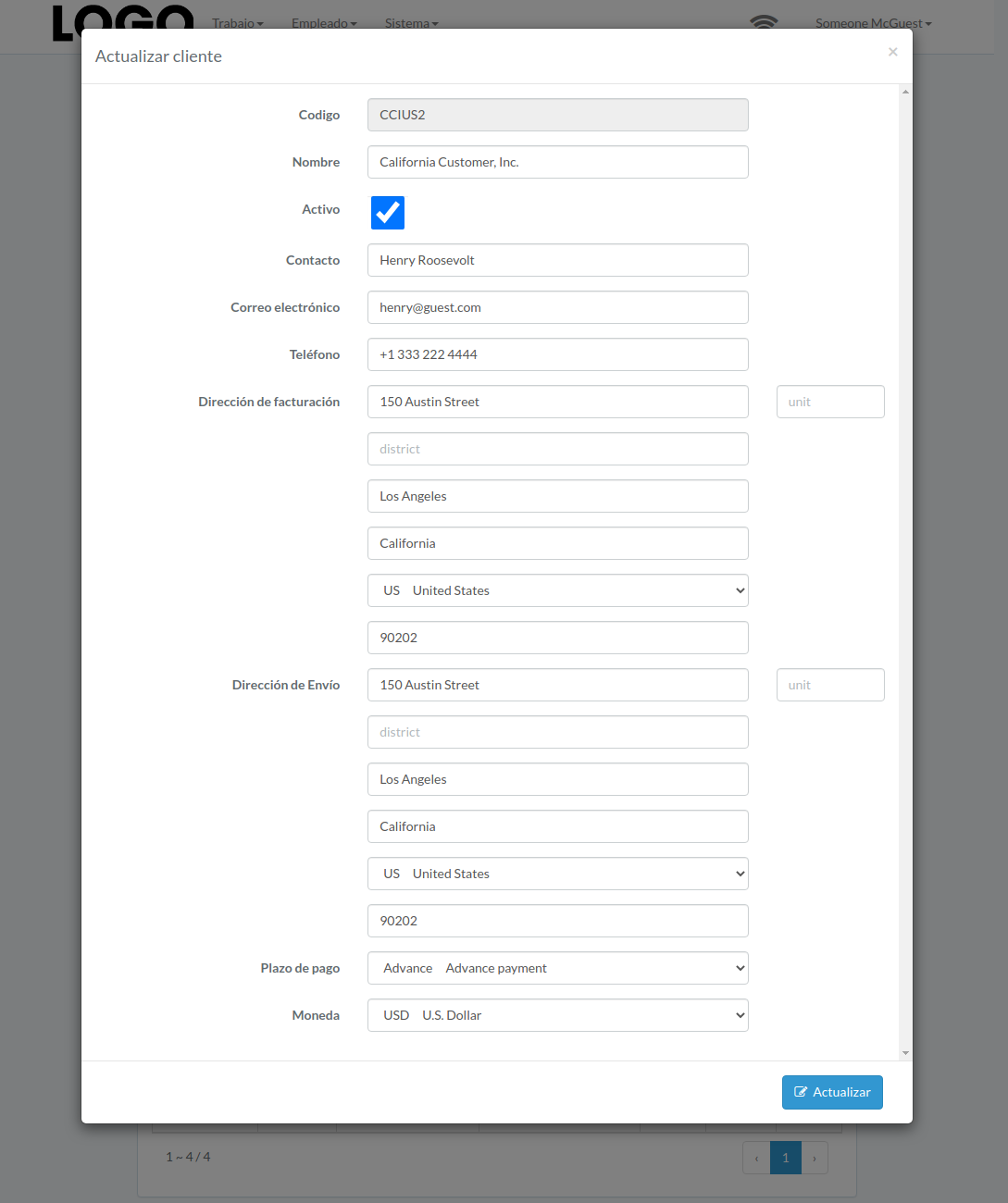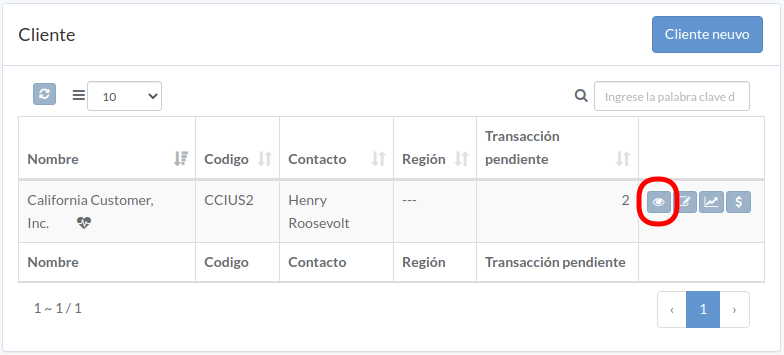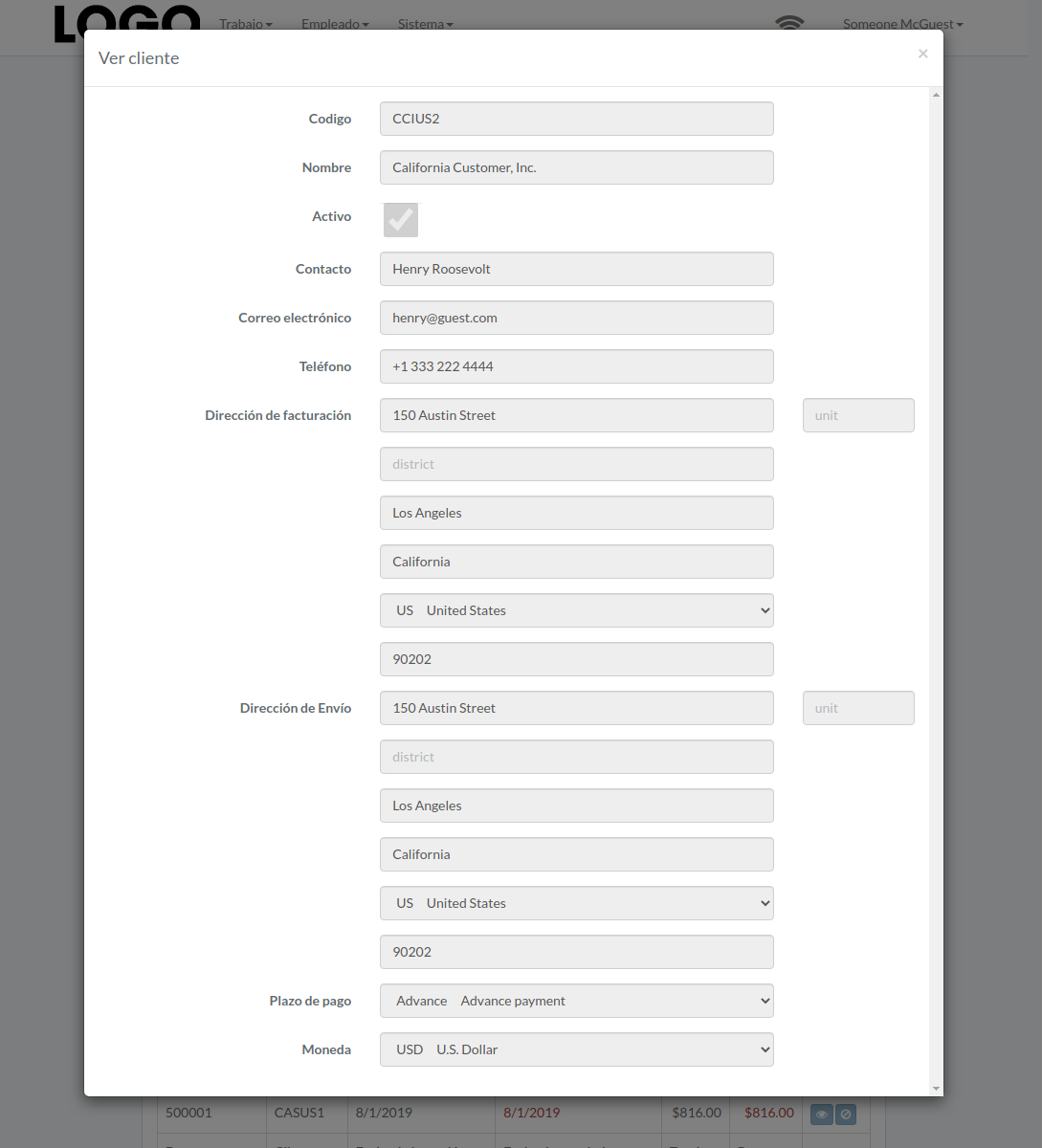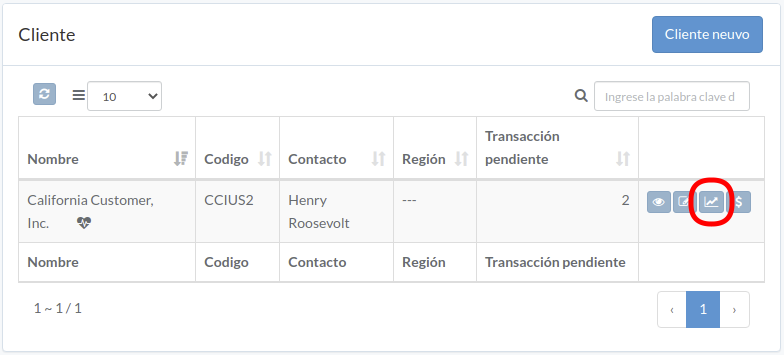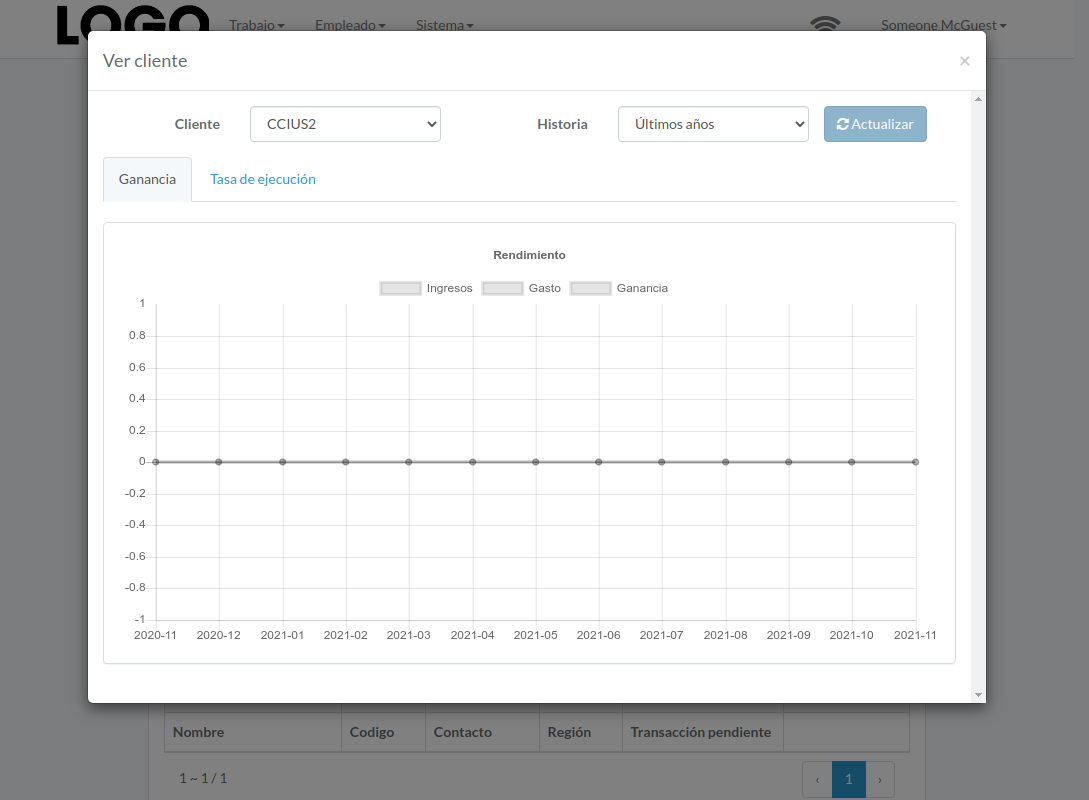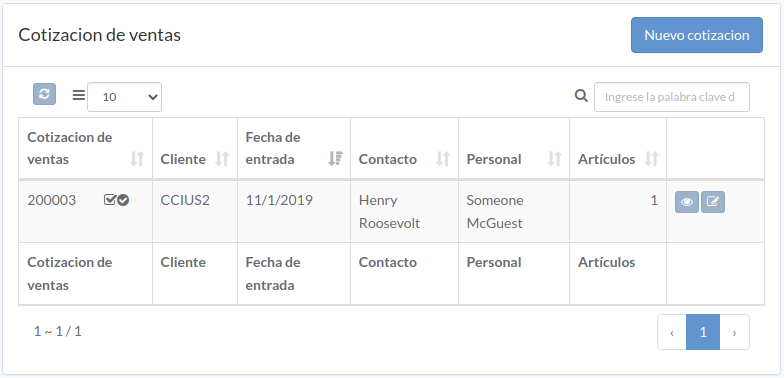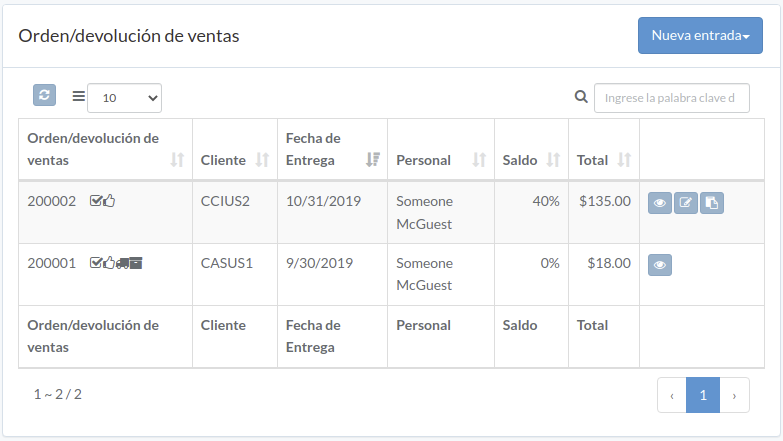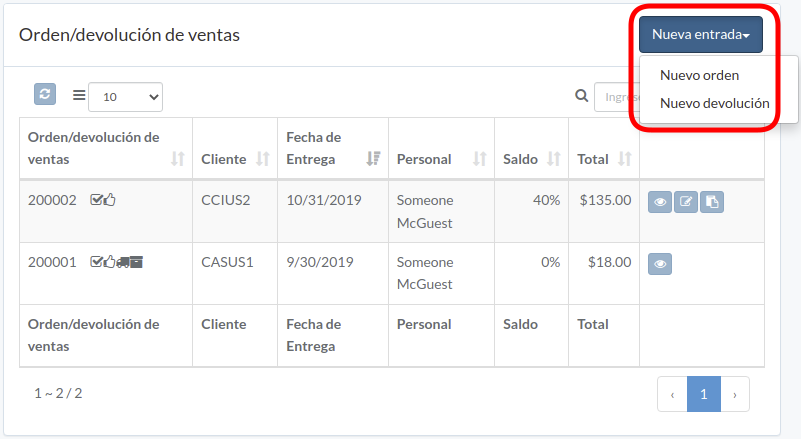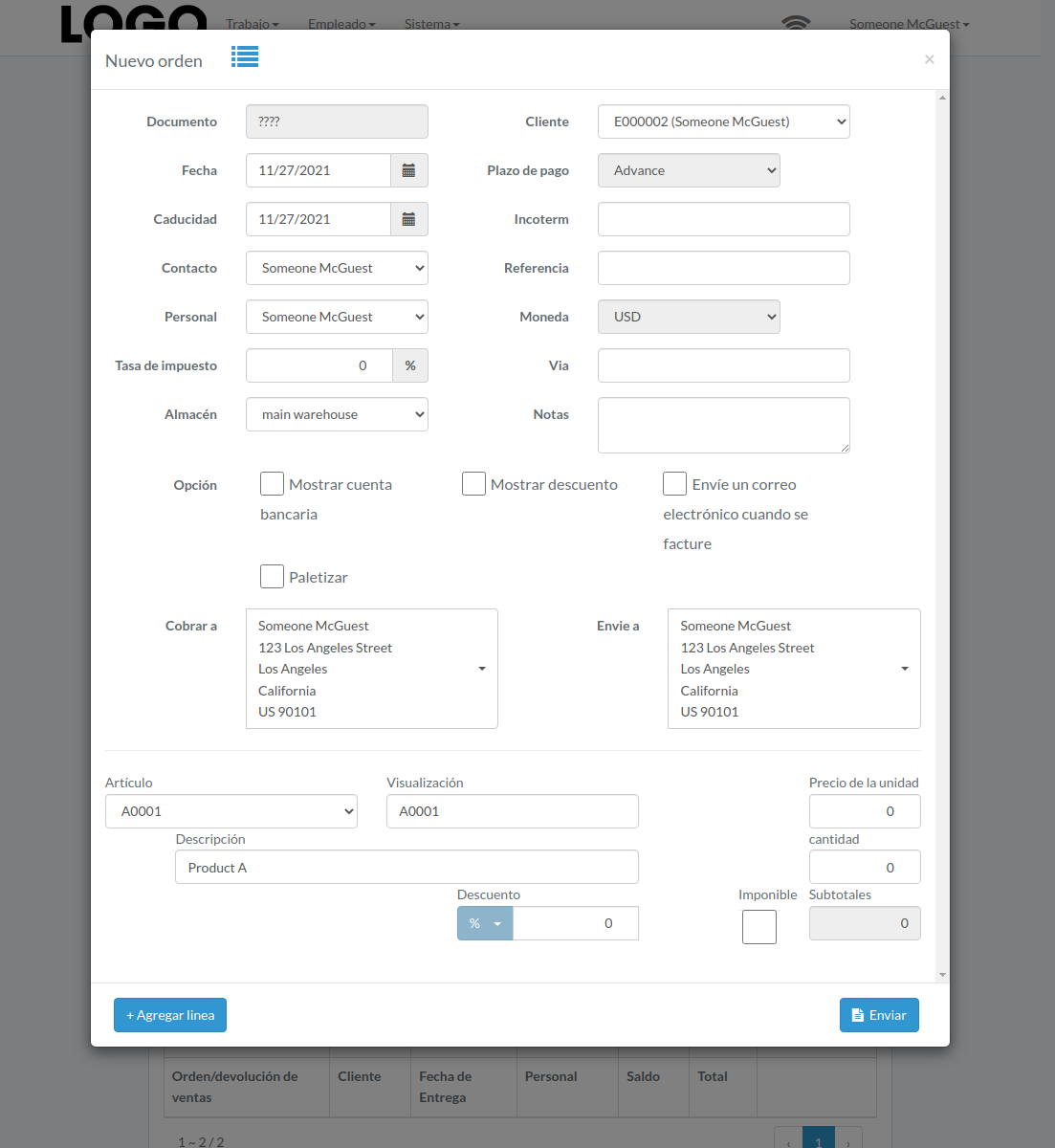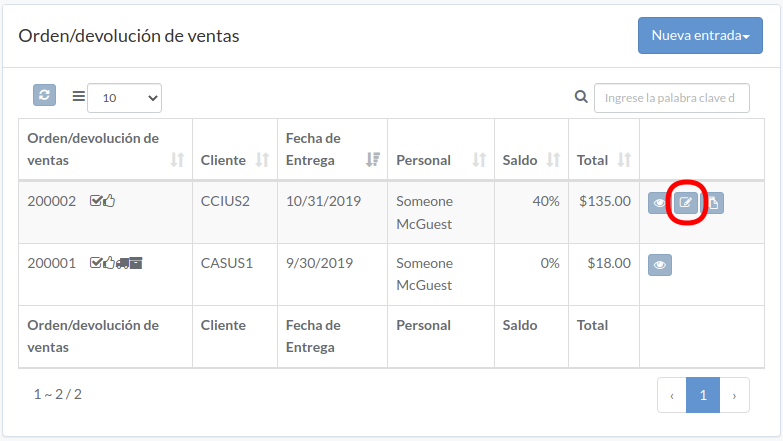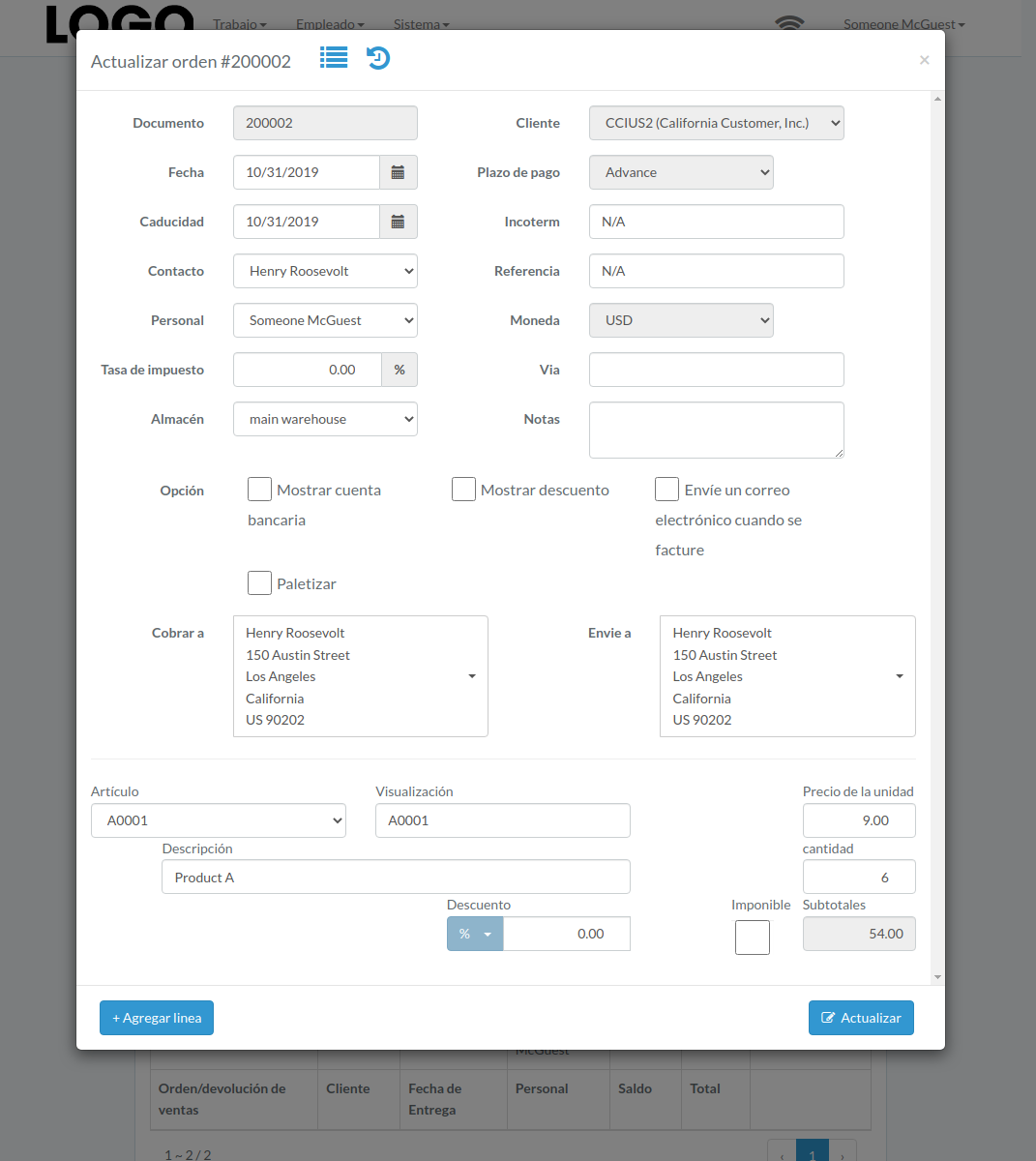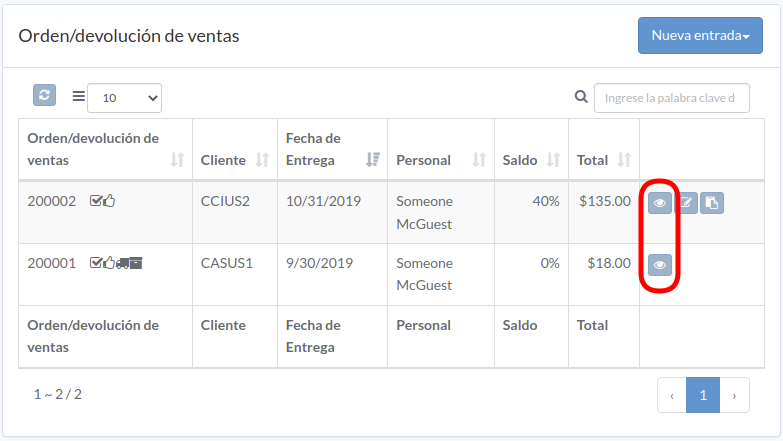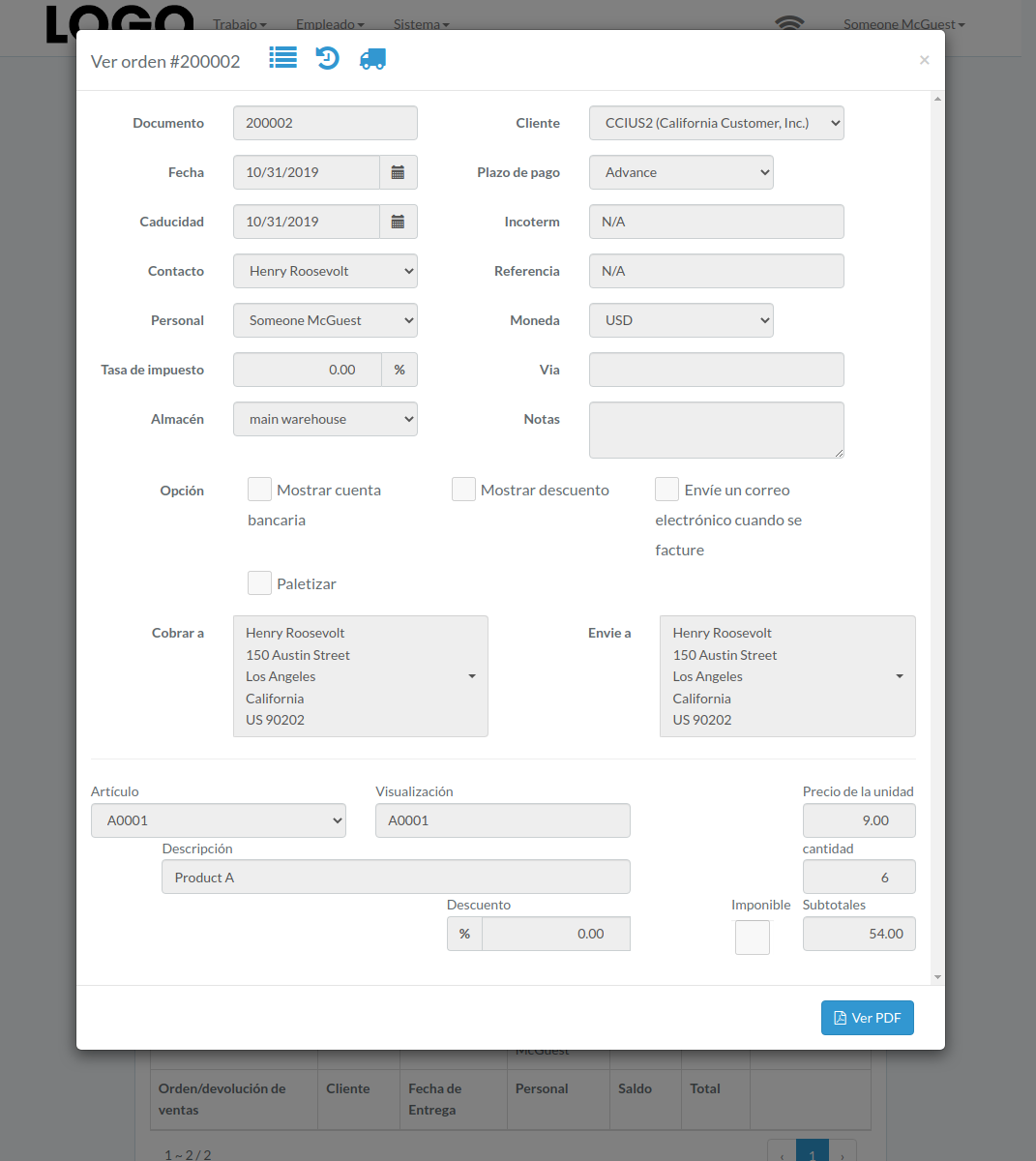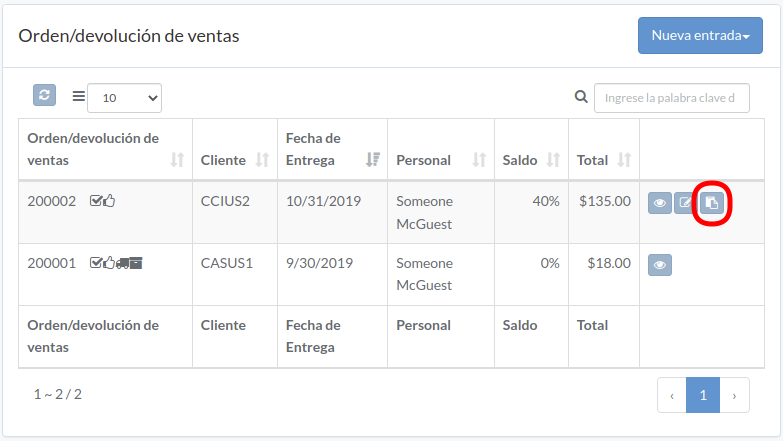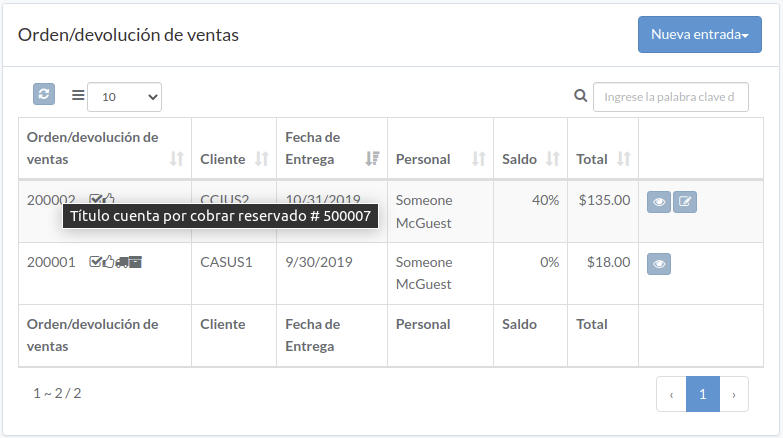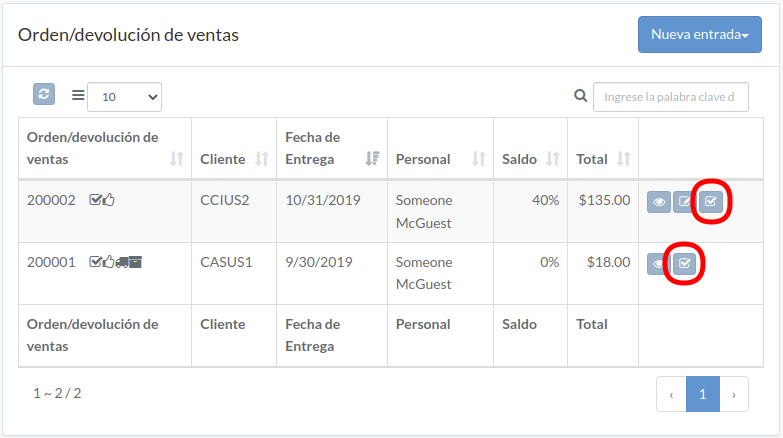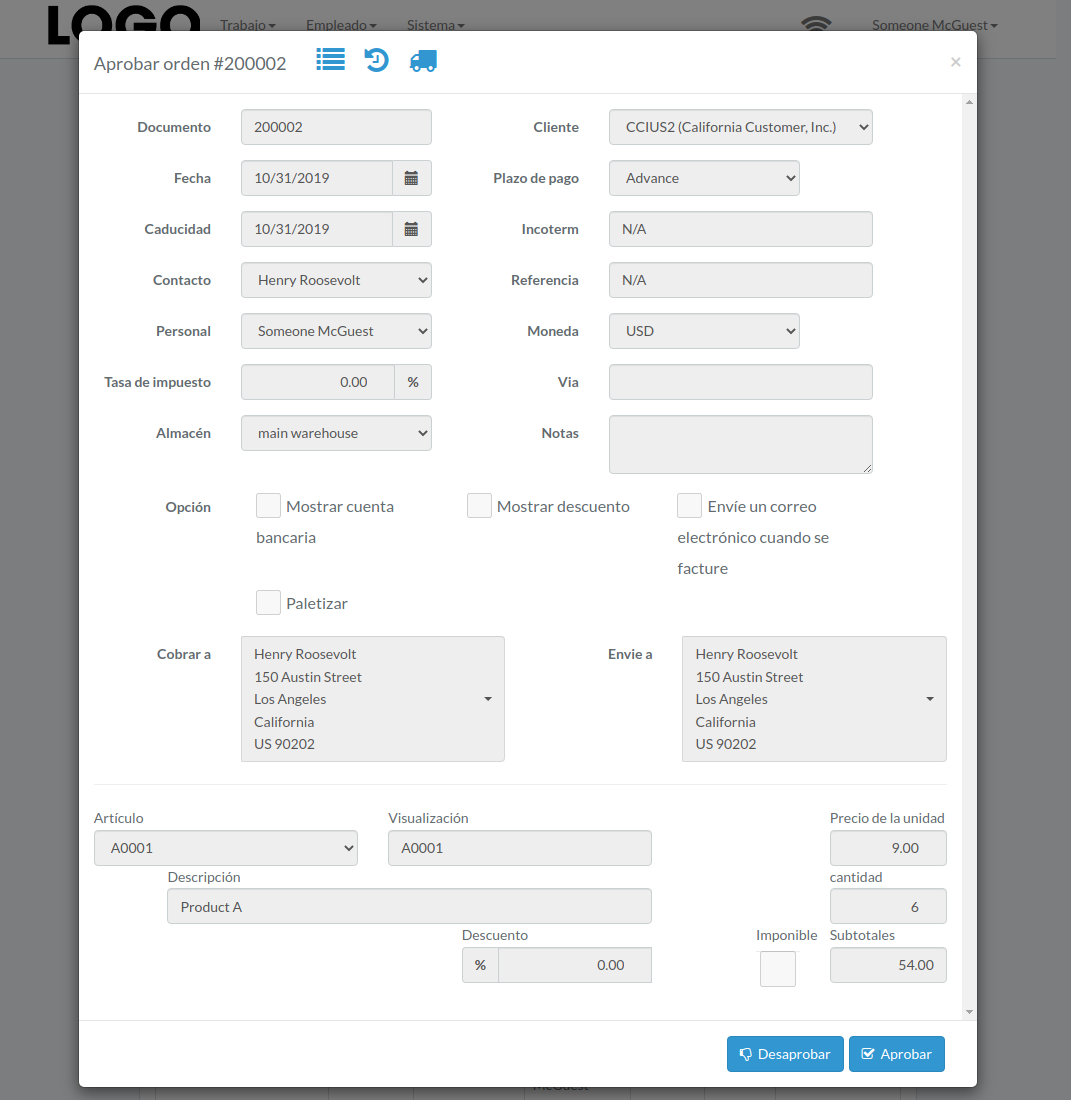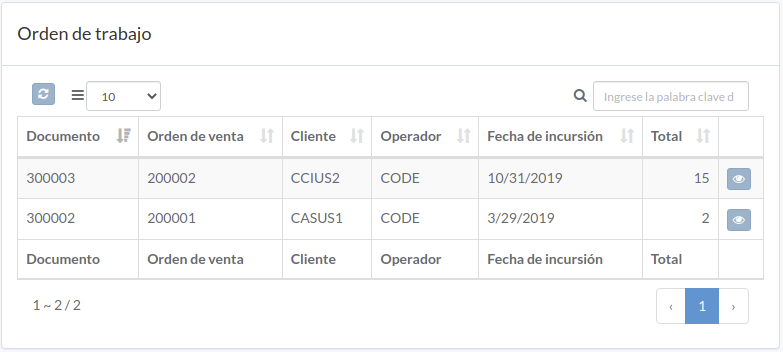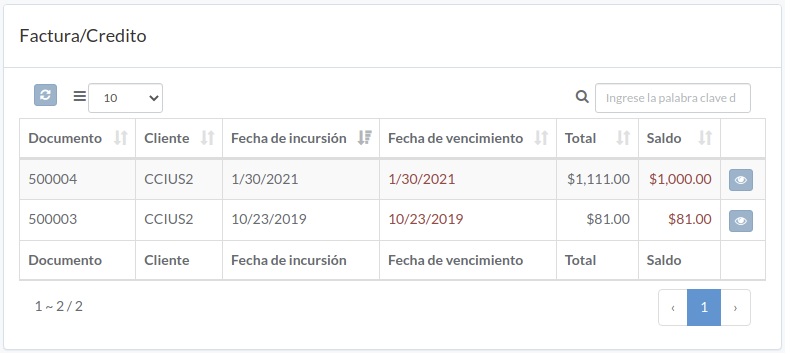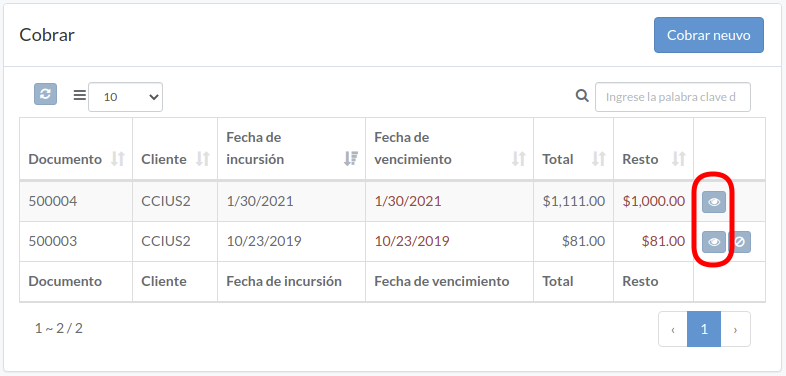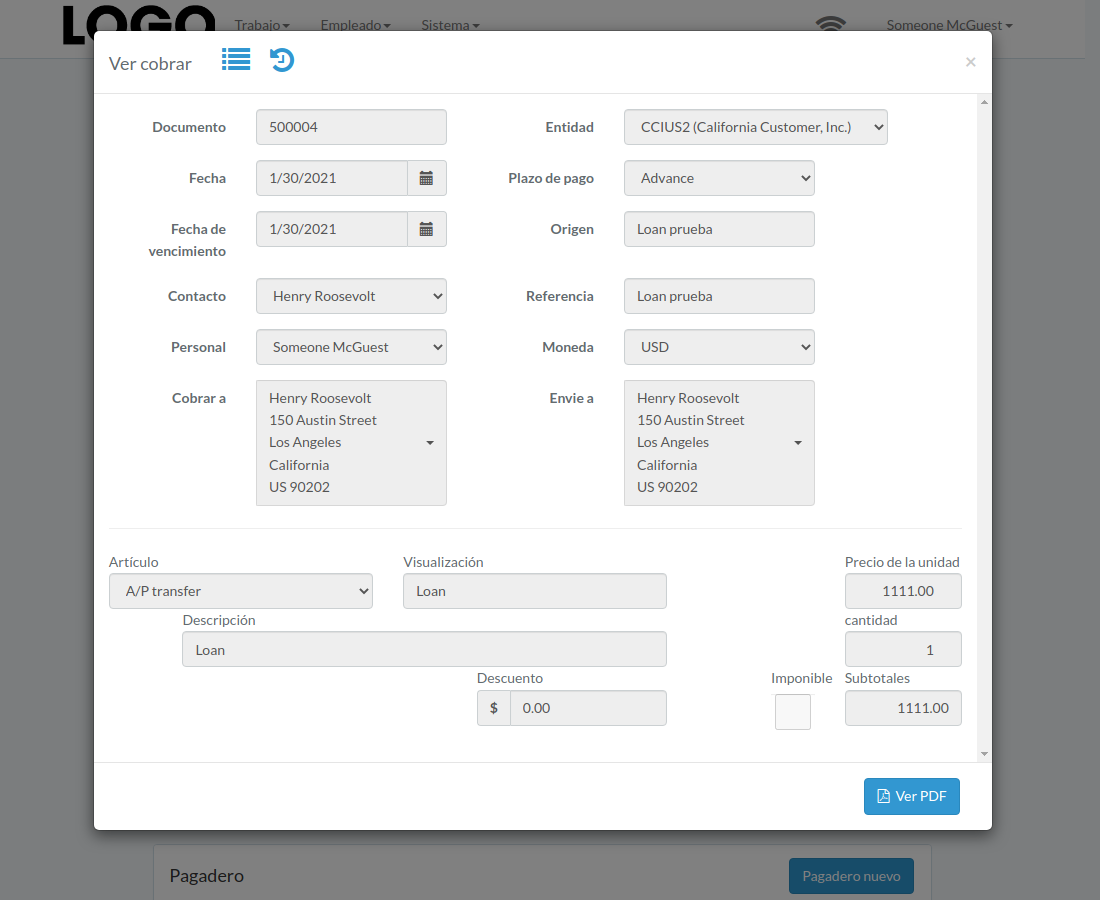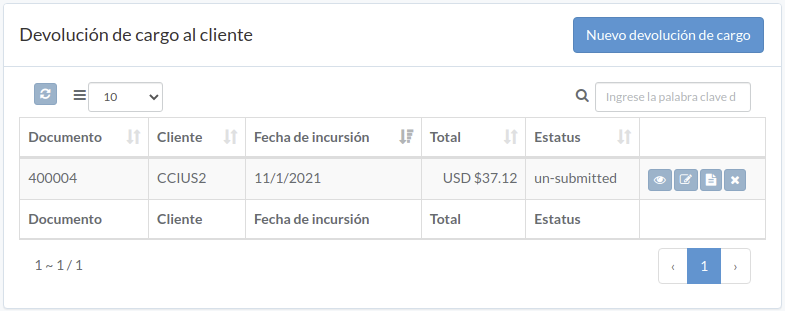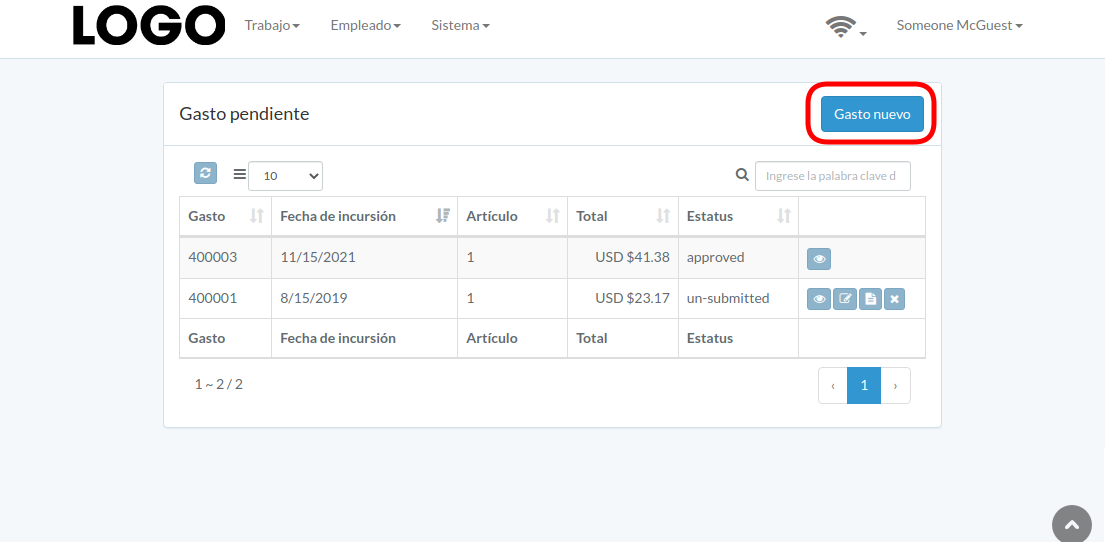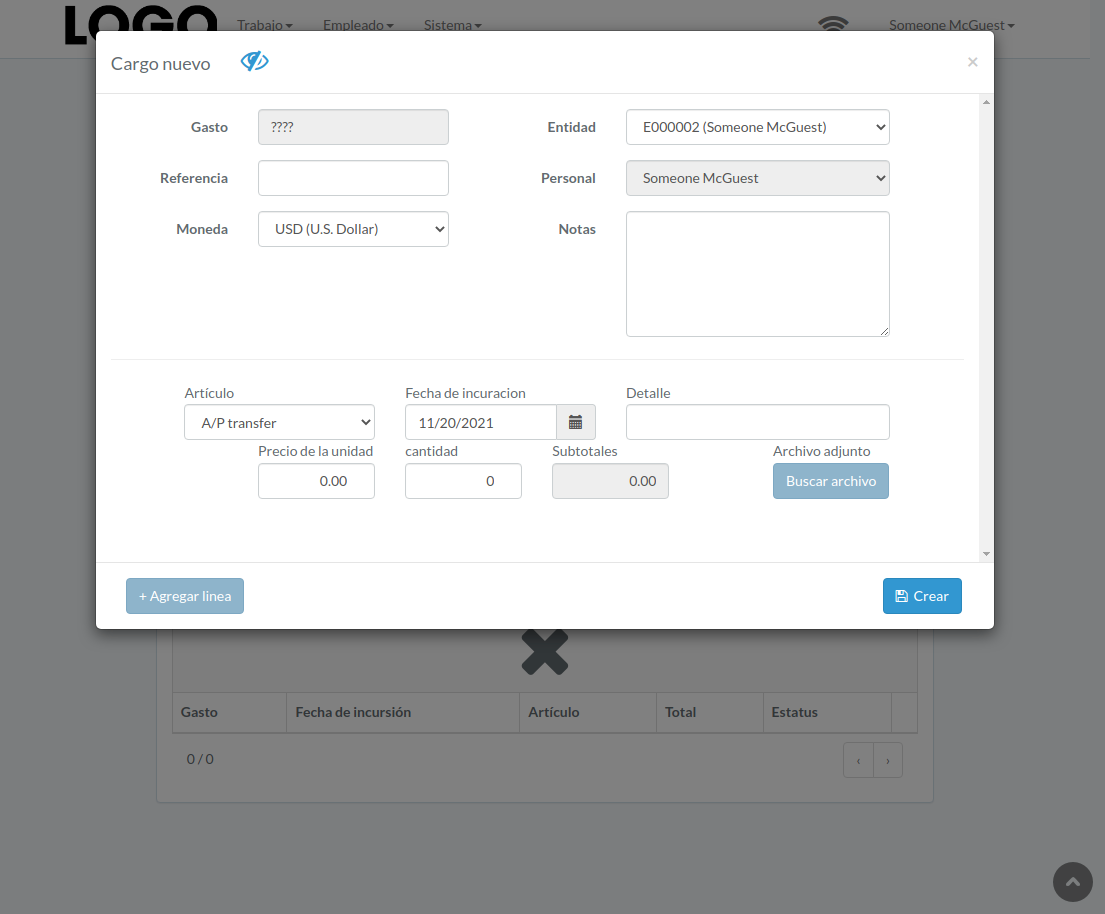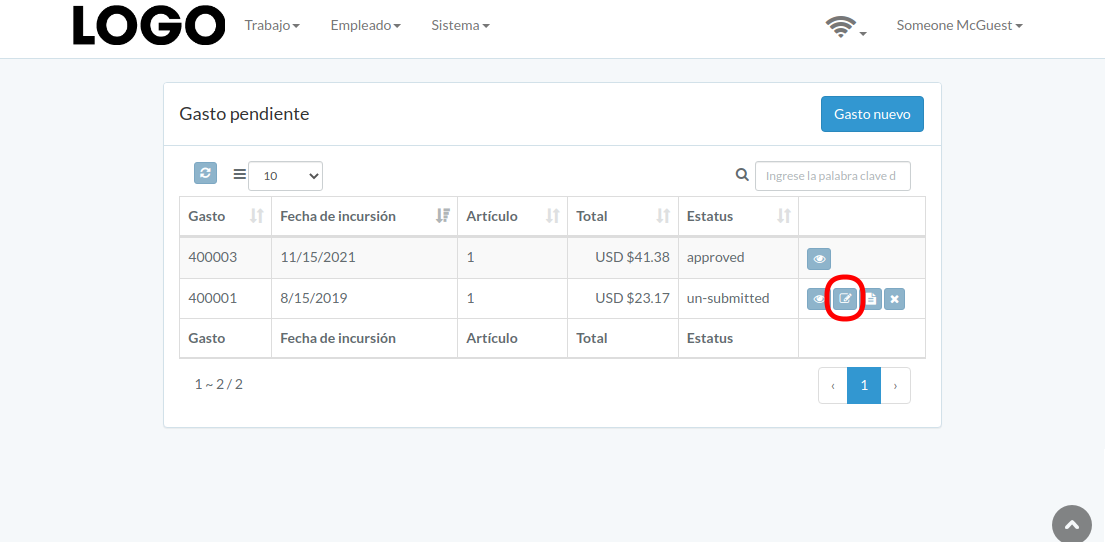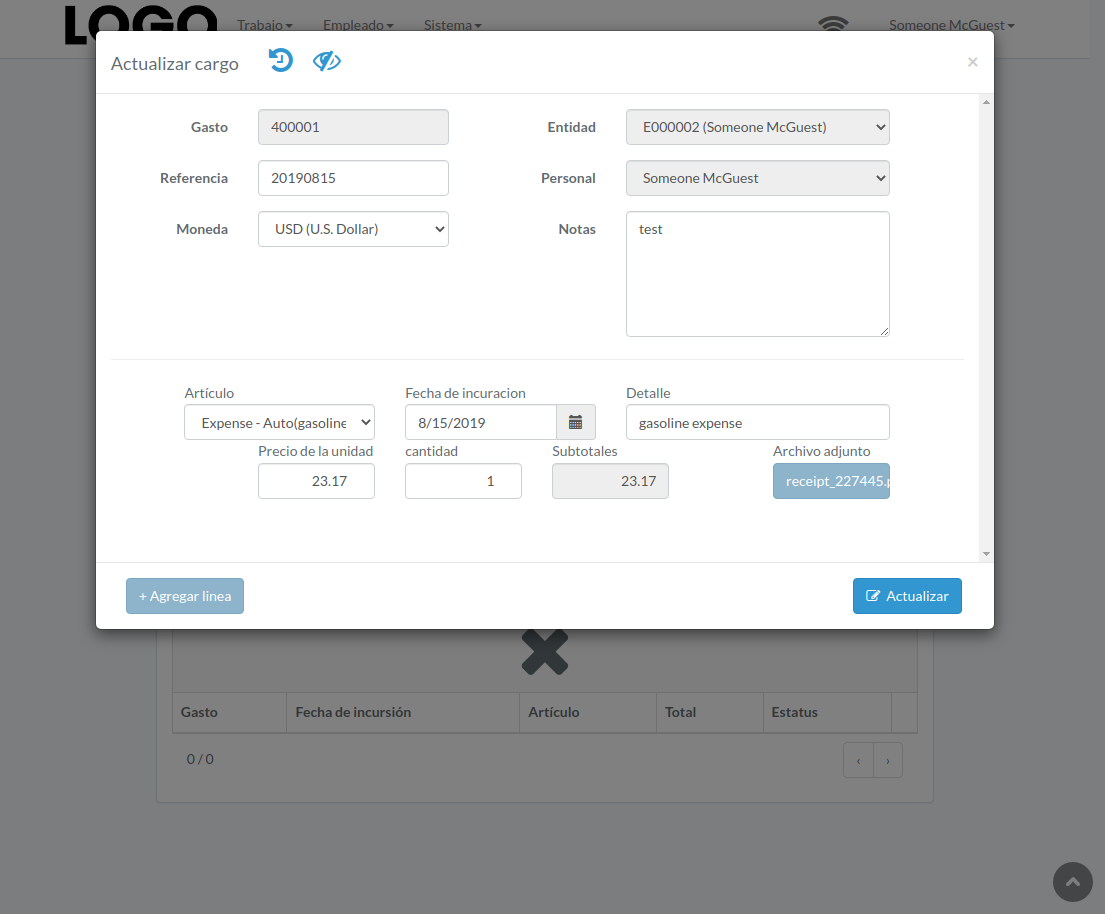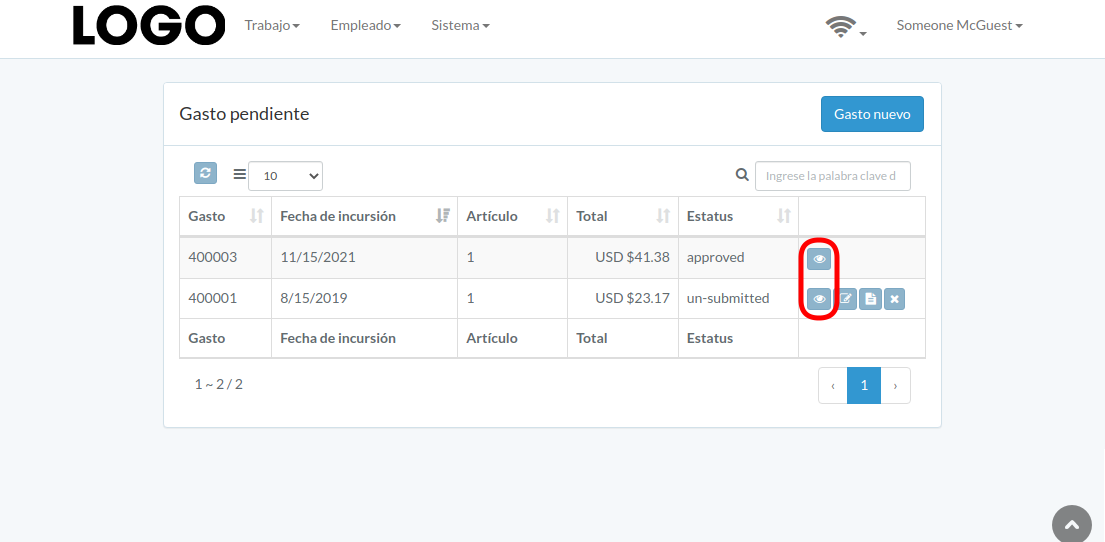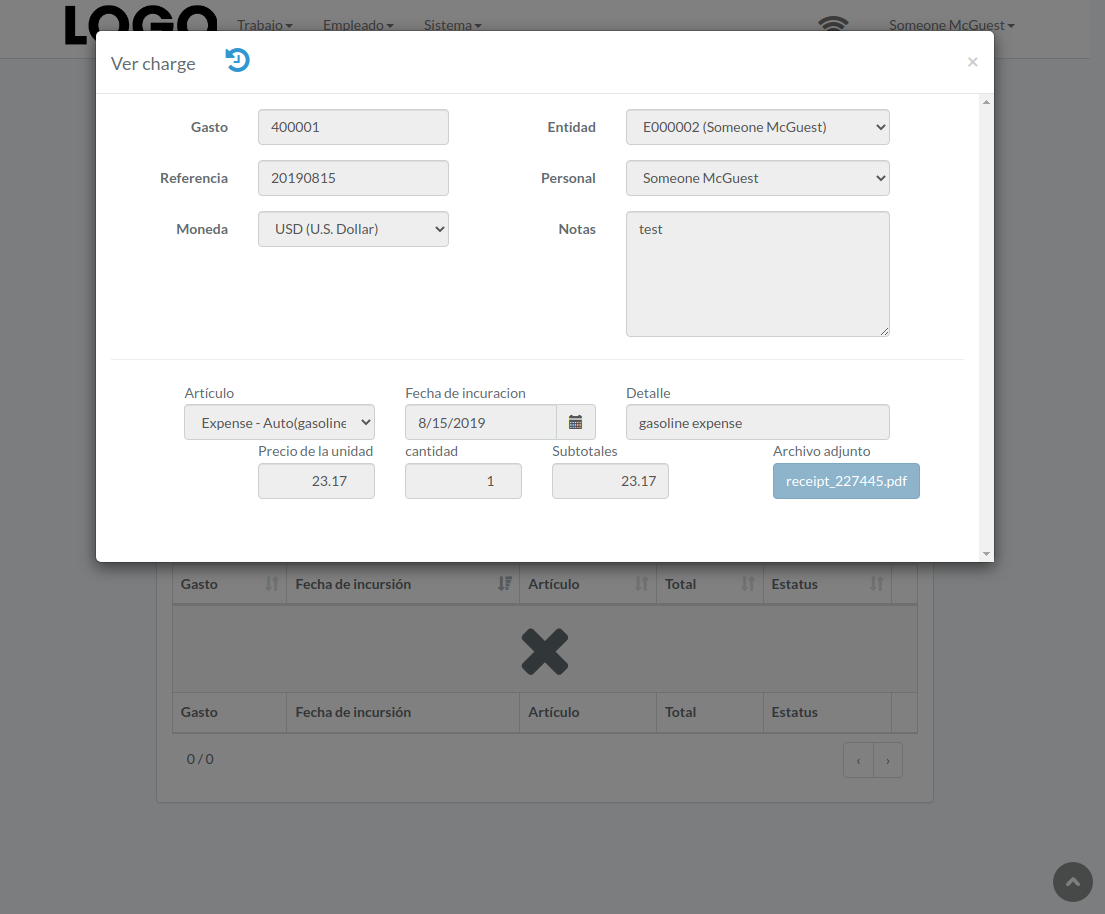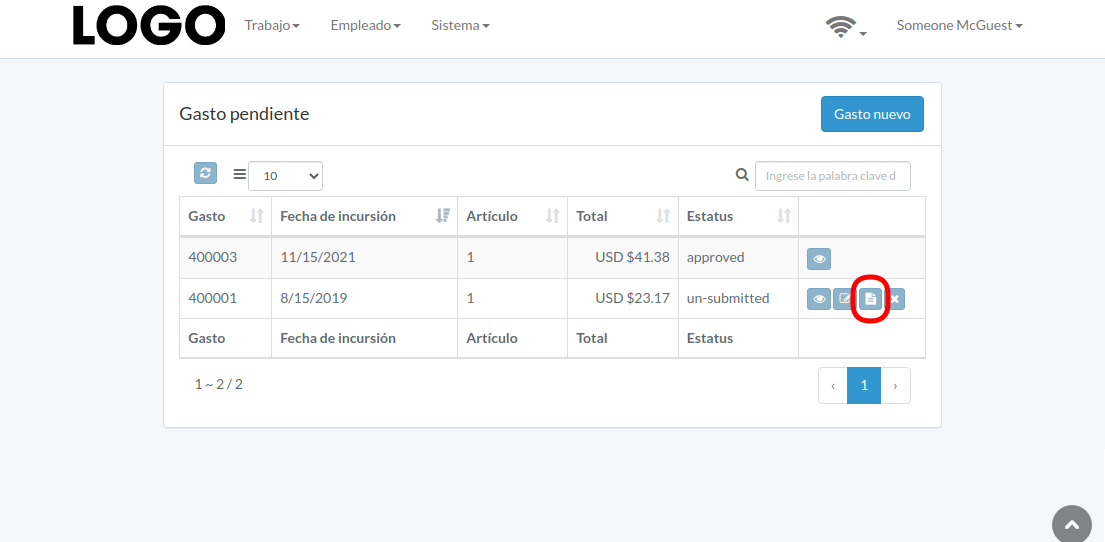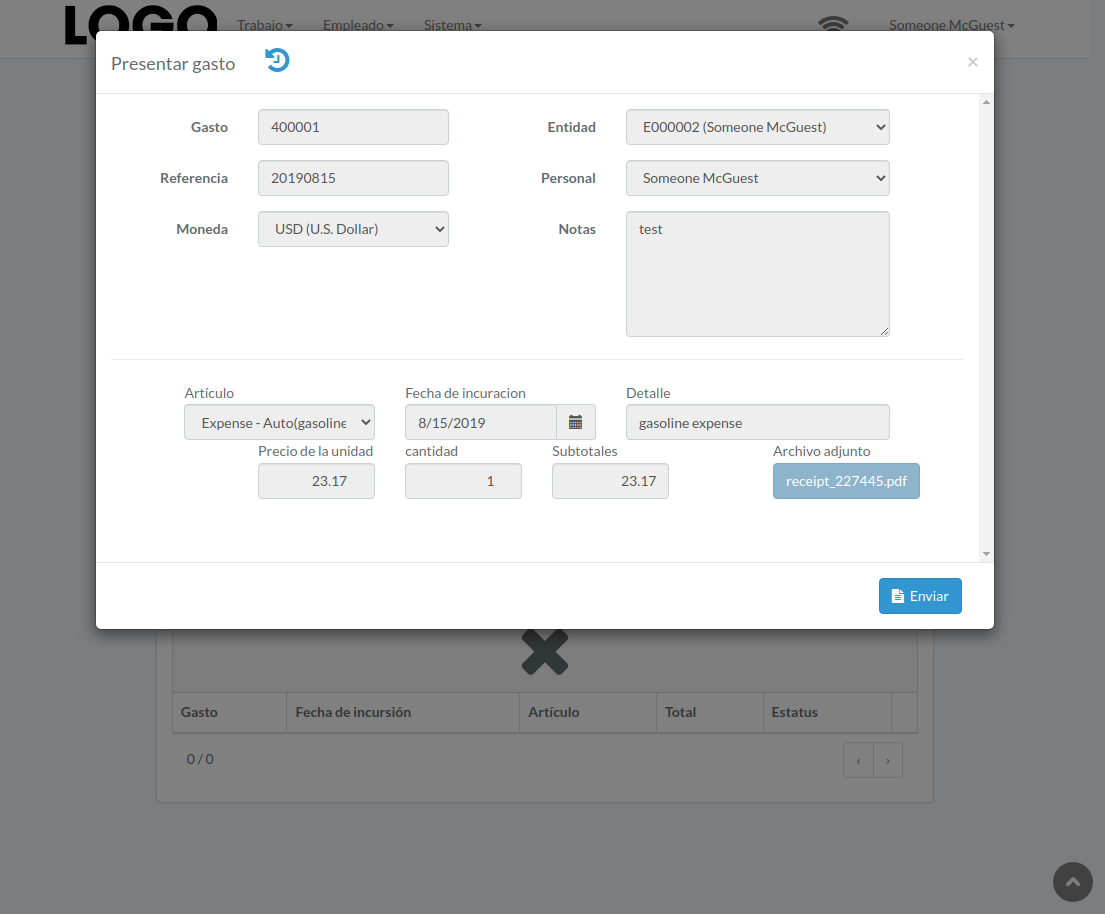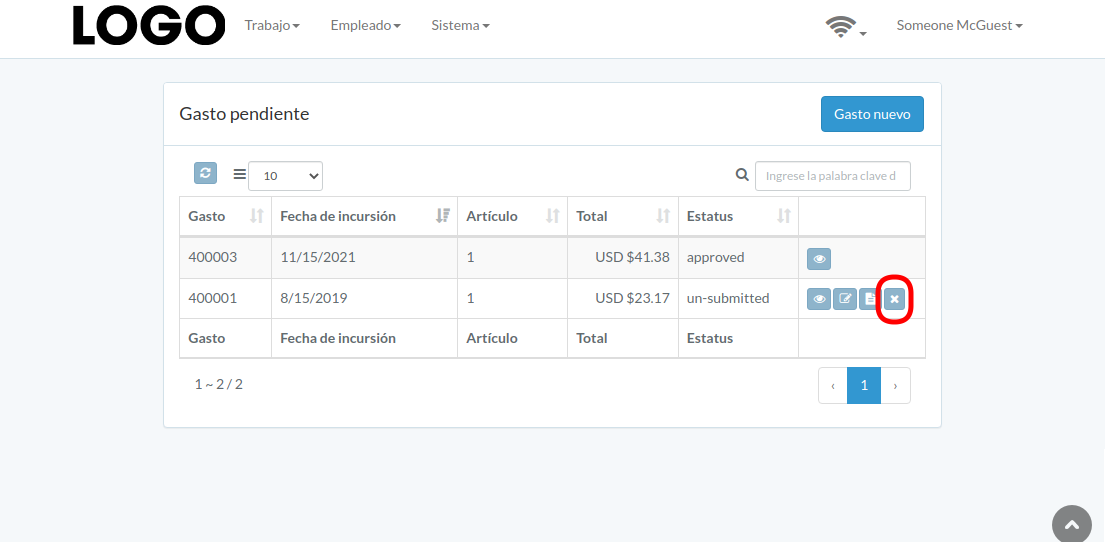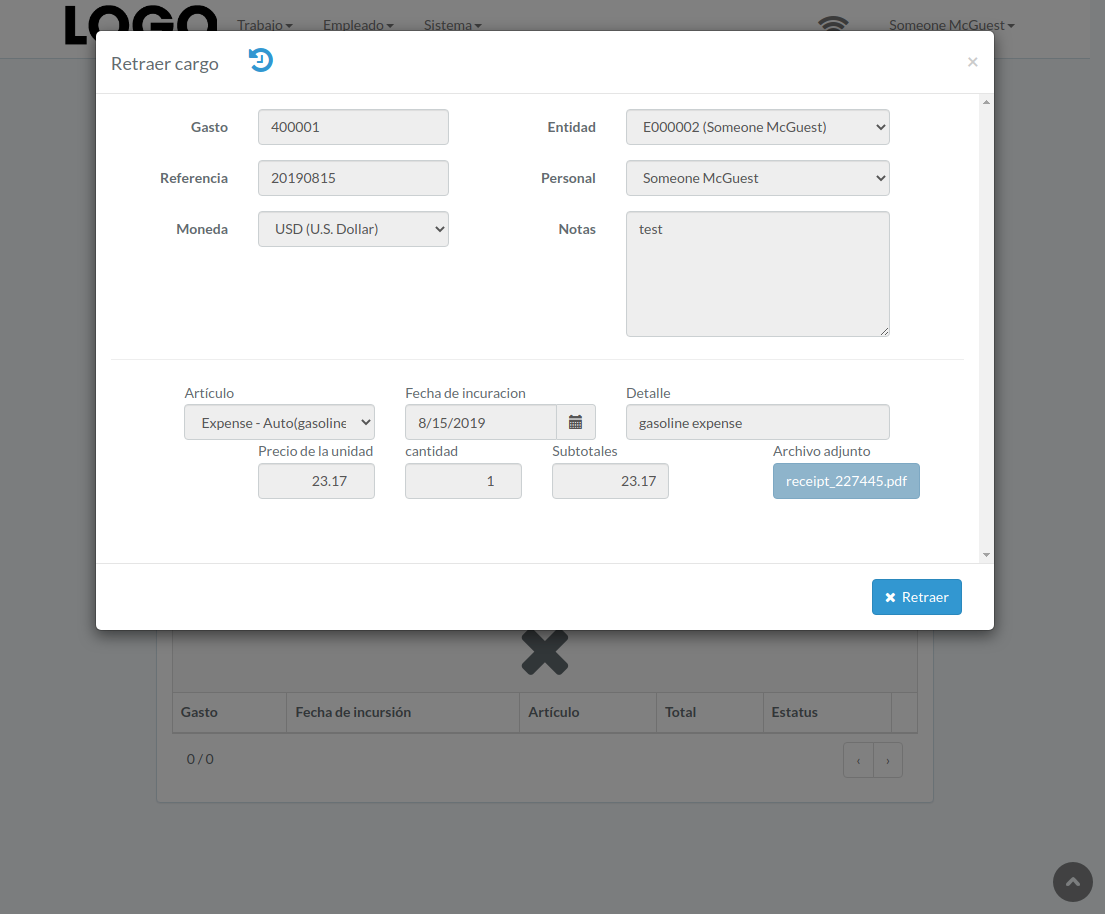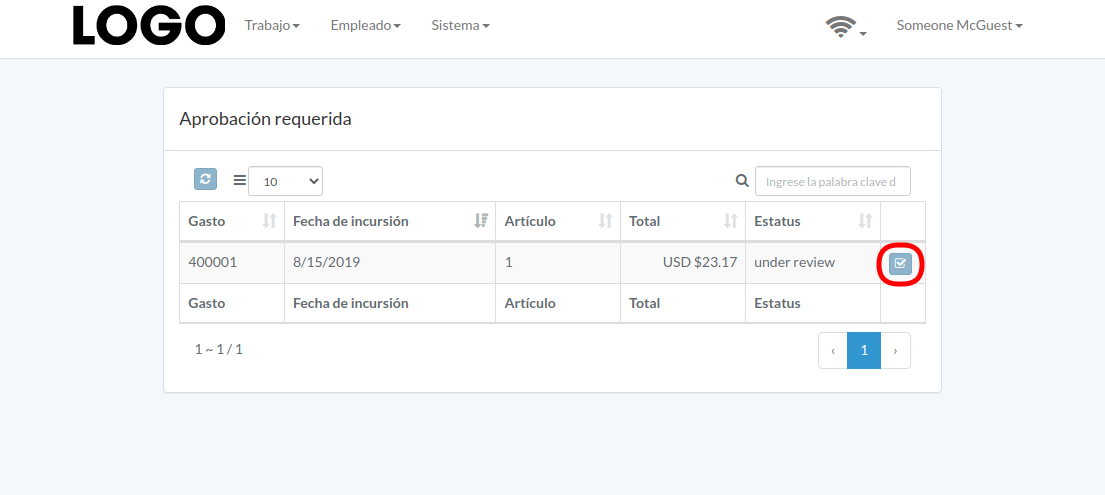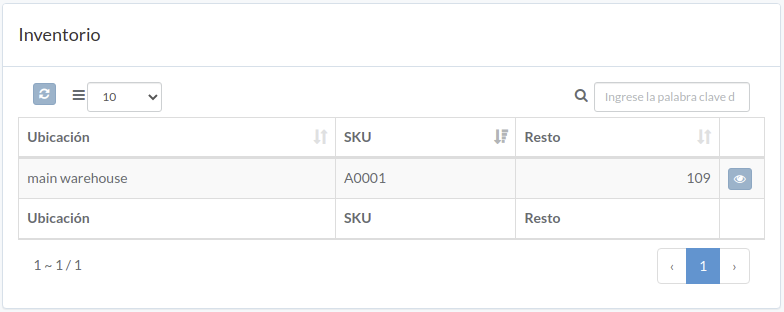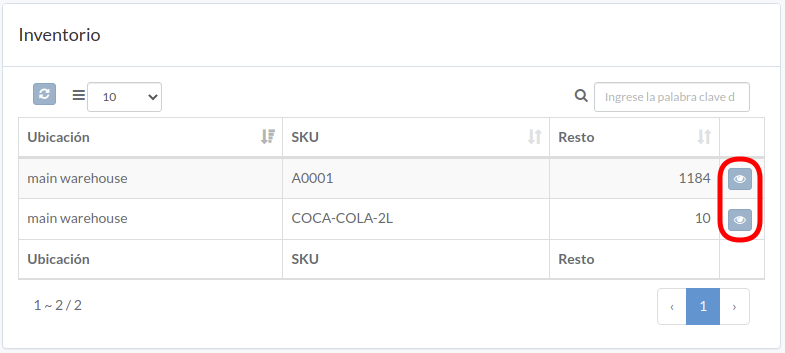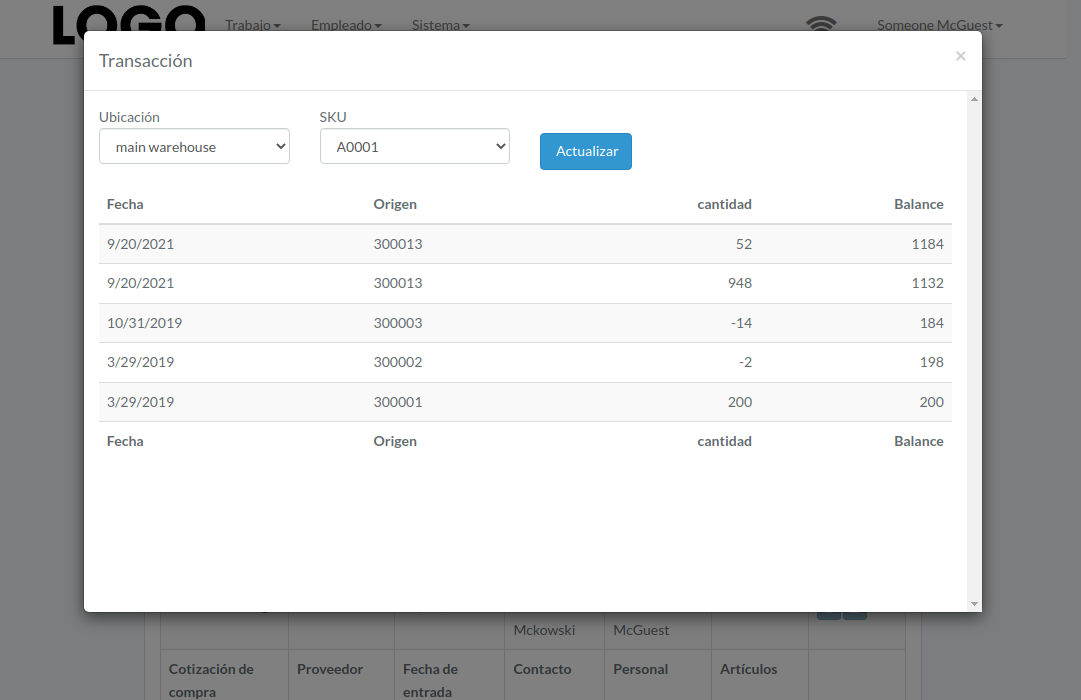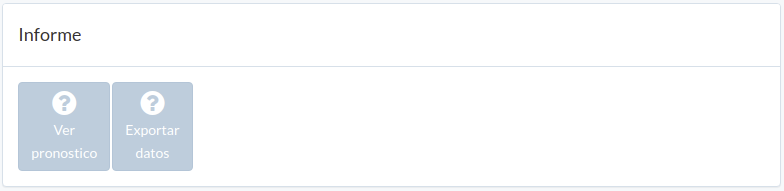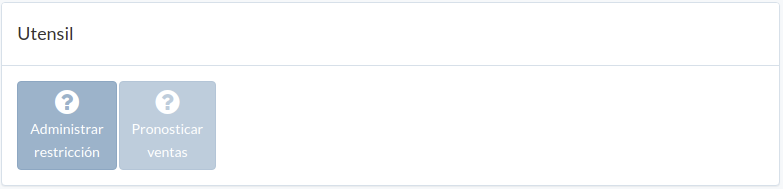Relación con el cliente
Manual de operación de relación con el cliente en español
- Introducción
- Panel de control
- Cliente
- Cotizacion
- Orden
- Orden de trabajo
- Factura
- Gasto
- Inventorio
- RMA
- Informe
- Utensil
Introducción
CRM dashboard can be found under "Work" menu
Panel de control
Following is an example dashboard
There are several major sections; Supplier, Quote, Order/Return, Inbound-booking, Picking-list, Charge, Inventory, Report, Tool.
Some sections may not be available from customization
Cliente
Introducción
Following shows a sample window.
The chapter describes features available within the window.
Crear Cliente
Click "New customer" on upper right corner of customer table
Enter customer data, then click "Create".
Actualizar Cliente
Click "Update" button on the right of customer
Update information, then click "Update".
Ver Cliente
Click "View" button on the right of customer
Customer modal appears
Rendimiento del cliente
Click "View" button on the right of receivable
Performance modal appears
Cotizacion
Introducción
Following shows a sample window.
The chapter describes features available within the window.
Crear cotización
Click "New quote" on upper right corner of quote table
Enter quote data. Click "+ Add line" if needed. Click "Submit" when done.
Actualizar cotización
Click "Update" button on right of the quote
Update quote data, then click "Update"
Click "+ Add line" if needed
Ver cotización
Quote modal appears
Aprobar cotización
Click "Approve" button on the right of quote
When quote modal appears, click "Approve" or "Disapprove" button to confirm
Orden
Introducción
Following shows a sample window.
The chapter describes features available within the window.
Crear Orden
Click "New entry", and select order or return
Enter order/return data, then click "Submit"
Click "+ Add line" if needed
Actualizar Orden
Click "Update" button on right of the order/return
Update order/return data, then click "Update"
Click "+ Add line" if needed
Ver Orden
Order/return modal appears
Reservar Título
Click "Reserve" button to the right of the order/return
After successful attempt, hover mouse to title of order/return, receivable title will appear
Aprobar Orden
Click "Approve" button on the right of order/return
When order/return modal appears, click "Approve" or "Disapprove" button to confirm
Orden de trabajo
Introducción
Following shows a sample window.
The chapter describes features available within the window.
Ver orden
Order modal appears
Factura
Introducción
Following shows a sample window.
The chapter describes features available within the window.
Ver cobrar
Click "View" button on the right of receivable
Receivable modal appears
Gasto
Introducción
Following shows a sample window.
The chapter describes features available within the window.
Crear Gasto
Click "New expense" on upper right corner of expense table
When expense modal appears, enter all information and click "Create" button.
Click "+ Add line" if needed
Actualizar Gasto
Click "Update" button on the right of expense
If no "Update" button, the expense can not be updated.
when expense modal appears, update expense data and click "Update" button
Click "+ Add line" if needed
Ver Gasto
Expense modal appears
Enviar Gasto
Click "Submit" button on the right of expense
If no "Submit" button, the expense can not be submitted.
When expense modal appears, click "Submit" button to confirm submission
Retraer Gasto
Click "Retract" button on the right of expense
If no "Retract" button, the expense can not be retracted.
When expense modal appears, click "Retract" button to confirm retraction
Aprobar Gasto
Click "Approve" button on the right of expense
When expense modal appears, click "Approve" or "Disapprove" button to confirm
Inventorio
Introducción
Following shows a sample window.
The chapter describes features available within the window.
Inventorio
inventory transaction modal of the item appears
RMA
Informe
Introducción
Following shows a sample window.
The chapter describes features available within the window.
Utensil
Introducción
Following shows a sample window.
The chapter describes features available within the window.
Restricción de venta
Click "Sales restriction" in tool window
Select entity, filter, product, and validity.
Click "+ Add line" if more restrictions are needed
Click "Update" when done.