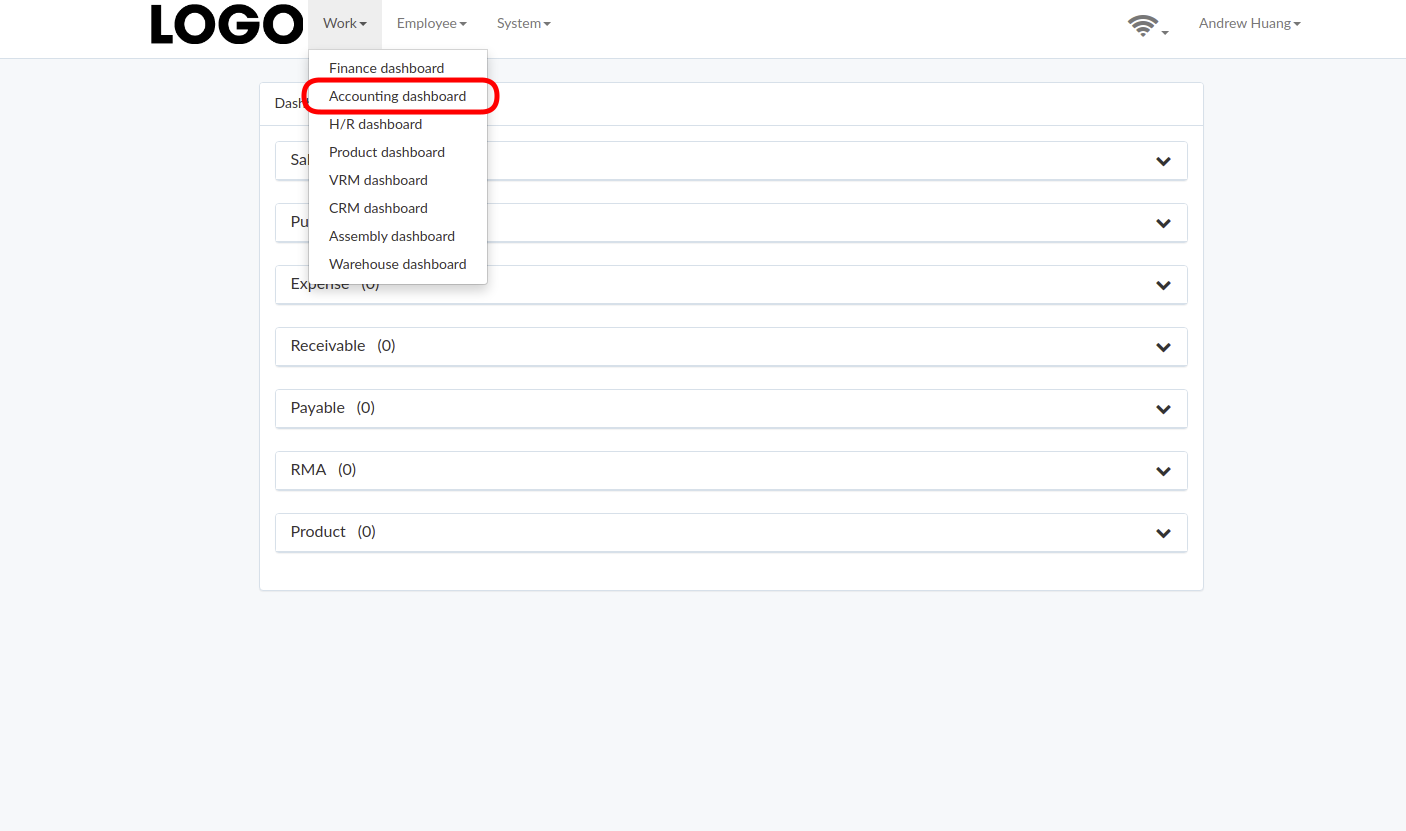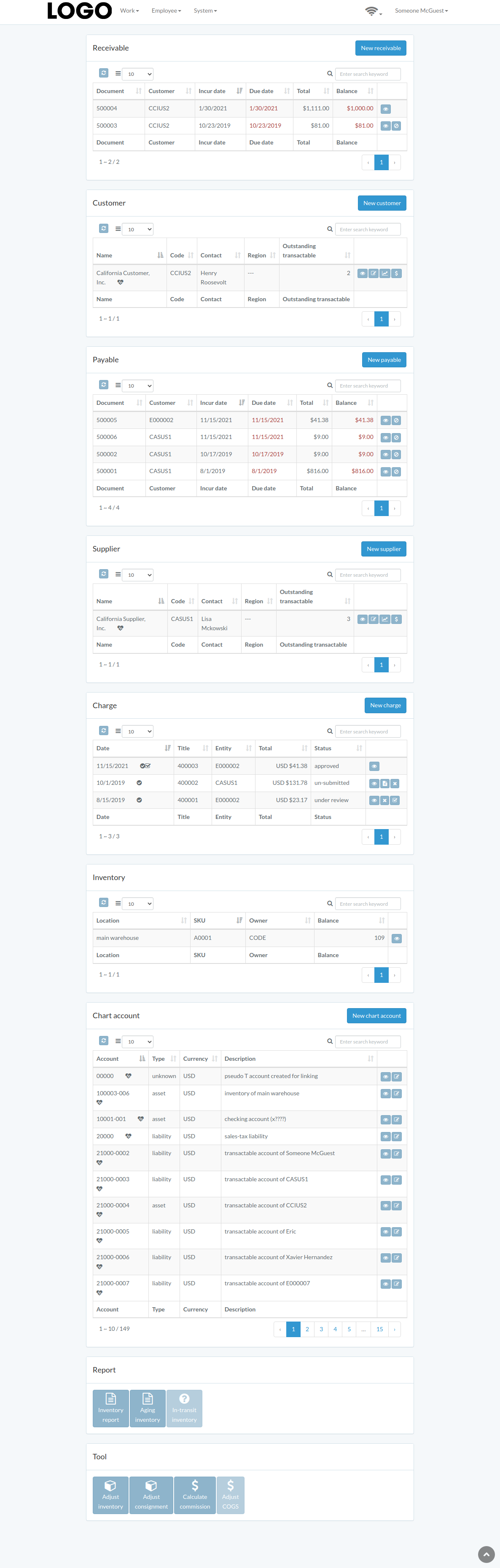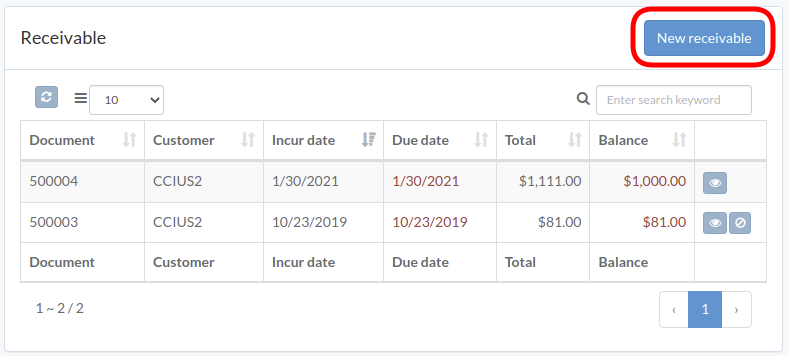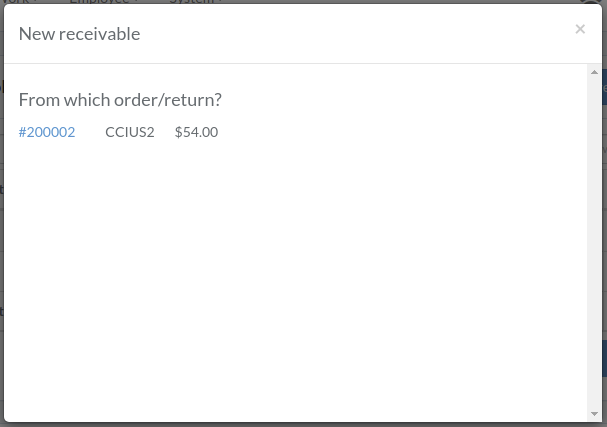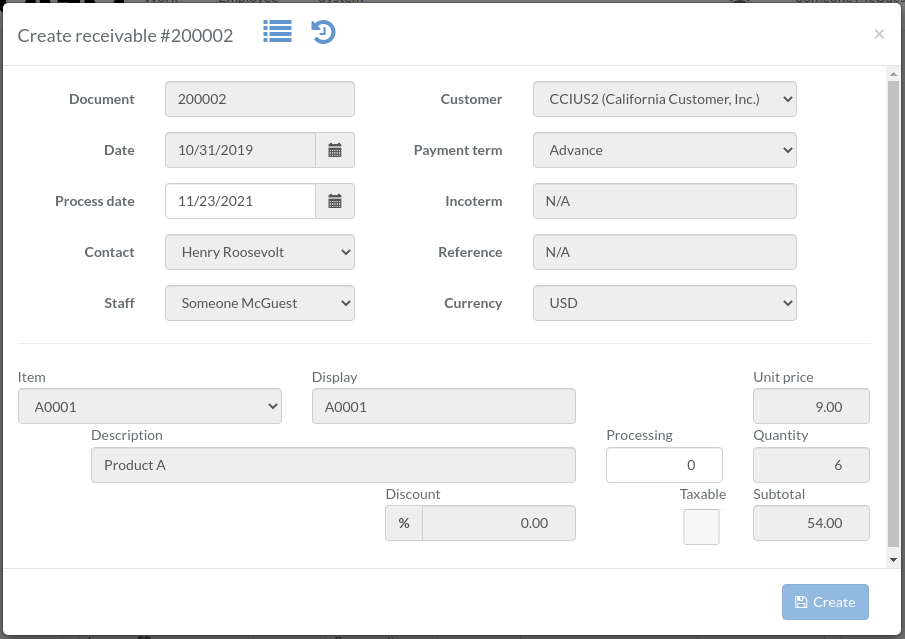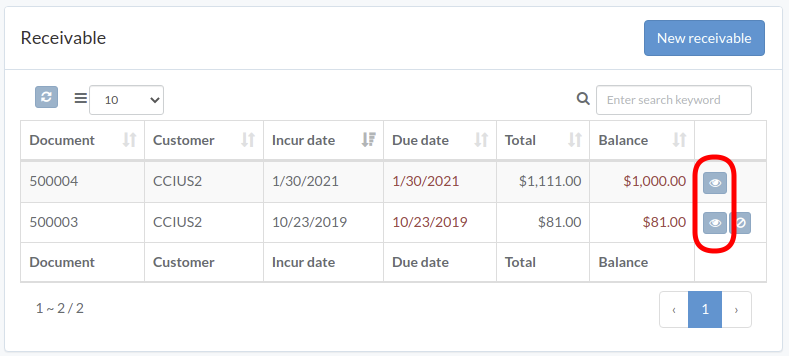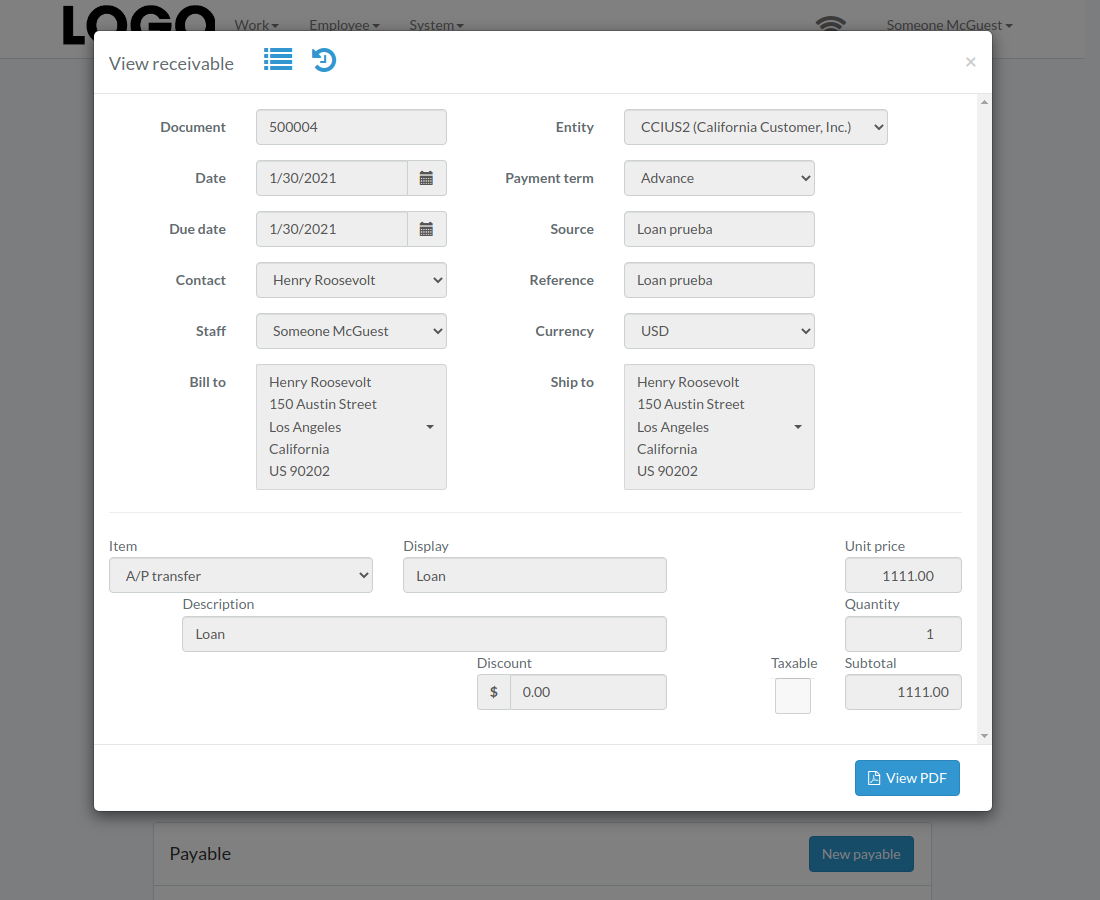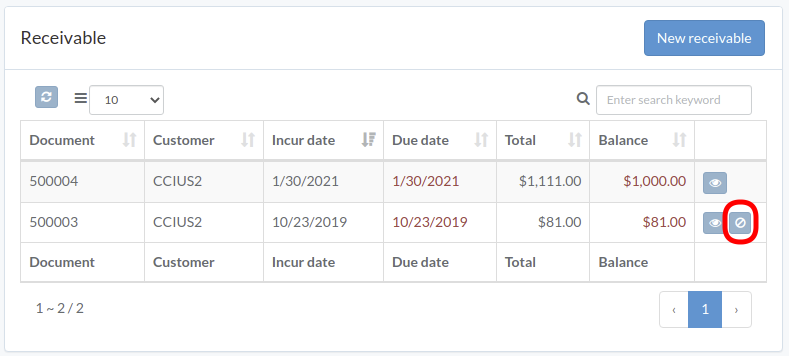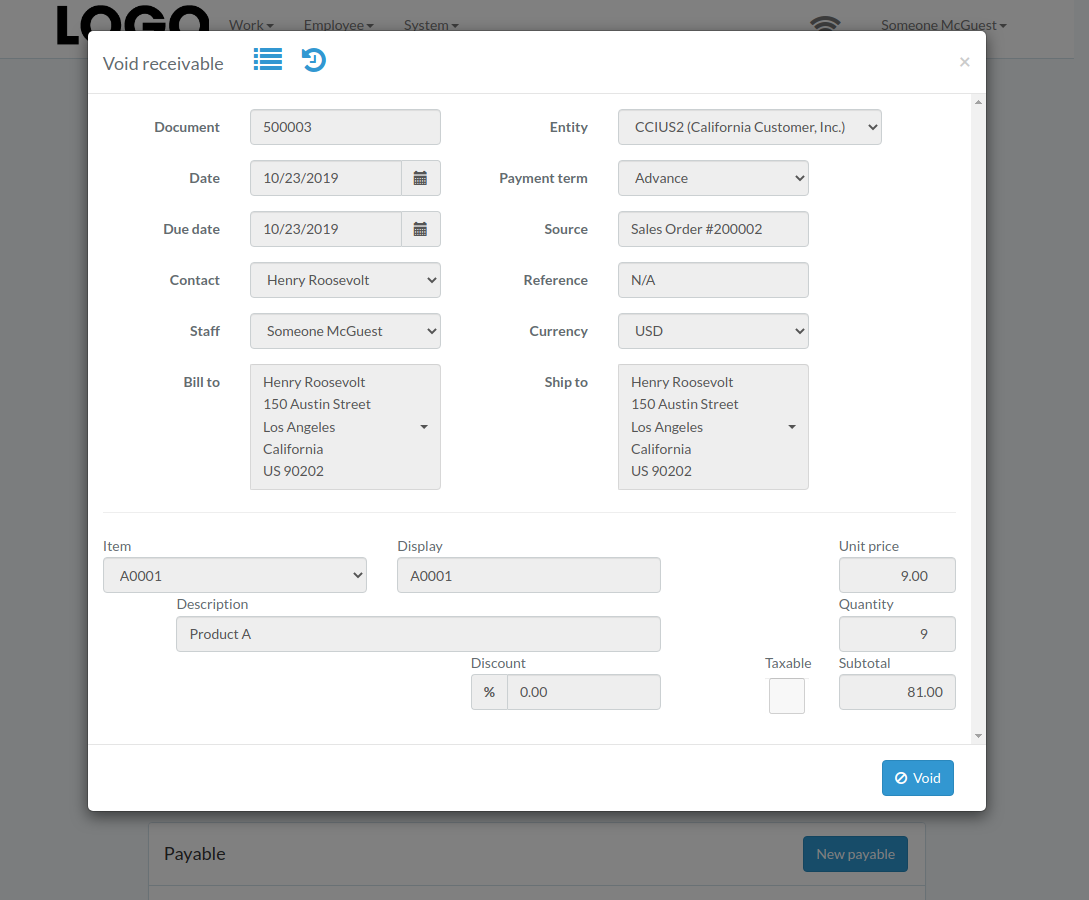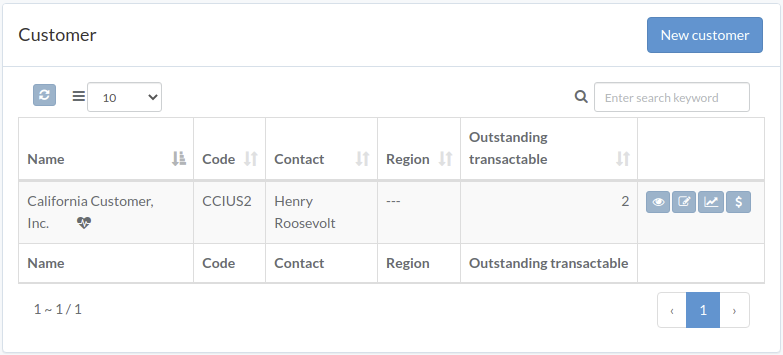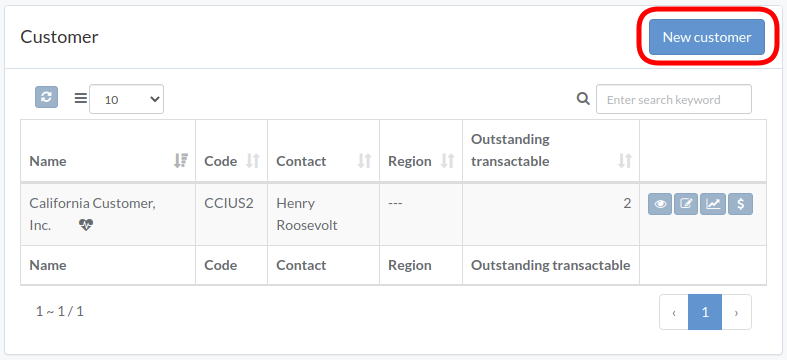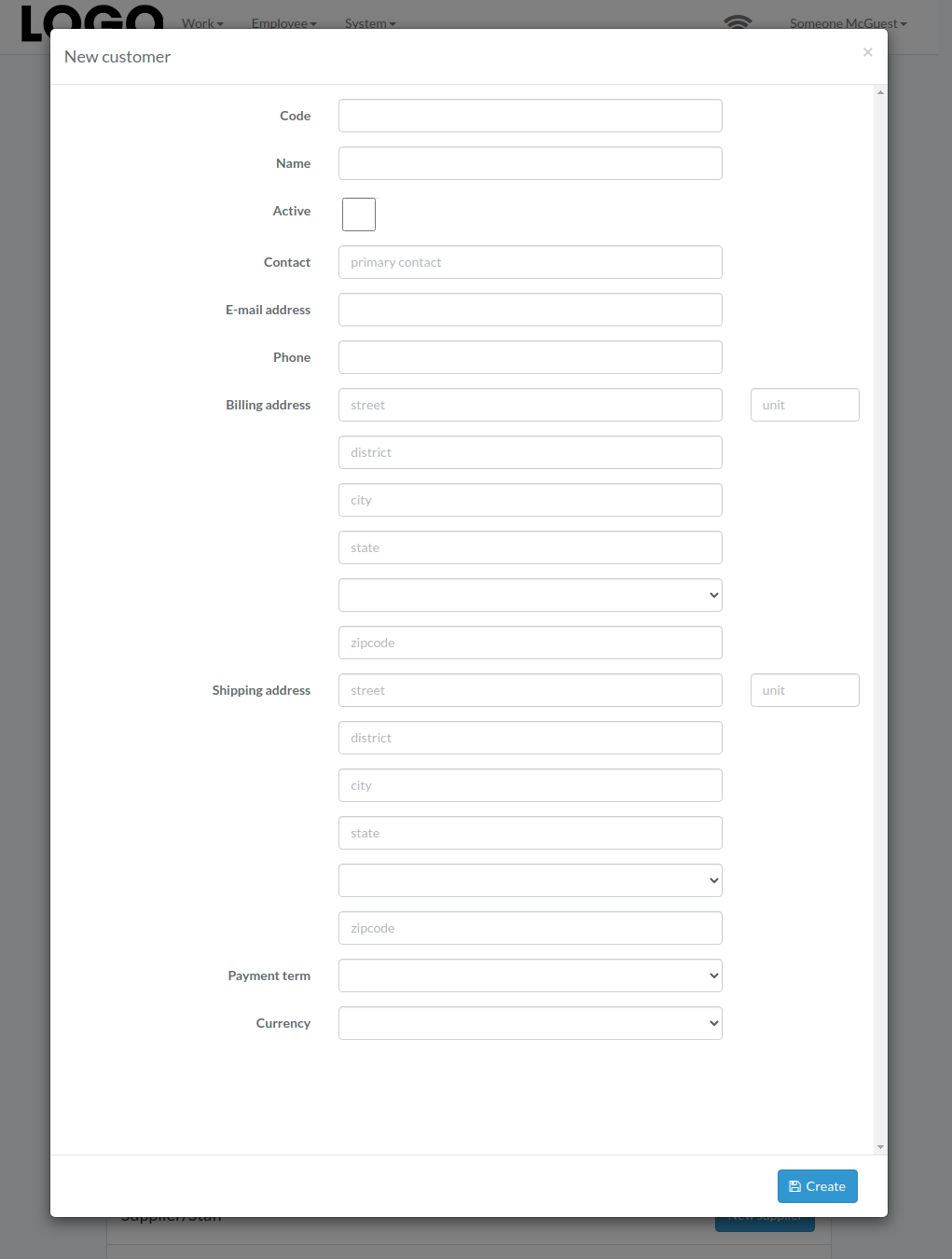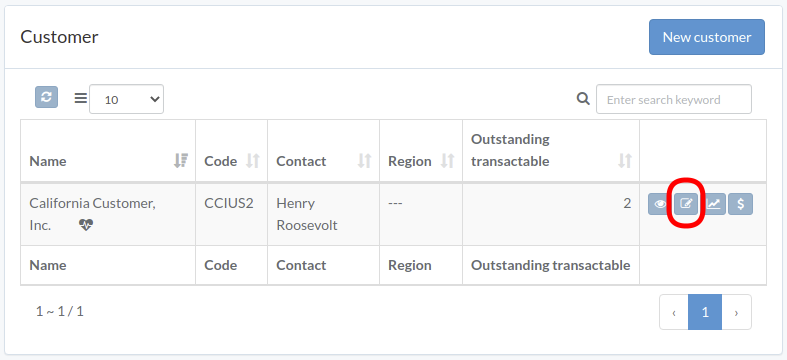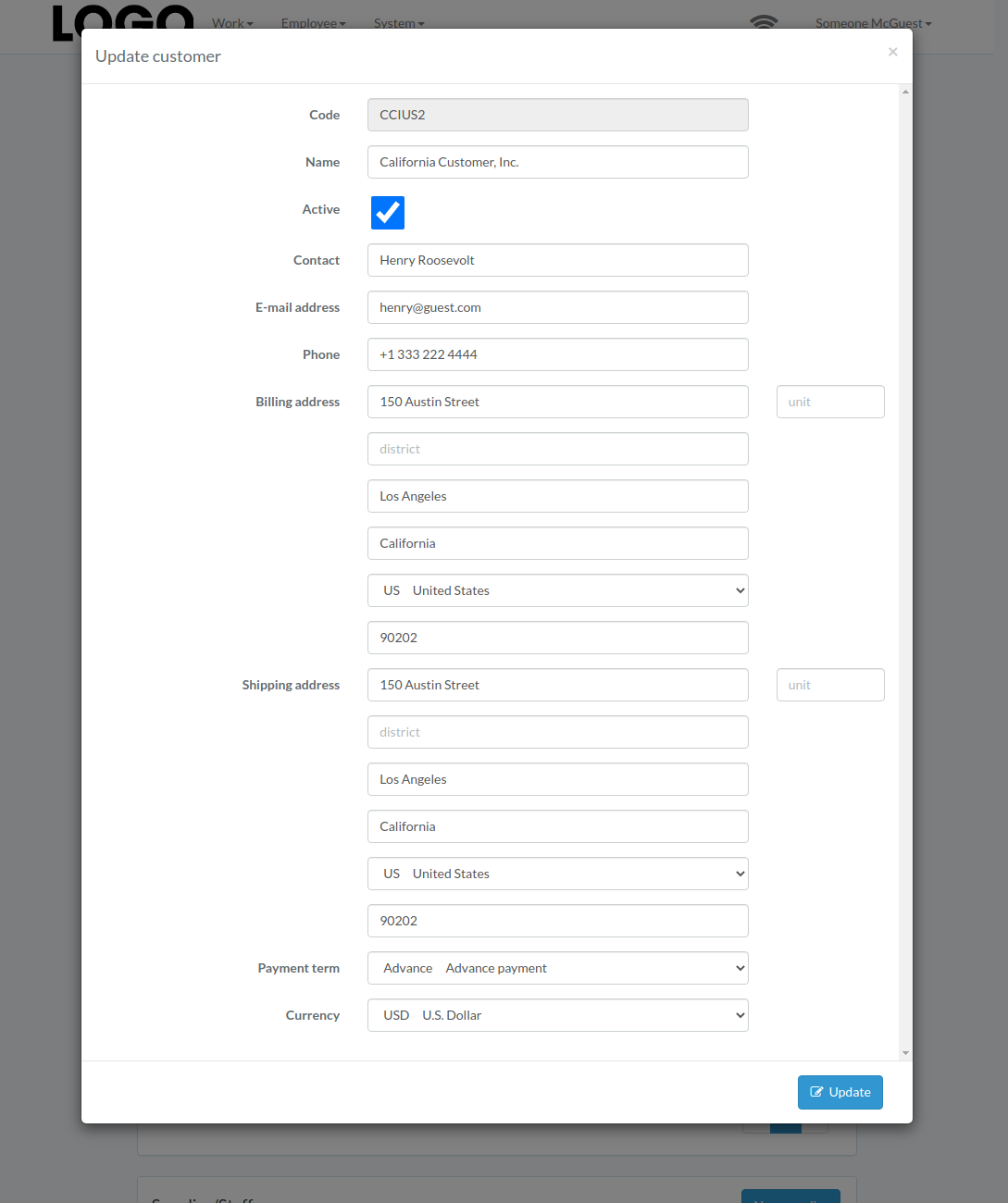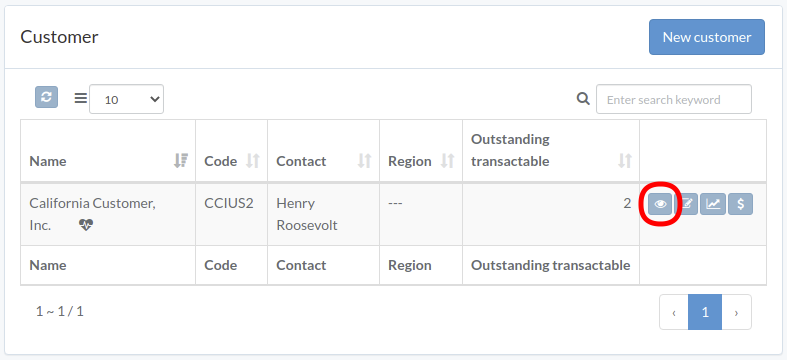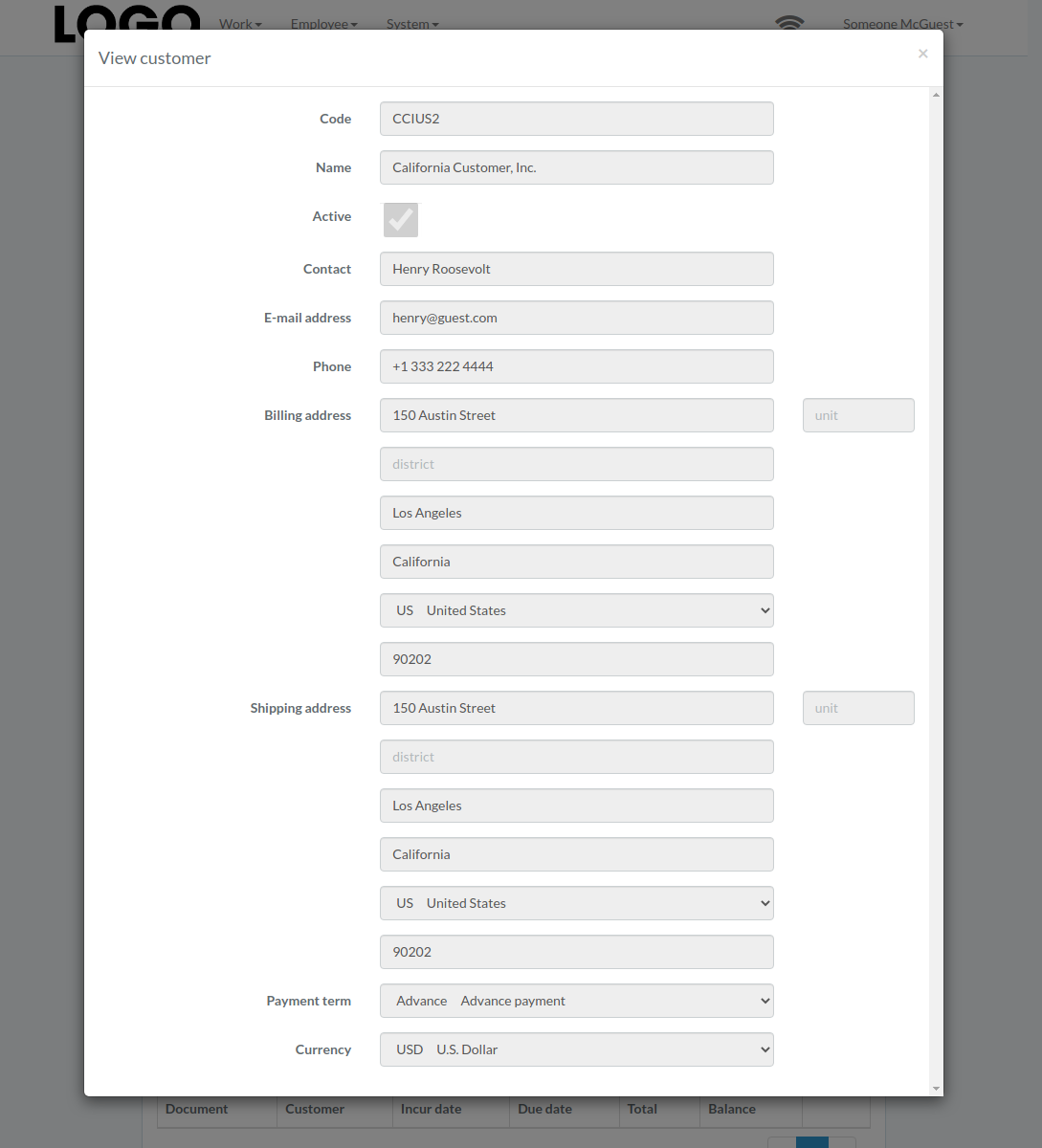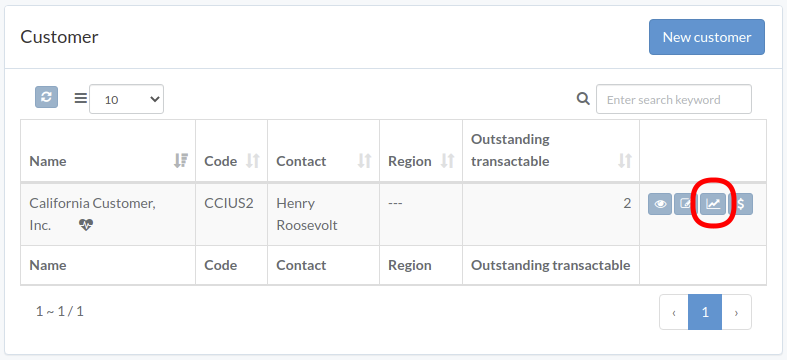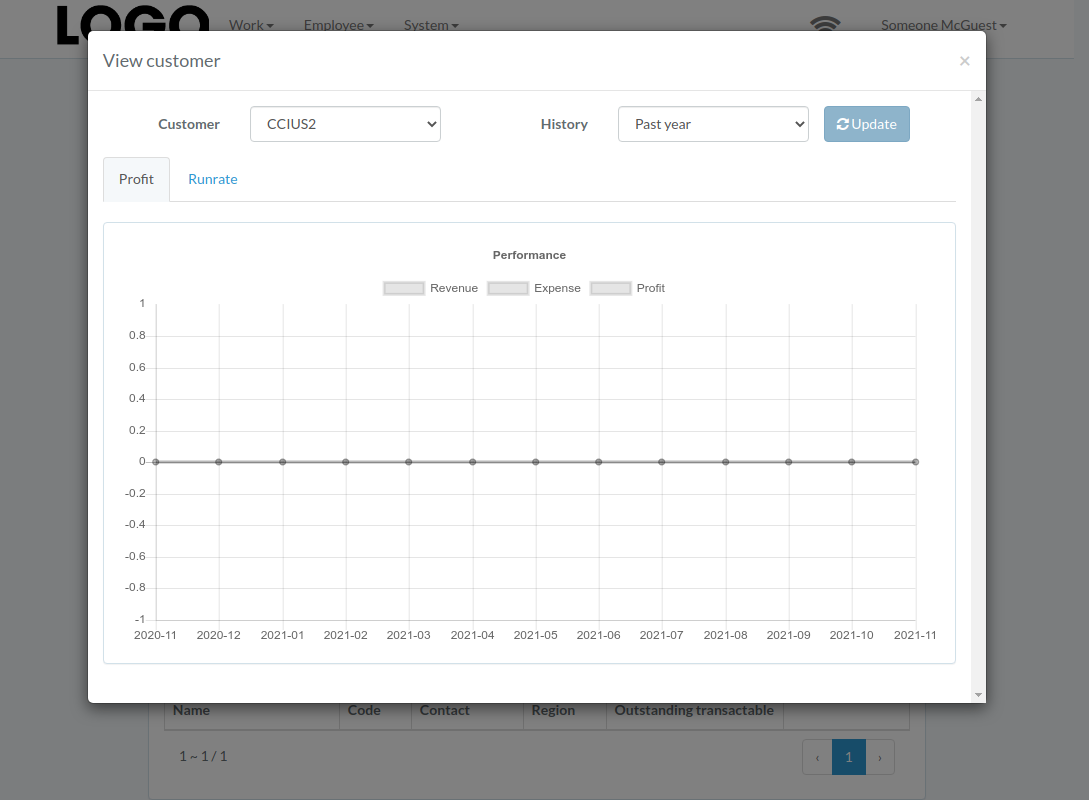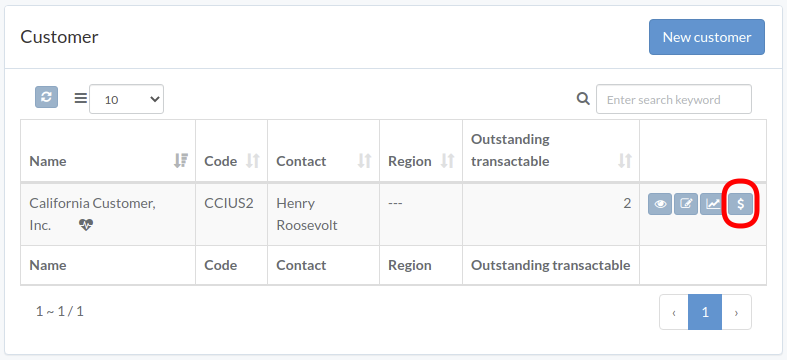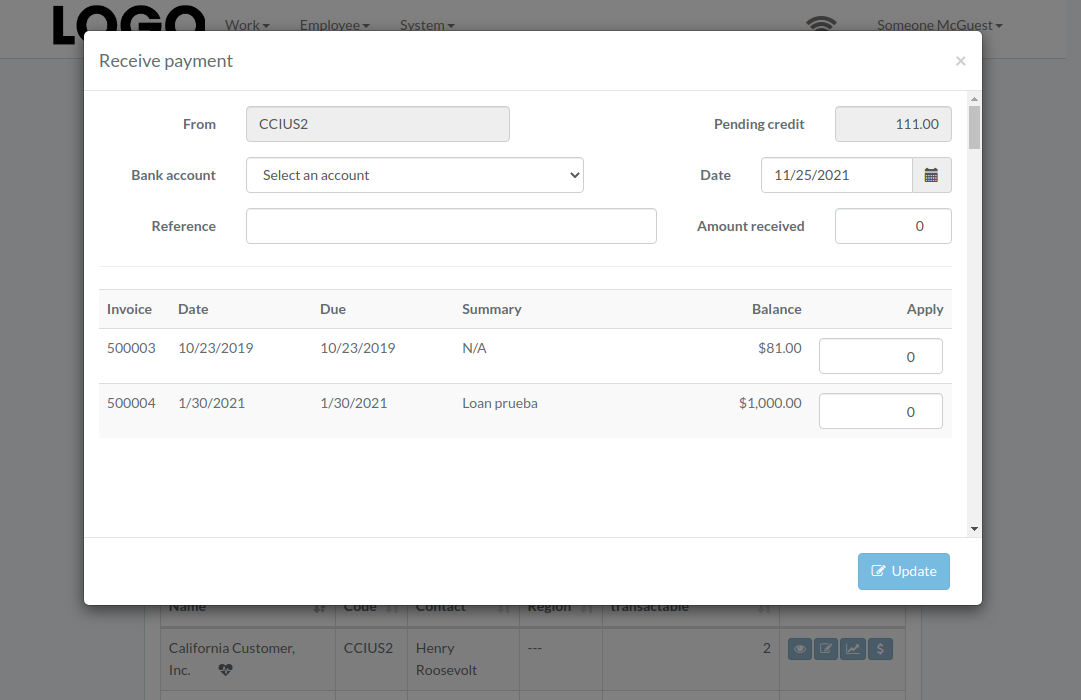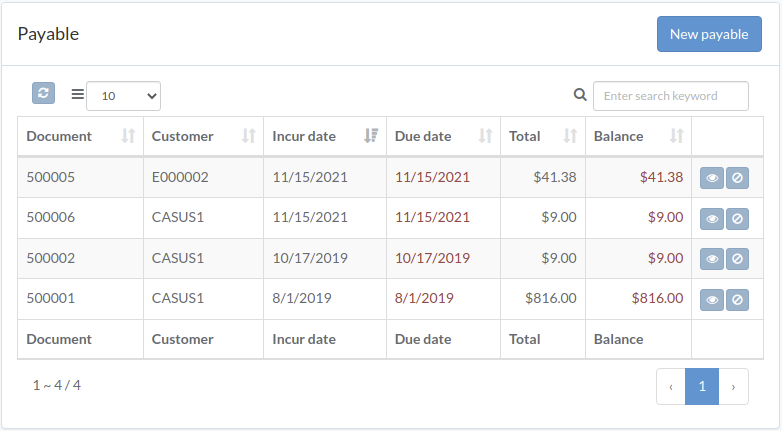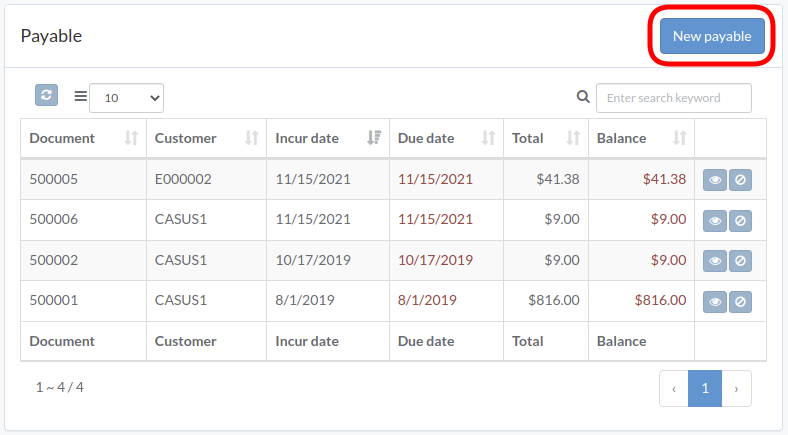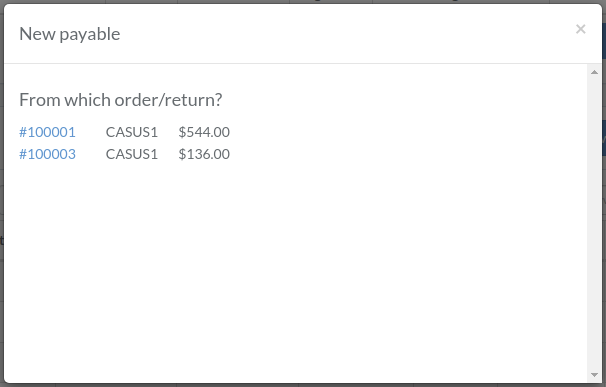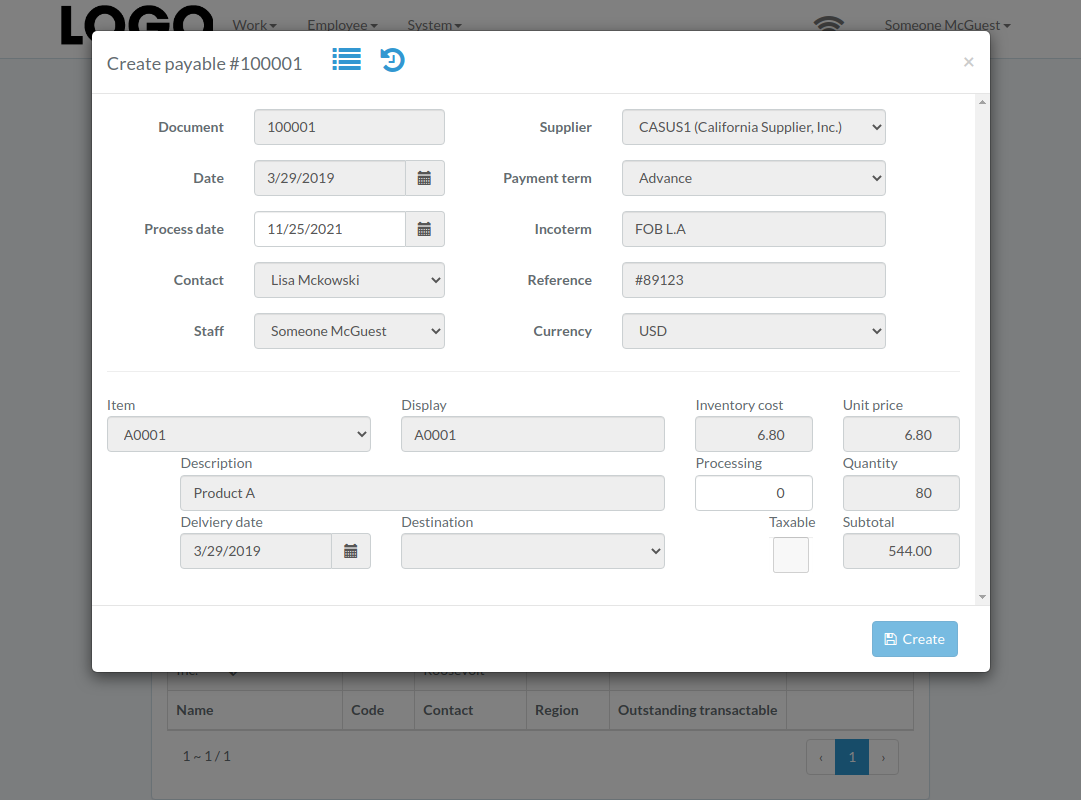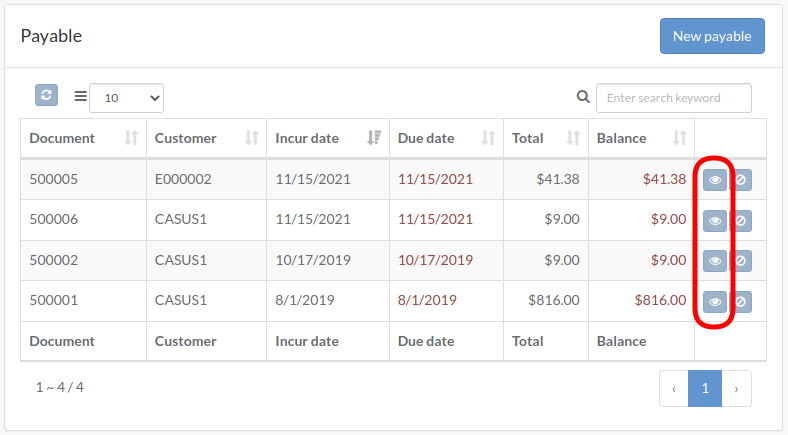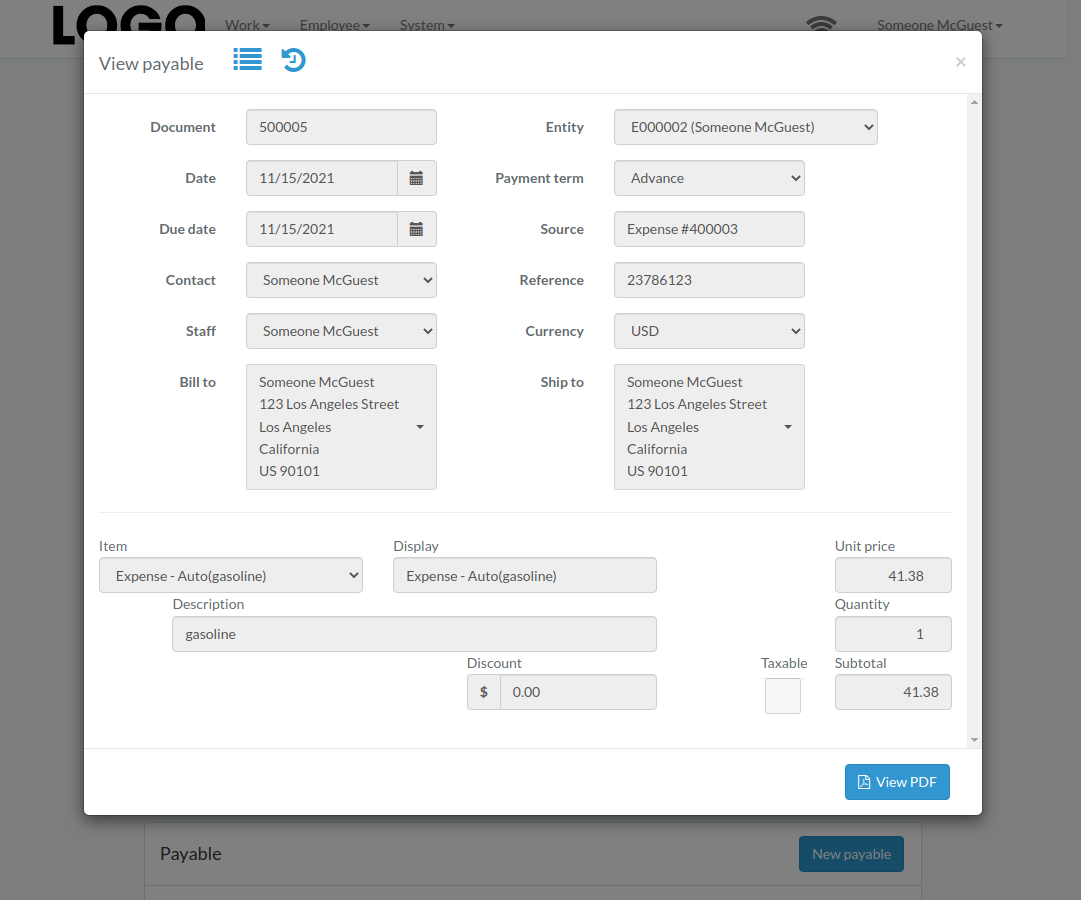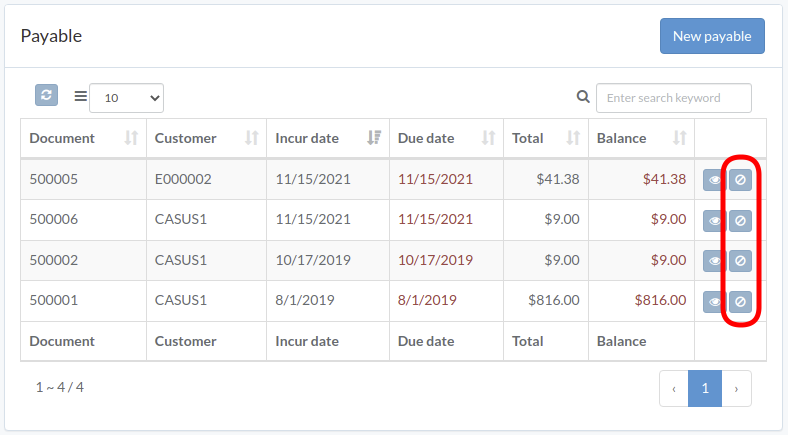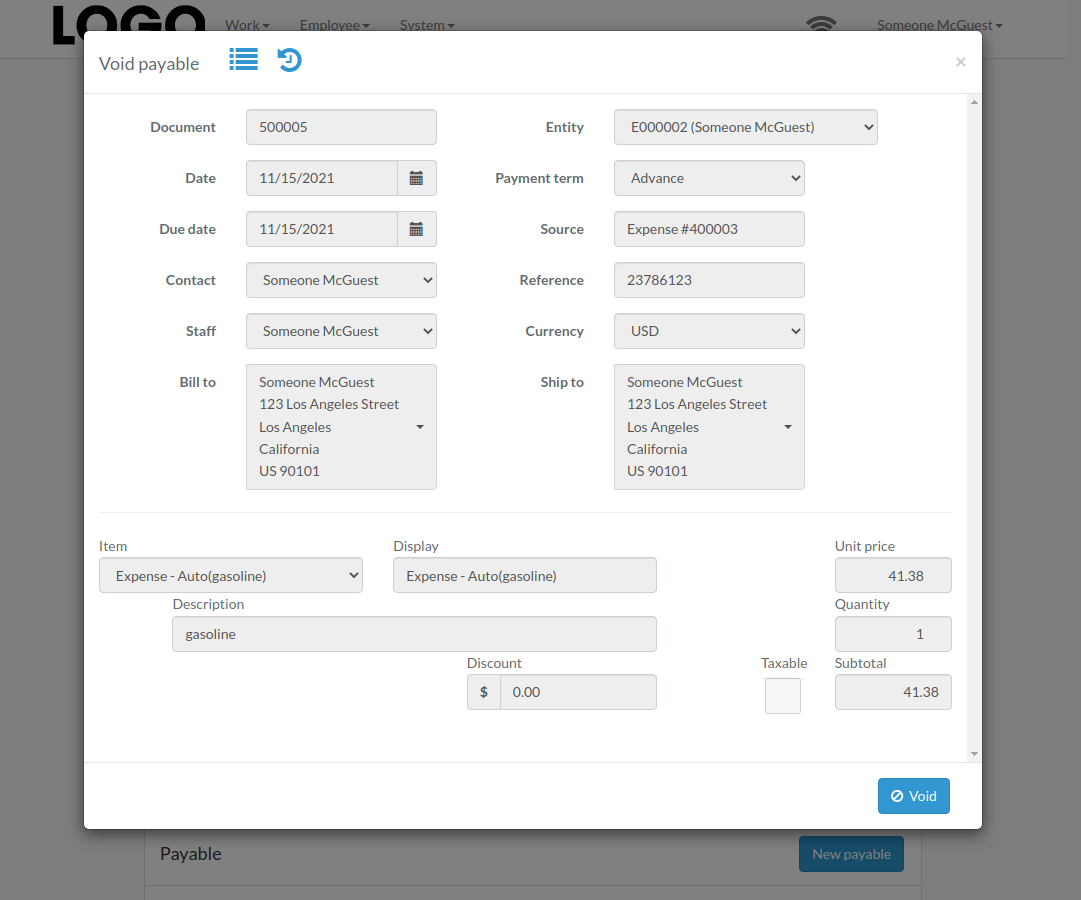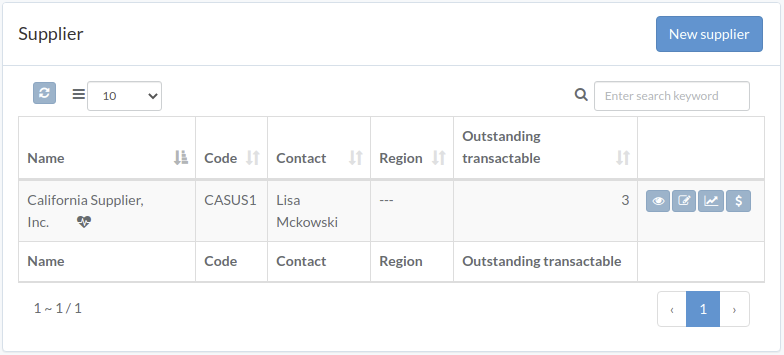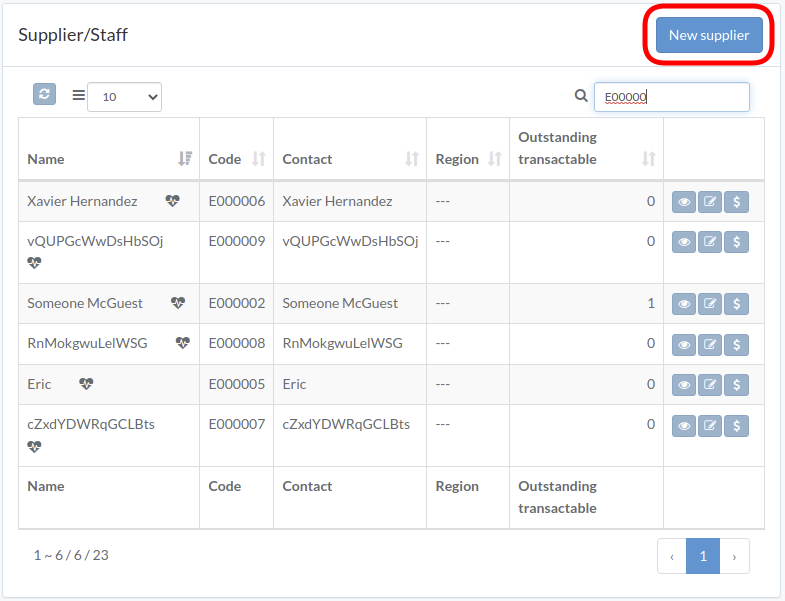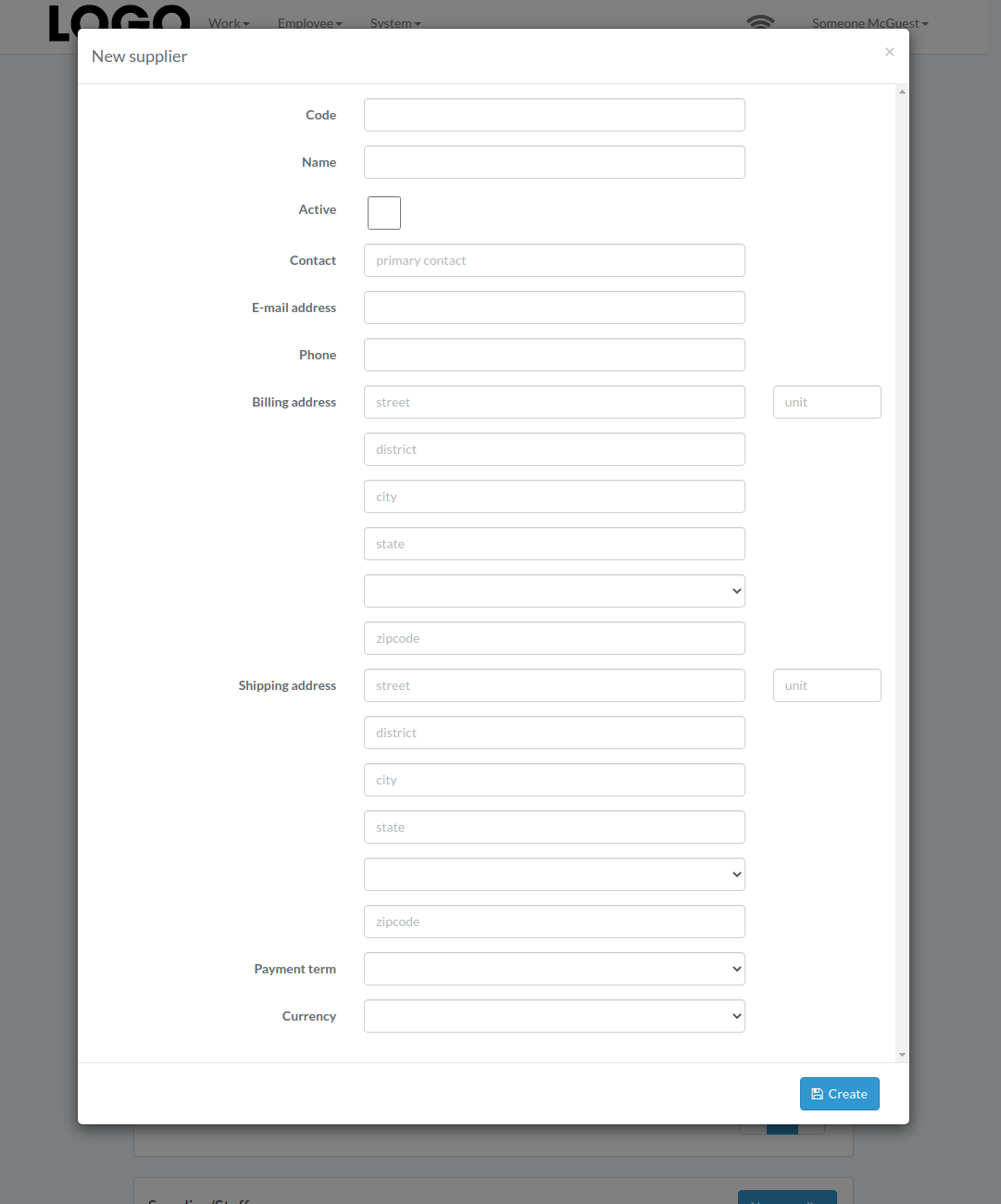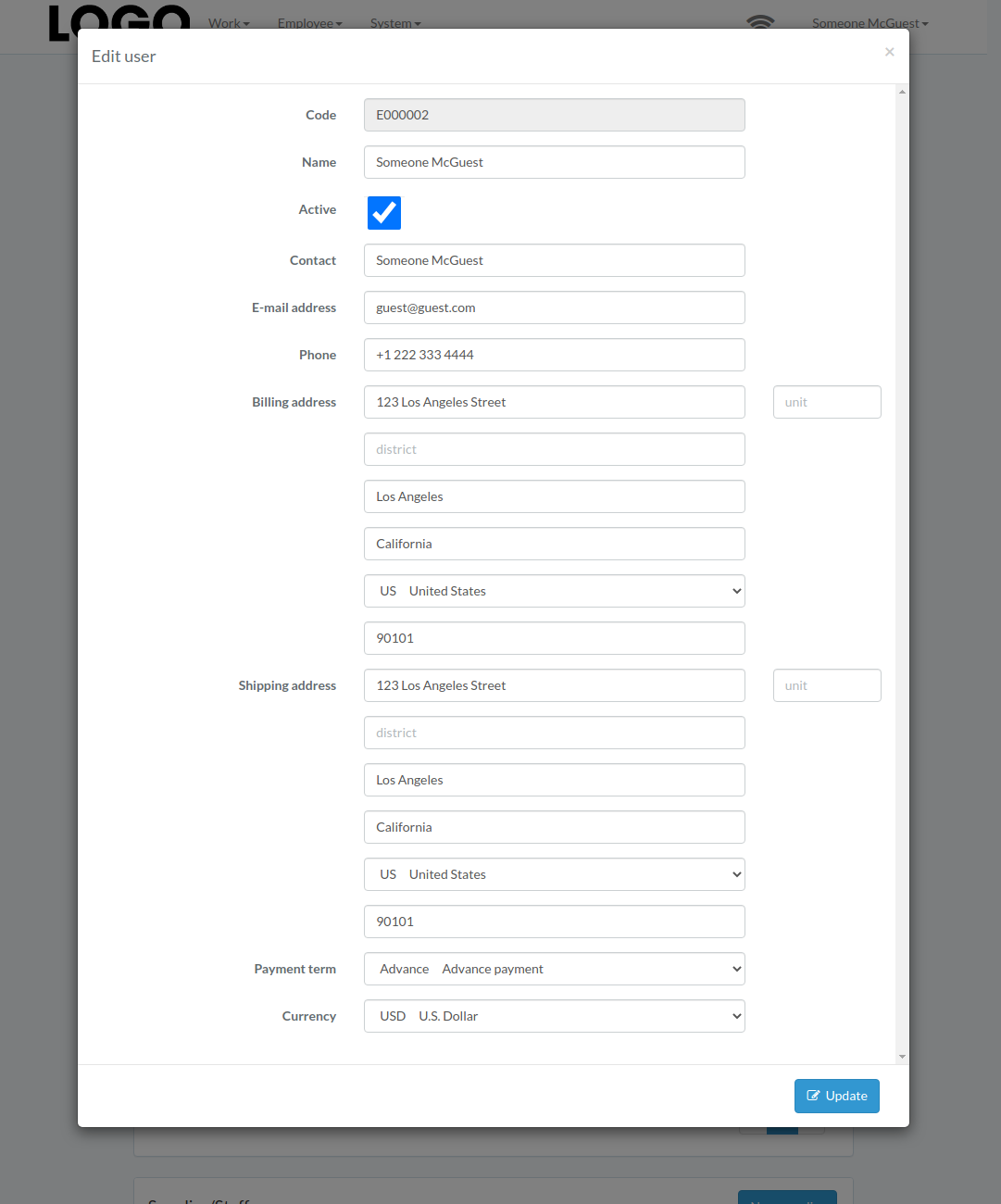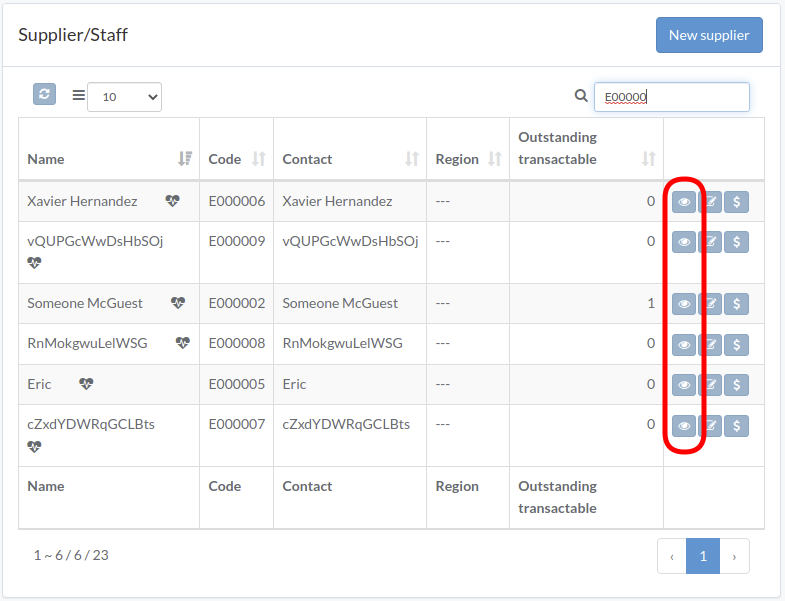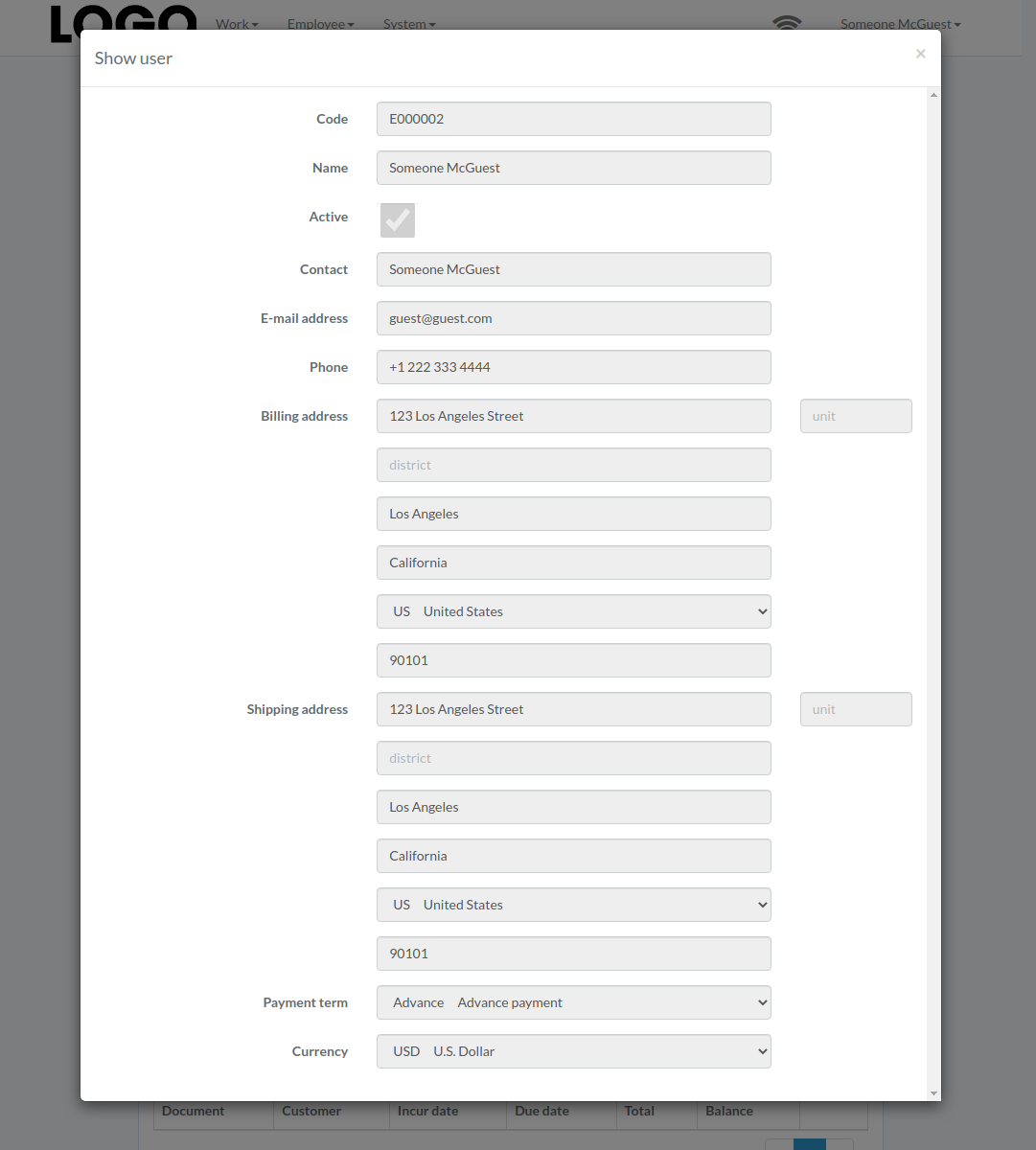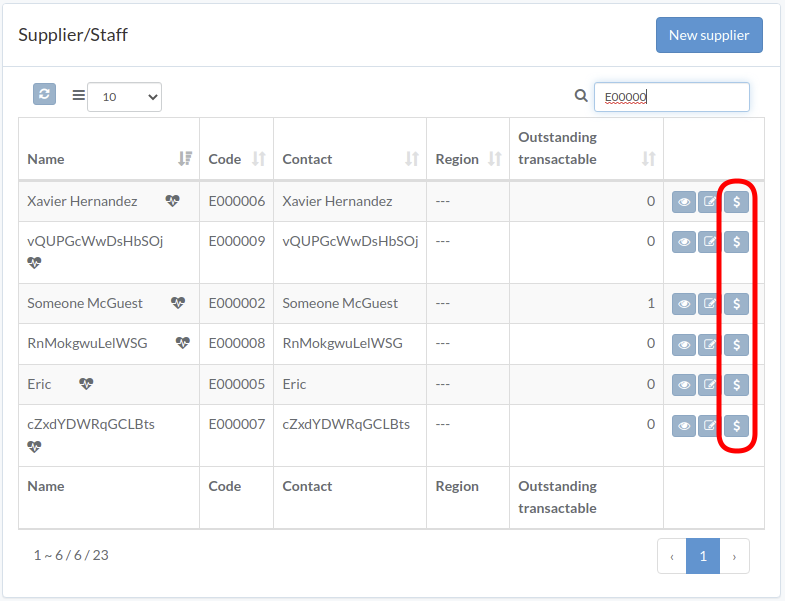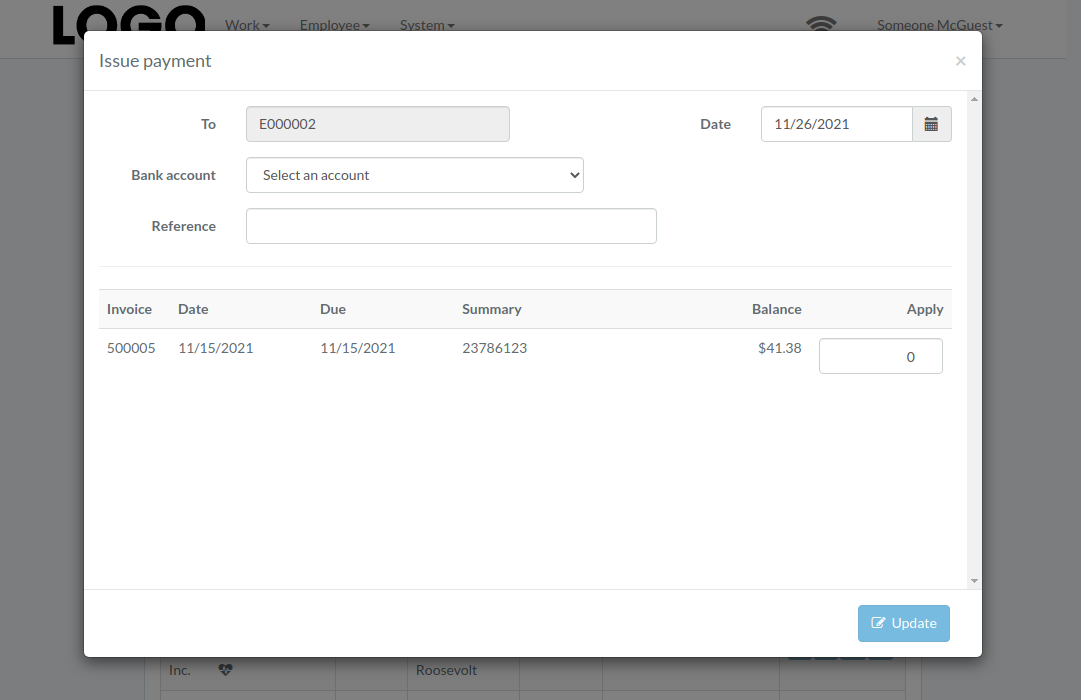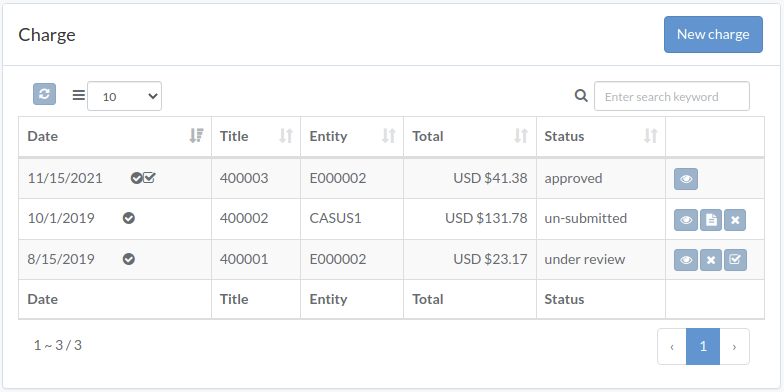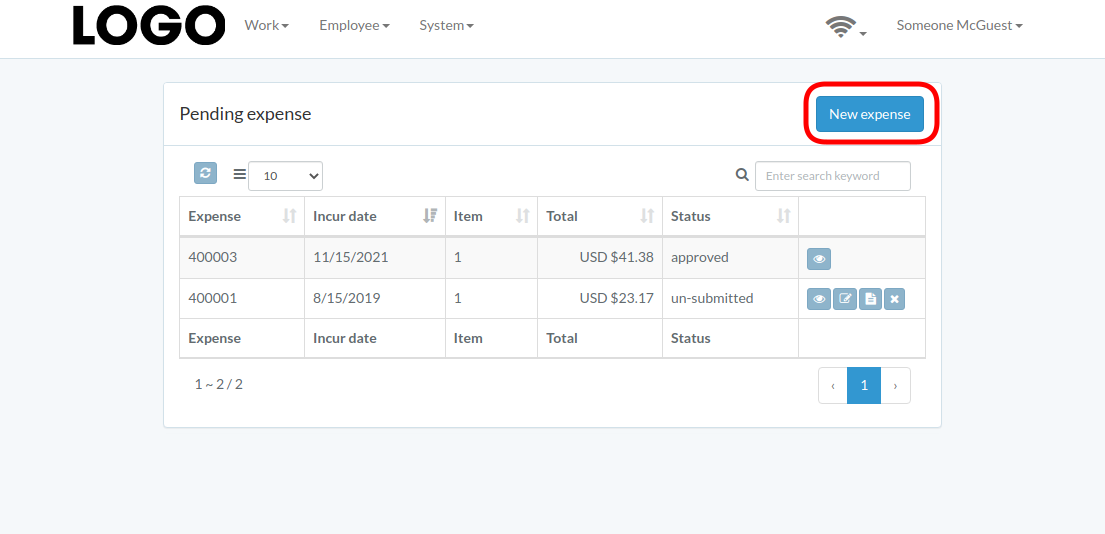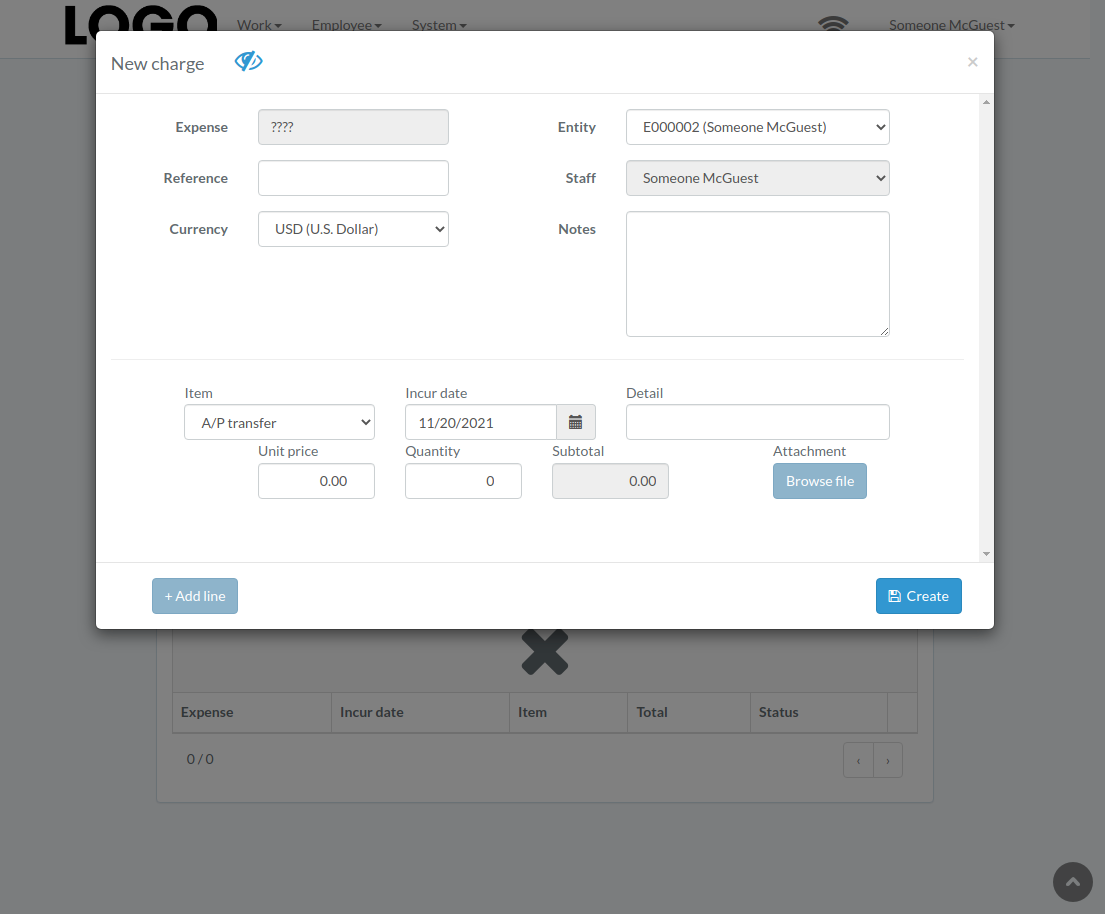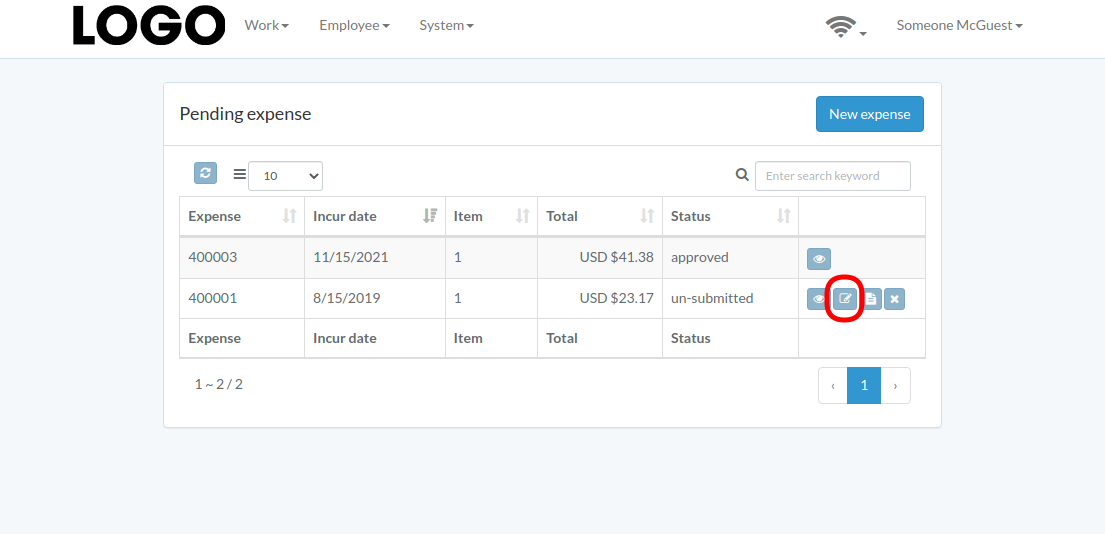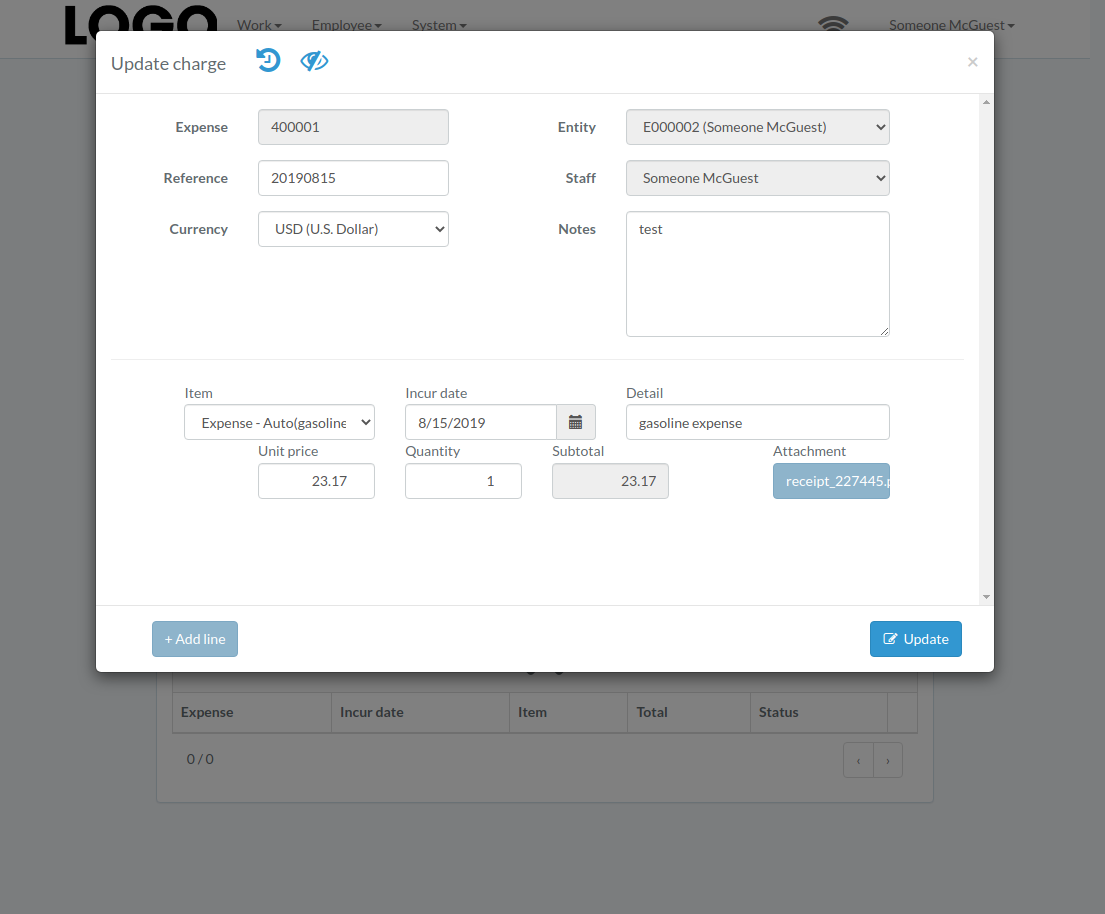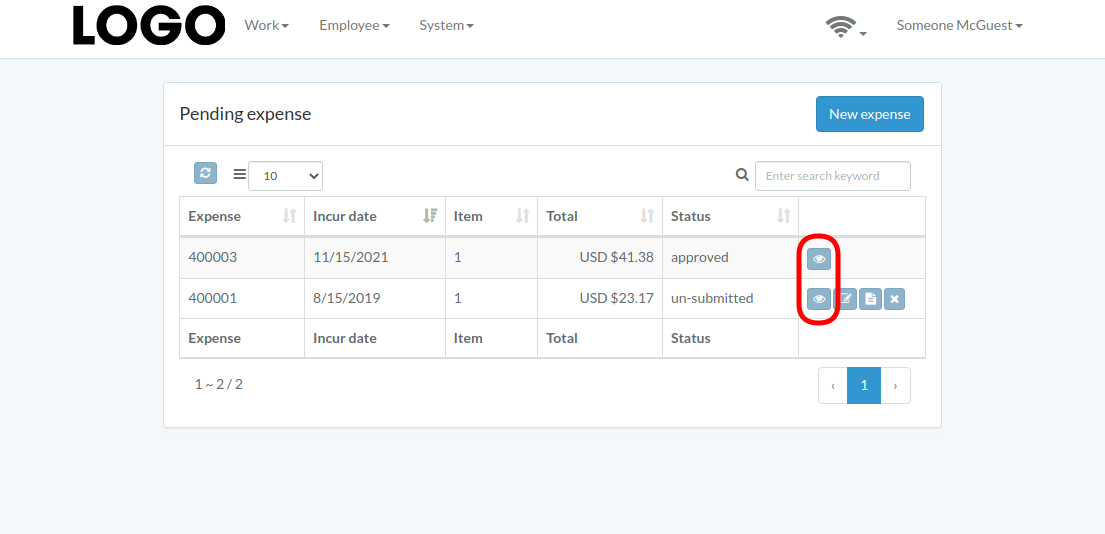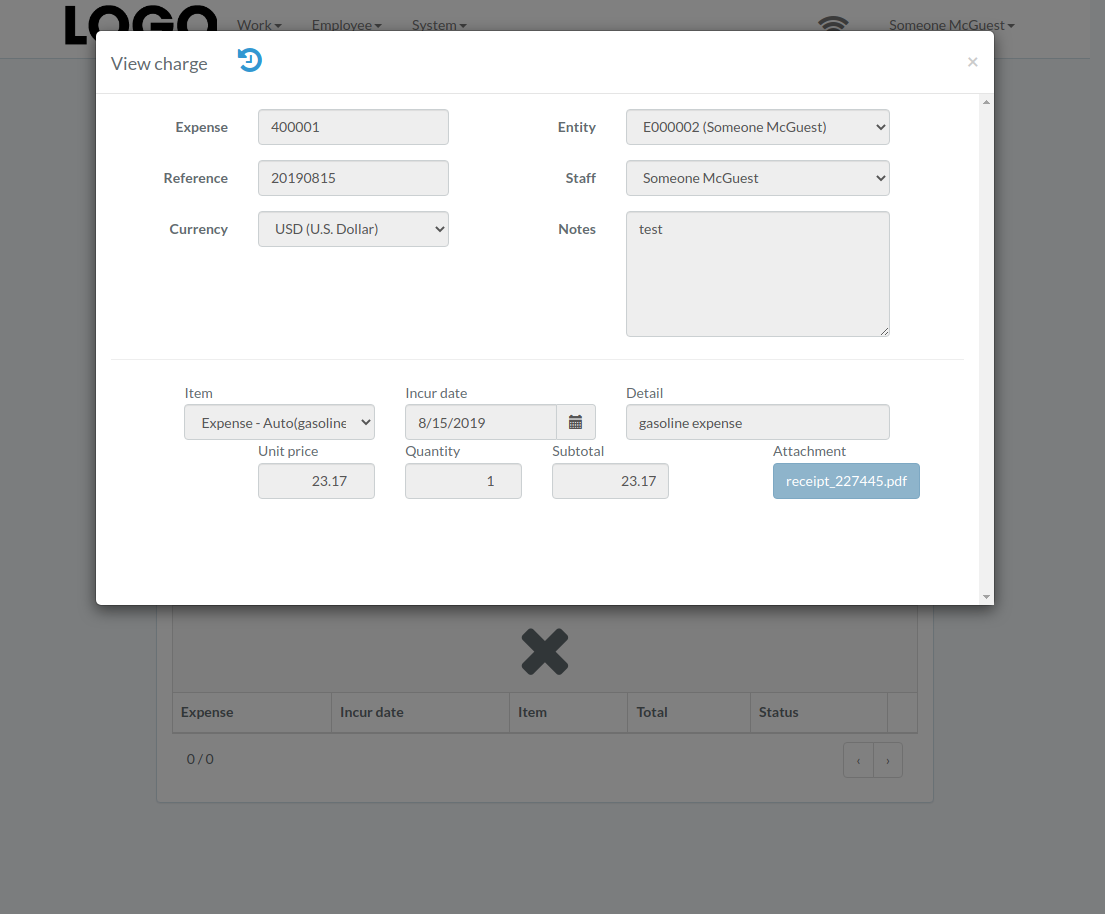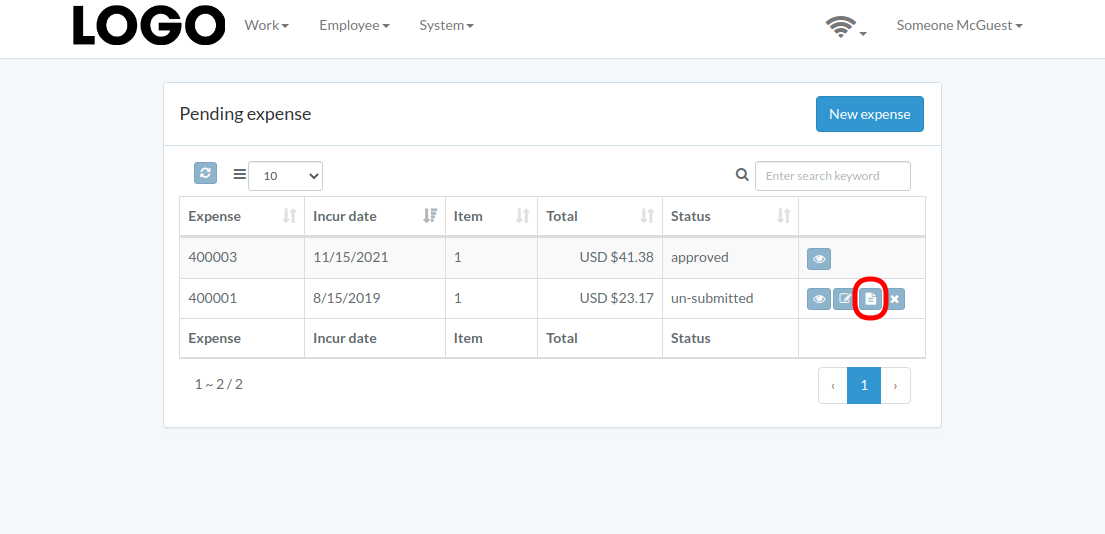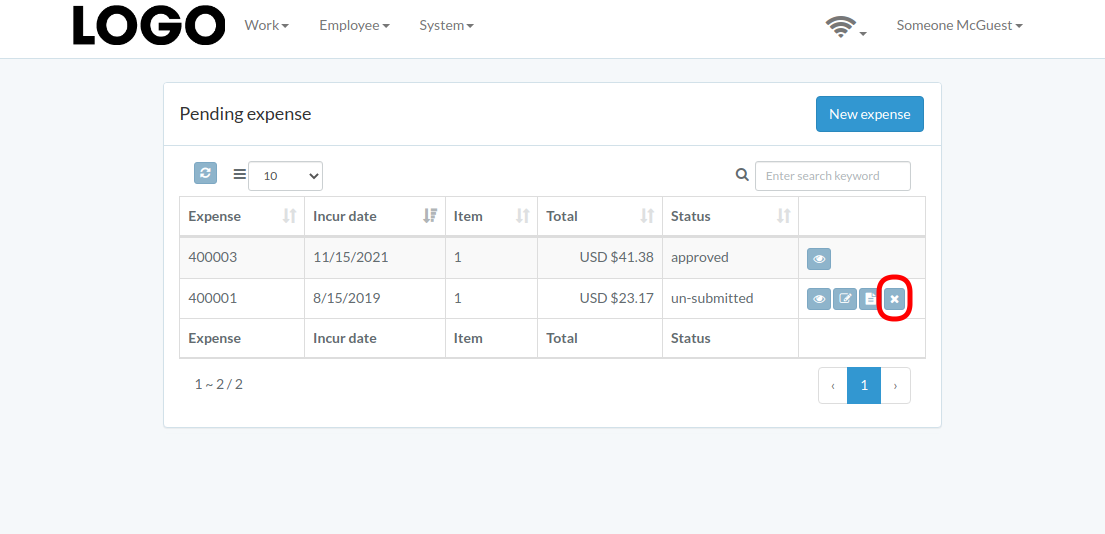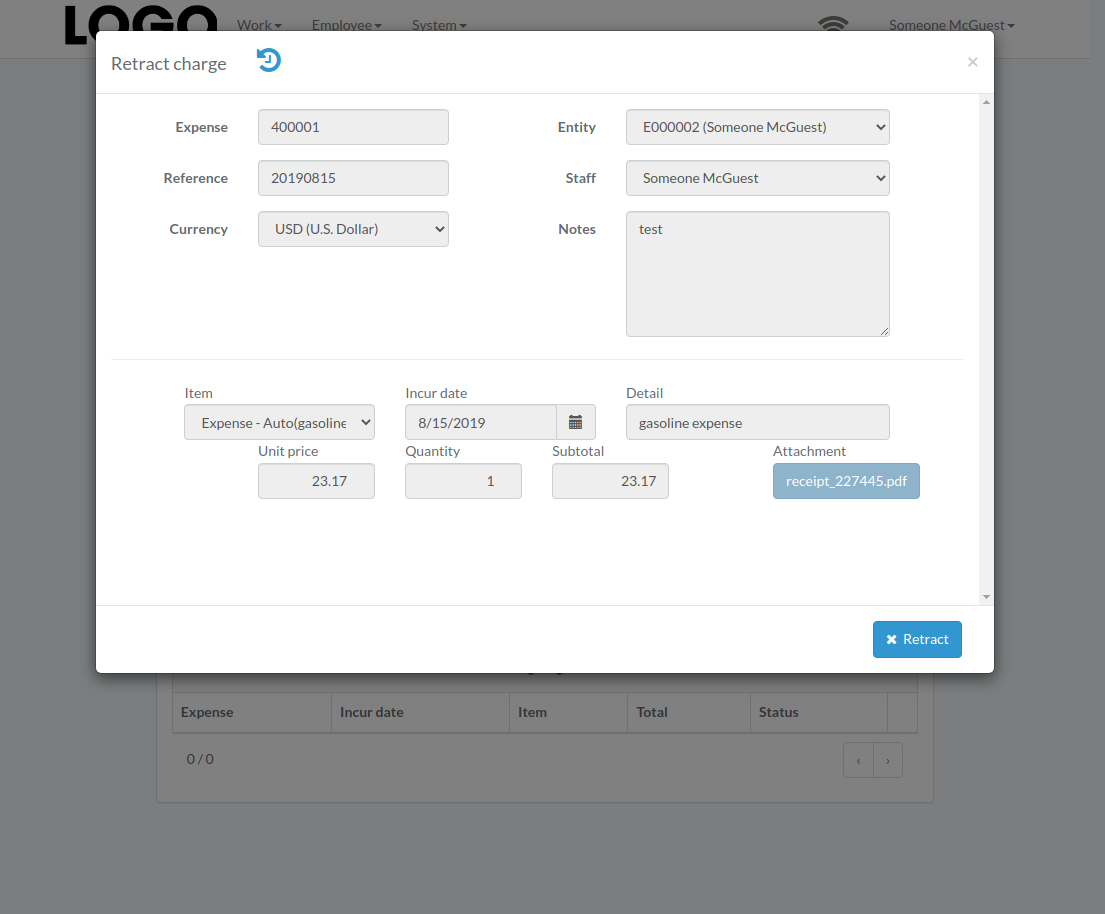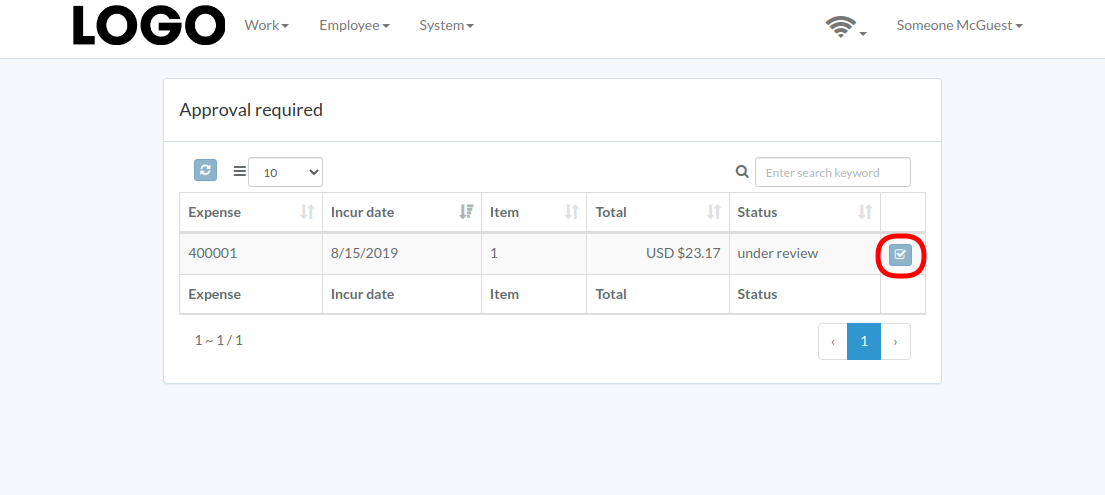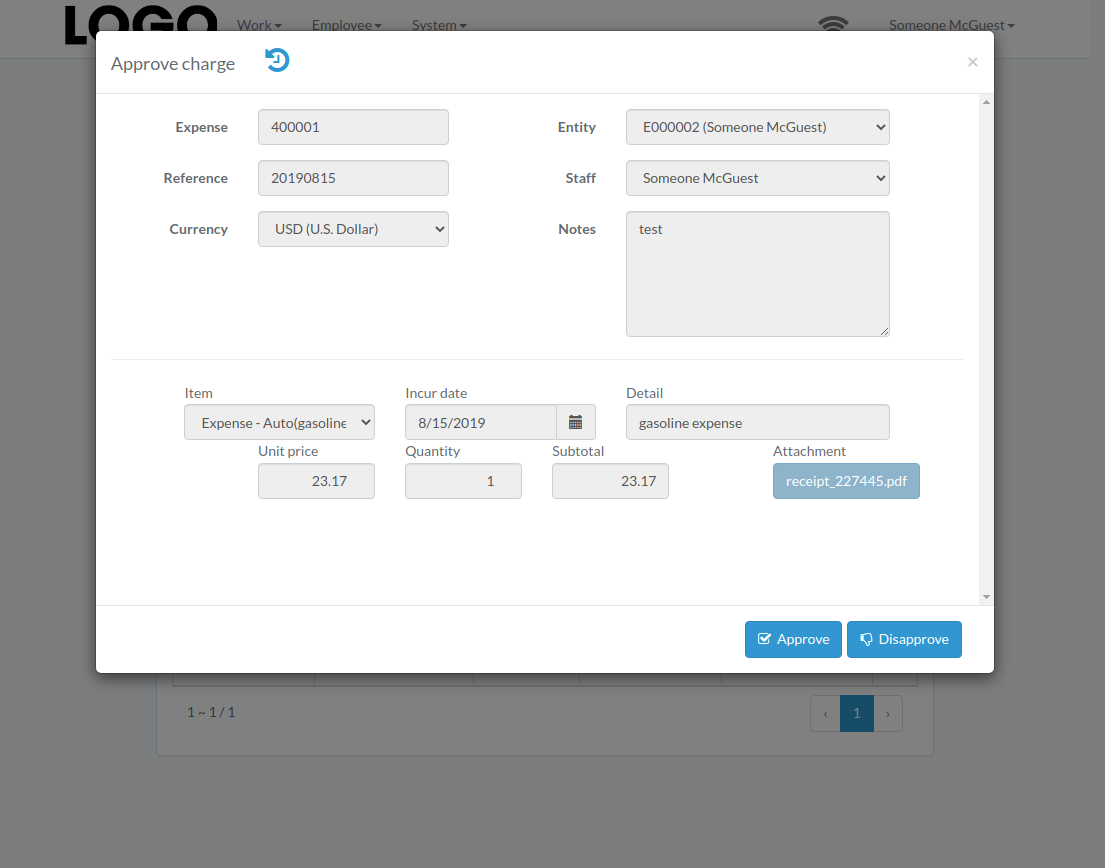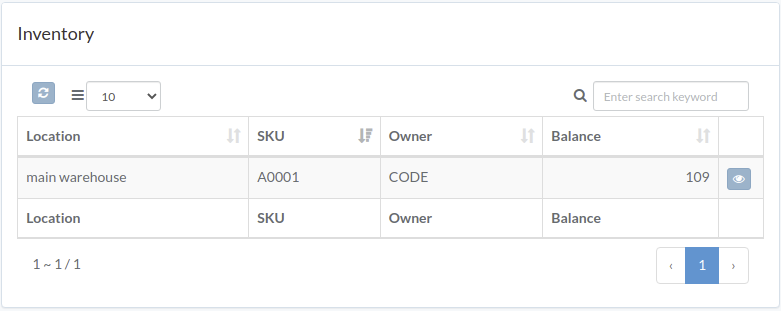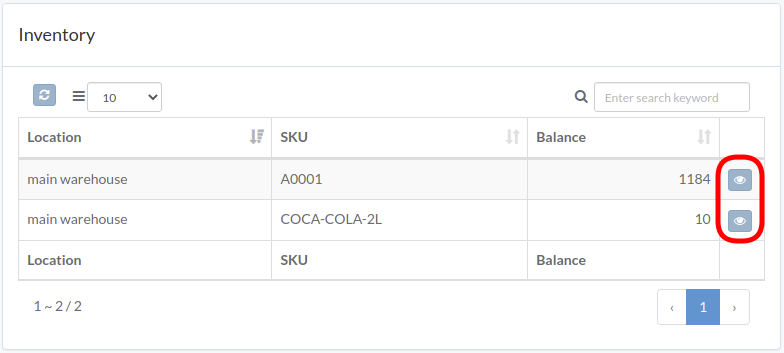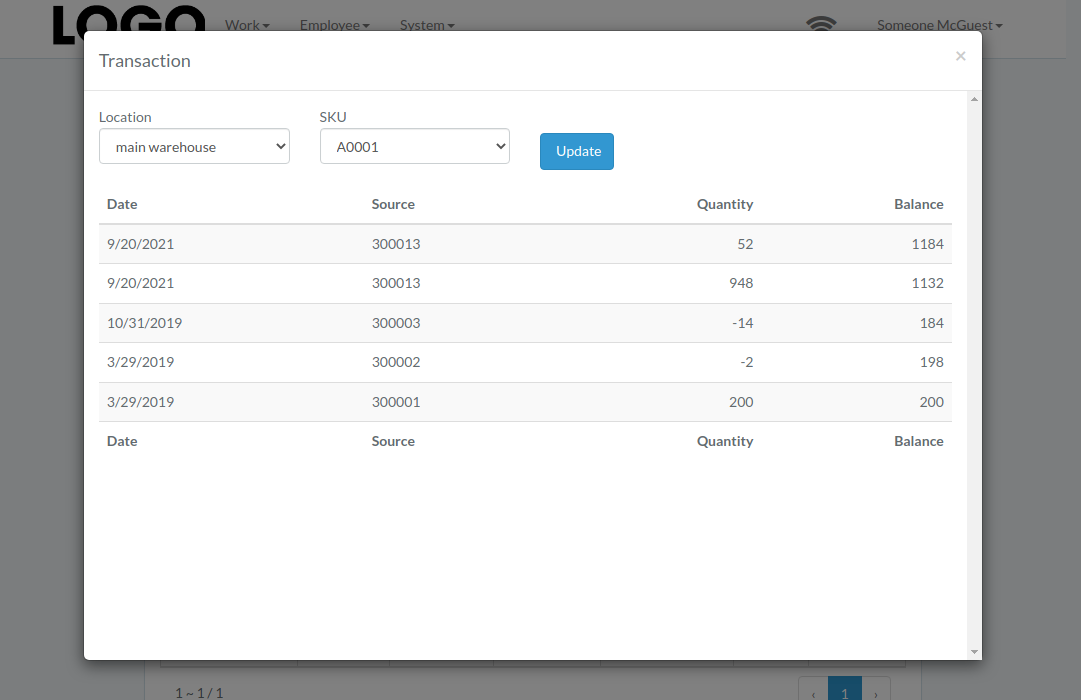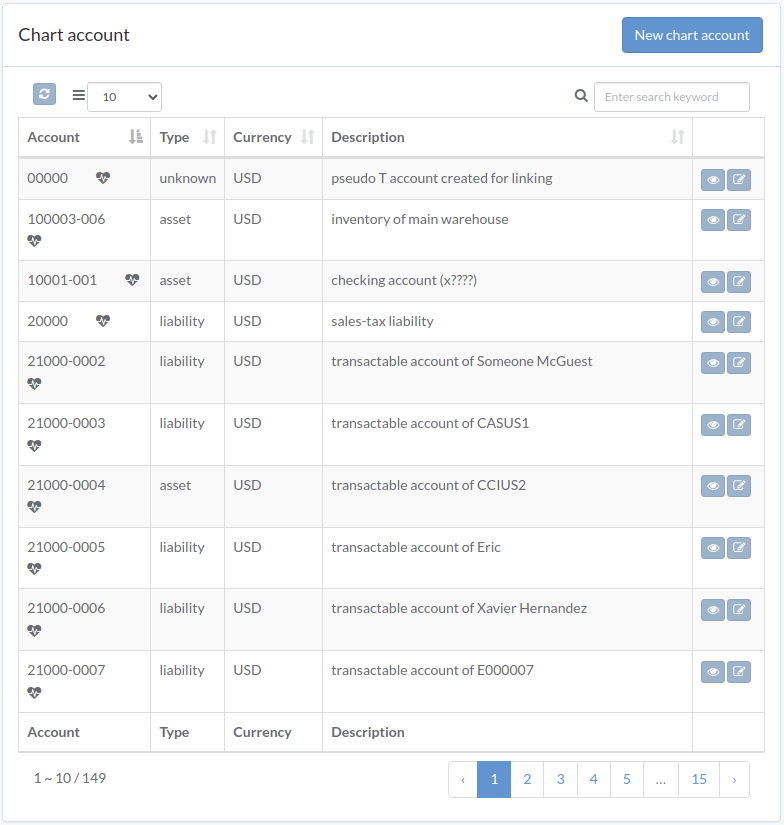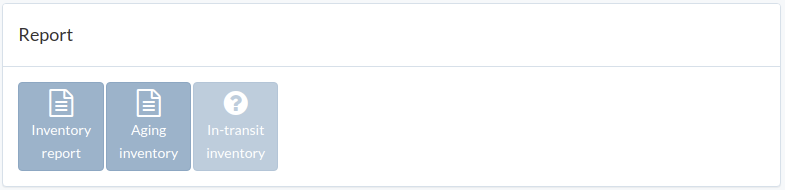Accounting
Accounting manual
- Introduction
- Dashboard
- Receivable
- Customer
- Payable
- Supplier
- Introduction
- Create Supplier
- Update Supplier / Employee
- View Supplier / Employee
- Pay Supplier / Employee
- Expense
- Introduction
- Create Expense
- Update Expense
- View Expense
- Submit Expense
- Retract Expense
- Approve Expense
- Inventory
- Chart account
- Expendable
- Report
- Tool
Introduction
Accounting dashboard can be found under "Work" menu
Dashboard
Following is an example dashboard
There are several major sections; Receivable, Customer, Payable, Supplier, Charge, Inventory, chart-account, Report, Tool.
Some sections may not be available from customization
Receivable
Introduction
Following shows a sample window.
The chapter describes features available within the window.
Create Receivable
Click "New receivable" on upper right corner of receivable table
Click on title of which receivable should be generated from
Enter incur-date and processing quantity, then click "Create".
View Receivable
Click "View" button on the right of receivable
Receivable modal appears
Void Receivable
Click "Void" button on the right of receivable
When receivable modal appears, click "Void" button to confirm
Customer
Introduction
Following shows a sample window.
The chapter describes features available within the window.
Create Customer
Click "New customer" on upper right corner of customer table
Enter customer data, then click "Create".
Update Customer
Click "Update" button on the right of customer
Update information, then click "Update".
View Customer
Click "View" button on the right of customer
Customer modal appears
Customer Performance
Click "View" button on the right of receivable
Performance modal appears
Receive Payment
Click "Receive" button on the right of customer
Enter date, bank-account, received-amount, applied-amount, etc., then click "Update"
Payable
Introduction
Following shows a sample window.
The chapter describes features available within the window.
Create Payable
Click "New payable" on upper right corner of payable table
Click on title of which payable should be generated from
Enter process-date and processing-quantity, then click "Create".
View Payable
Click "View" button on the right of payable
Payable modal appears
Void Payable
Click "Void" button on the right of payable
When payable modal appears, click "Void" button to confirm
Supplier
Introduction
Following shows a sample window.
The chapter describes features available within the window.
Create Supplier
Click "New supplier" on upper right corner of Supplier/Staff table
Enter supplier data, then click "Create".
Update Supplier / Employee
Click "Update" button on the right of supplier
Update information, then click "Update".
View Supplier / Employee
Click "View" button on the right of supplier
Supplier modal appears
Pay Supplier / Employee
Enter date, bank-account, pay-amount, etc., then click "Update"
Expense
Introduction
Following shows a sample window.
The chapter describes features available within the window.
Create Expense
Click "New expense" on upper right corner of expense table
When expense modal appears, enter all information and click "Create" button.
Click "+ Add line" if needed
Update Expense
Click "Update" button on the right of expense
If no "Update" button, the expense can not be updated.
when expense modal appears, update expense data and click "Update" button
Click "+ Add line" if needed
View Expense
Expense modal appears
Submit Expense
Click "Submit" button on the right of expense
If no "Submit" button, the expense can not be submitted.
When expense modal appears, click "Submit" button to confirm submission
Retract Expense
Click "Retract" button on the right of expense
If no "Retract" button, the expense can not be retracted.
When expense modal appears, click "Retract" button to confirm retraction
Approve Expense
Click "Approve" button on the right of expense
When expense modal appears, click "Approve" or "Disapprove" button to confirm
Inventory
Introduction
Following shows a sample window.
The chapter describes features available within the window.
Inventory
inventory transaction modal of the item appears
Chart account
Introduction
Following shows a sample window.
The chapter describes features available within the window.
Create account
Click "New chart account" on upper right corner of chart account table
Enter chart account data, then click "Submit".
Update account
Click "Update" button on the right of chart account
Update information, then click "Update".
View transaction
Transaction modal appears
Expendable
Introduction
Following shows a sample window.
The chapter describes features available within the window.
Create expendable
Click "New expendable" on upper right corner of expendable table
Enter expendable data, then click "Create"
Update expendable
Click "Update" button on the right of expendable
Update information, then click "Update".
View expendable
Expendable modal appears
Report
Introduction
Following shows a sample window.
The chapter describes features available within the window.
Inventory report
Click "Inventory Report"; then a PDF inventory report is downloaded.
Aging inventory
Click "Aging inventory"
Select date and then click "Update"
Tool
Introduction
Following shows a sample window.
The chapter describes features available within the window.
Adjust inventory
Click "Adjust inventory" in tool window
Update unit price, select an expense account, and click "Submit"
Adjust consignment
Click "Adjust consignment" in tool window
Select appropriate supplier, warehouse
Update unit price, quantity, and click "Submit"
Calculate commission
Click "Calculate commission" in tool window
Follow guided steps to calculate commission.
Confirmed result can be converted into expense on last step.
Receivable download
Click "Receivable download" in tool window
Select date range, and click "Request"
After progress is completed, click "Download" to download zipfile
Expense download
Click "Expense download" in tool window
Select date range, and click "Request"
After progress is completed, click "Download" to download zipfile